Locking images changing the index playback format, Changing the index playback format locking images – Minolta Dimage 7i User Manual
Page 115
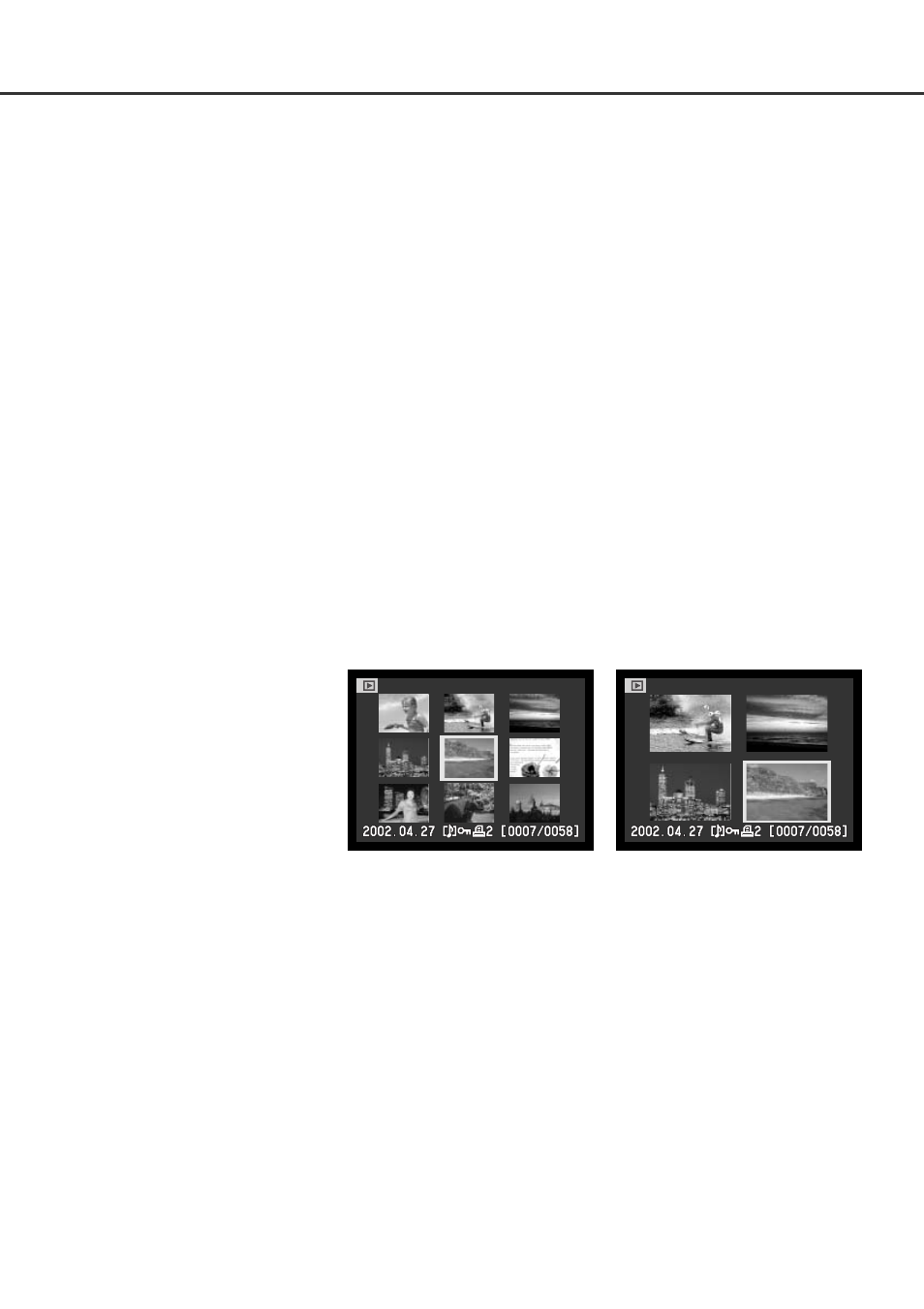
115
Single, multiple, or all images in a folder can be locked. A locked image cannot be deleted by either
the playback-mode menu functions or the QV/delete button. Important images should be locked. To
lock images in other folders, the folder must first be selected in the custom 1 section of the setup
menu (p. 124). The lock option has four settings:
This frame – The image displayed or highlighted in playback mode will be locked.
All frames – All images in the folder will be locked.
Marked frames – To lock or unlock multiple images. When this setting is chosen, the frame-selection
screen (p. 112) will be displayed. Use the left/right keys of the controller to highlight the image to be
locked. Pressing the up key will mark the thumbnail with the key icon. To unlock an image, highlight it
with the yellow border and press the down key; the key icon will disappear. Continue until all the
images are marked. Press the controller to lock the marked frames, or press the menu button to can-
cel the operation and return to the playback menu.
Unlock frames – All images in the folder will be unlocked.
Locking an image will protect it from a delete function. However, the formatting function will erase all
files on a CompactFlash card whether locked or not.
The index format option allows
the index playback to be dis-
played with four or nine images.
This affects all index displays.
CHANGING THE INDEX PLAYBACK FORMAT
LOCKING IMAGES
