Customizing data fields – MiTAC MAGELLAN EXPLORIST 310 User Manual
Page 22
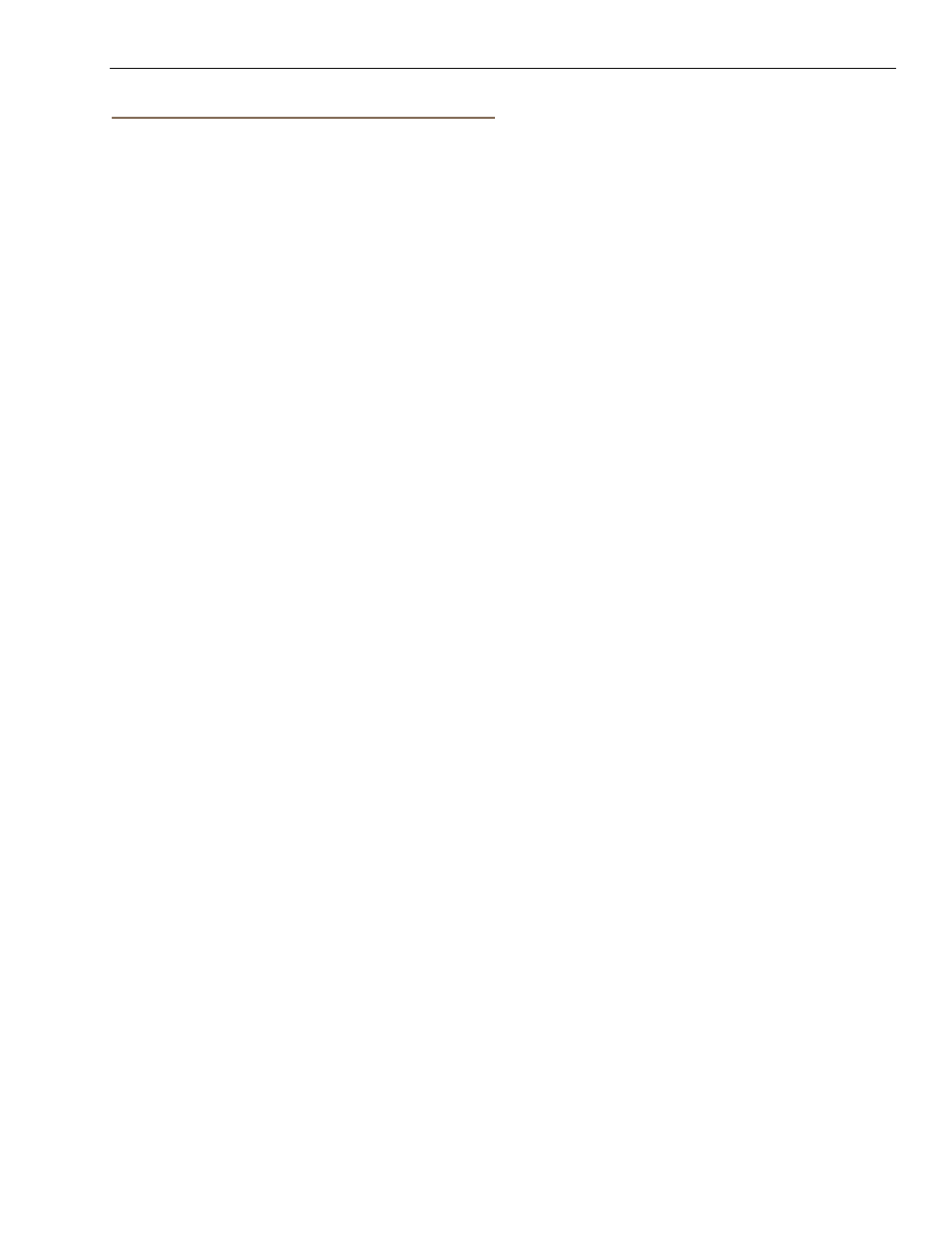
Magellan eXplorist Dashboard
Magellan eXplorist 310 User Manual
11
Customizing Data Fields
Setting the Number of Fields Displayed
1.
Access the Dashboard screen you want to
change the number of displayed fields.
2.
Press MENU.
3.
Select
Edit # of Fields. (Not available on the
Satellite Status screen.)
4.
The current number of fields being displayed is
shown with an arrow above and below it.
5.
Use the joystick up or down to change the
number of fields to be displayed. (Note: it
stops increasing when it gets to the maximum
number of fields available for the viewed
dashboard screen. The number of displayed
fields can be set to 0 except for the Data Only
screen which has a minimum of 1.)
Changing Displayed Data
1.
Access the Dashboard screen you want to
change the data displayed.
2.
Press MENU.
3.
Select
Edit Nav Fields. (Not available on the
Satellite Status screen.)
4.
Select the type of data to be displayed from
the displayed list.
5.
The Dashboard screen is displayed with the
data selected displayed.
