Motorola CPEI 150 User Manual
Page 12
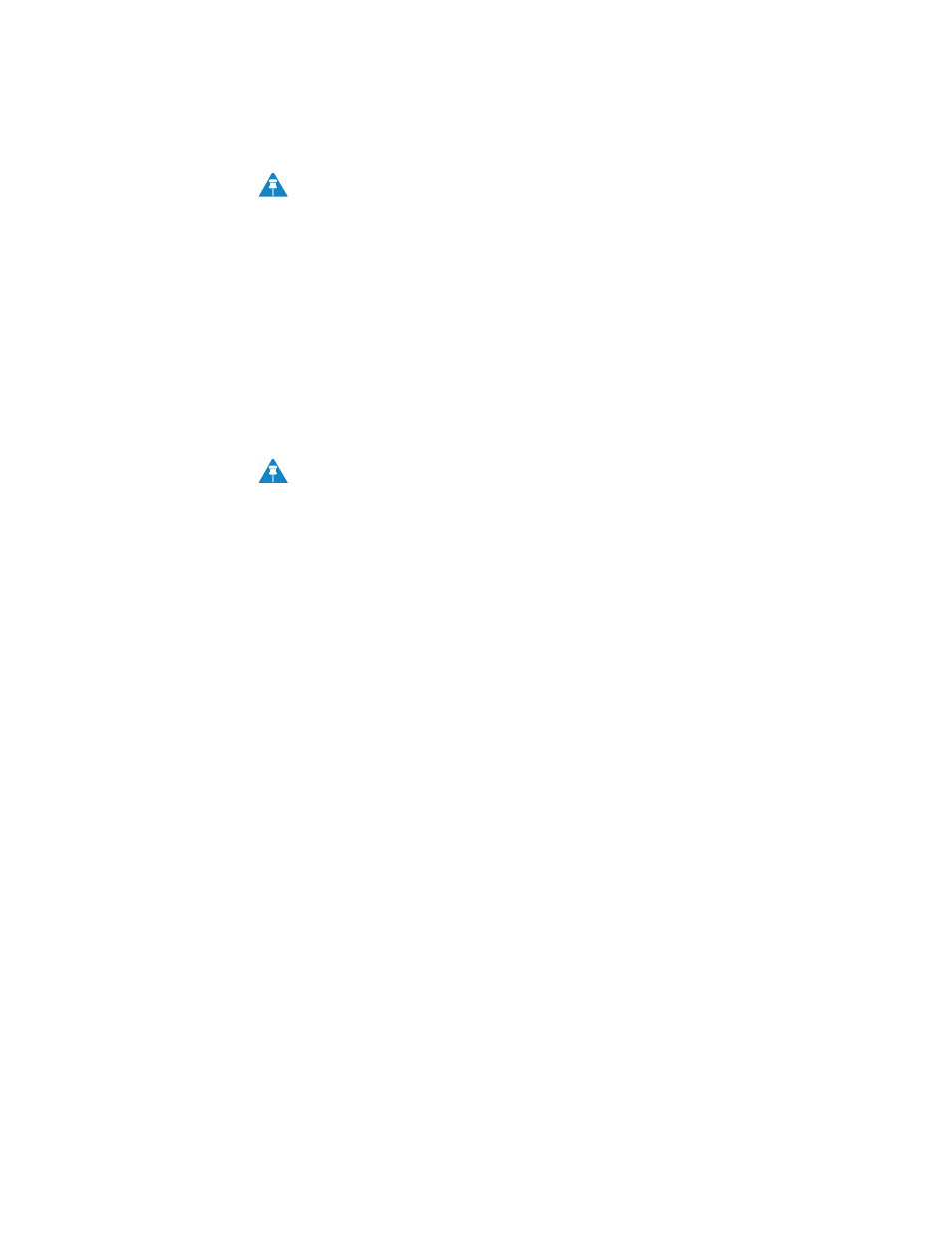
68P09291A19-C
2-5
APR 2009
Installation
2
Logging In to the CPE
Use the following procedure to log into the Desktop CPE:
1. On a computer that is connected to the CPE, open a web browser.
Enter the IP address: http://192.168.15.1 into Address field in order to gain
access to your CPE.
If you cannot access the CPE, refer to the chapter titled:
Configuring TCP/IP for more information.
2. The Welcome to Motorola WiMAX CPE screen will be displayed and will prompt
you for a password.
3. In the Password field, type the password (default is motorola).
4. Click Login.
5. First time users will see a pop-up box that states: “The Wizard application will guide you
through for the first time configuration. Click OK button to continue.”
6. Click the OK button to launch the wizard application.
Setup Wizard and Authentication
Step 1 - Change Password
Once you have launched the setup wizard, you will be prompted to change your
password. Motorola recommends using a password to protect your home network and
CPE device. Passwords are case-sensitive.
To change your password:
• Ensure the “
Enable Login Password Protection” box is checked.
• Enter a New Login Password in the box. Passwords can be no more than 20
characters in length.
• Re-type your new password in the Confirm New Login Password box.
• Click Next.
Illustrations in this manual containing an image of what you see on your
computer screen are for reference purposes only. Values shown in the
illustrations in this manual may be different from what you see on your
computer screen
.
NOTE
Or in the Address or Location field, type http://mywimax. and press
ENTER to display the login screen. You must include the period (.) after
http://mywimax. in order to access the login screen.
NOTE
