Philips Magnavox MDV424 User Manual
Quick use guide
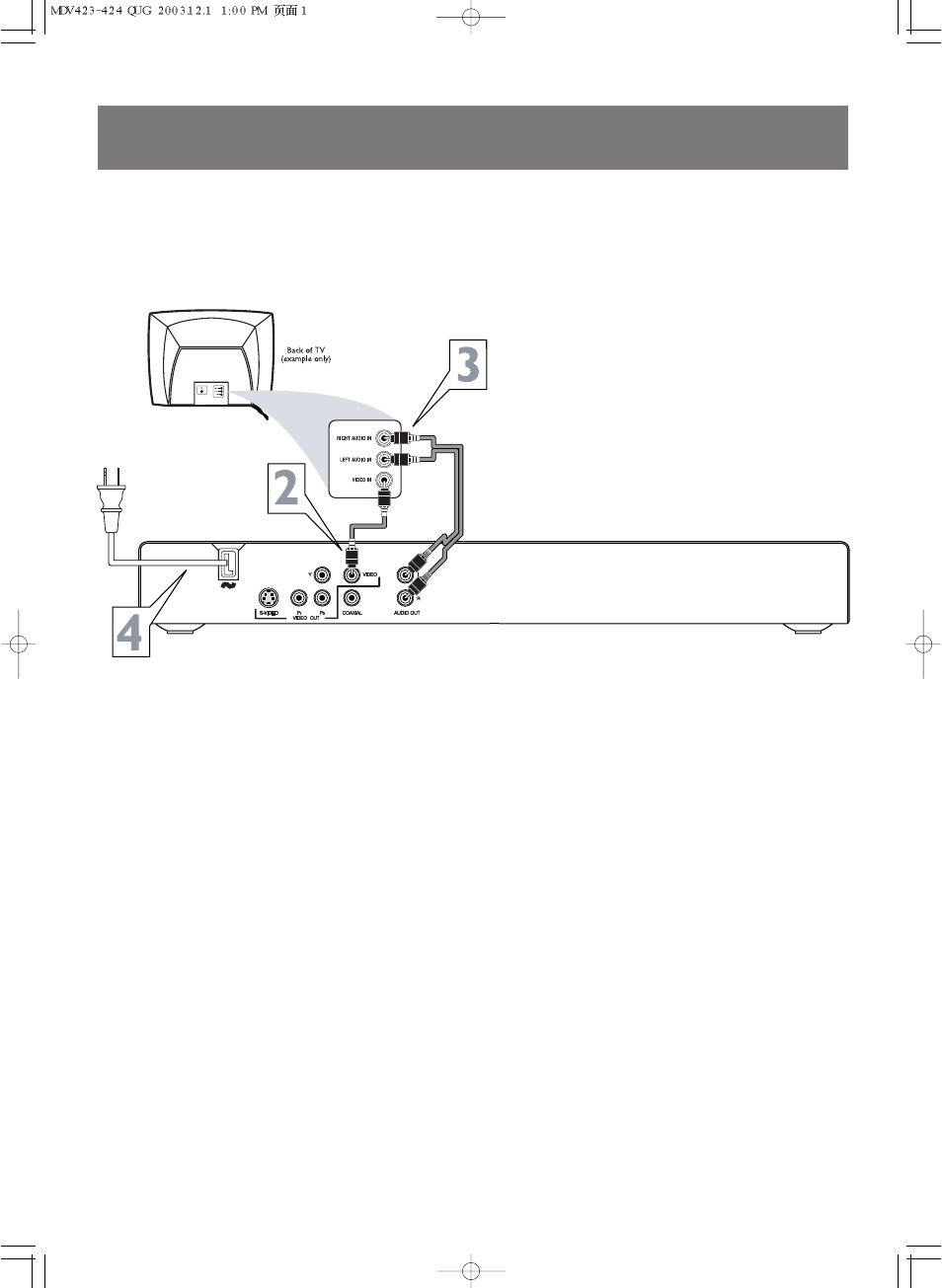
There are many ways to connect your new DVD Player to your Television and other equipment.This Quick Use
Guide shows the easiest, most common connection between the DVD Player and a TV using the supplied
cables.
Higher quality connections are explained in the accompanying owner’s manual and will provide better sound or
picture if your TV and/or audio system is compatible.
1
Disconnect all equipment from the power outlets. Connect the equipment to the power outlets only after you
have finished hooking up everything. Never make or change connections with equipment connected to the power outlet.
2
Connect the yellow VIDEO (VIDEO OUT) jack of the DVD Player to the corresponding VIDEO IN jack on
your TV. Use the supplied video cable, which has yellow ends. On the TV, the Video In jack is usually yellow and might be
labeled video, CVBS, composite, or baseband.
3
Connect the supplied audio cable to the AUDIO OUT (left and right) jacks on the DVD Player and to
the left/right AUDIO IN jacks on the TV. The supplied audio cable has red and white ends. Match the cable colors
to the jack colors. On the TV, the Audio In jacks are usually labeled Audio. The red jack is the right (stereo channel)
and the white jack is the left (stereo channel).
4
Plug the power cords of the DVD Player and the TV into an active power outlet. Press the STANDBY-ON
button on the front of the DVD Player to turn on the DVD Player.
5
Turn on the TV power. Set the TV to the correct Video In channel. Such channels may be called AUX or AUX-
ILIARY IN, AUDIO/VIDEO or A/V IN, EXT1 or EXT2 or External In, etc. These channels are often near channel 00.
See your TV manual for details. Go to your lowest TV channel (01 or 02), then change TV channels downward until
you see the Player's screen saver on the TV.
Remember...
●
Connect the DVD Player directly to the TV. For example, do not connect the DVD Player to a VCR, then connect the VCR
to a TV. This type of connection may distort the picture and sound or give you a black and white picture. Also, your VCR
might have the copy protection system, which could distort the DVD image or prevent playback of some Discs.
●
If your TV does not have red, white, and yellow Audio and Video In jacks, refer to the owner’s manual for other hookup
options. If your TV only has a single Antenna In or RF In jack, you will need an RF modulator. See the owner’s manual for details.
●
If a DVD does not play properly, please contact Magnavox at 1-800-705-2000 for assistance. Due to the inconsistency of Disc
formats provided by various Disc manufacturers, your DVD Player may require a playability enhancement. As DVD technology
has advanced, these enhancements have become both common and easy to complete.
Quick Use Guide
Quick Use Guide
MDV423 MDV424
3141 015 25911
