32 english, Multi room, 1 ch input level – Marantz SR8200 User Manual
Page 36: Dc trigger setup
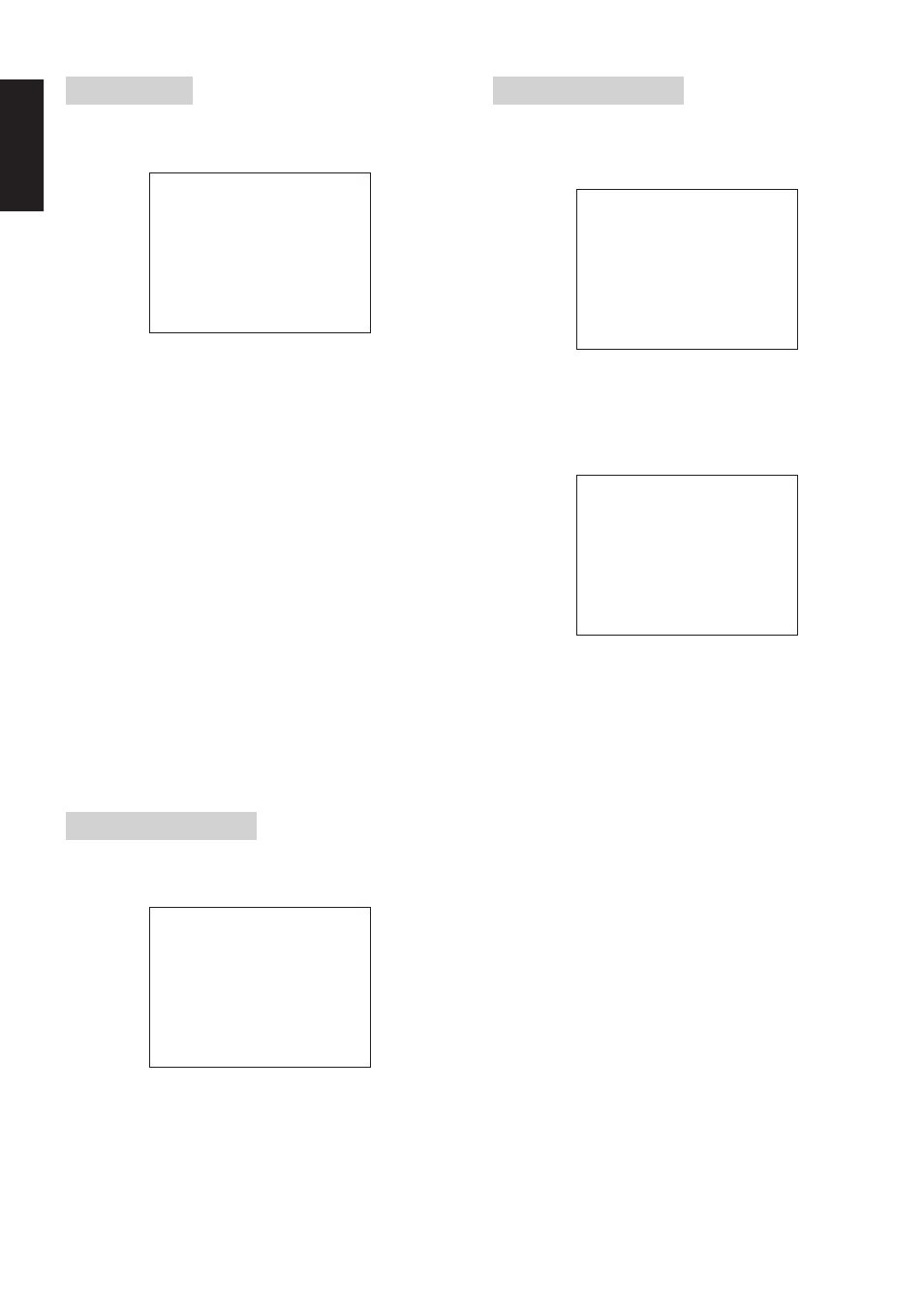
32
ENGLISH
MULTI ROOM
SR8200 has some feature to MULTI ROOM SYSTEM as source
selector, OSD information, sleep timer, Multi Room Speaker output
and remote control.
You can set such feature by this sub-menu.
1.
Select “MULTI ROOM” in MAIN SETUP MENU with
Up
or
Down
cursor button, and press the
OK
button.
2.
To Select desired contents as bellow , press
Up
or
Down
cursor
button
MULTI ROOM:
To switch on the Multi-room output, press
Left
or
Right
cursor button.
MULTI SPKR:
To switch on the Multi-room speaker output,
press
Left
or
Right
cursor button.
VIDEO:
Select the video source of the Multi-room
output with
Left
or
Right
cursor button.
AUDIO:
Select the audio source of the Multi-room
output with
Left
or
Right
cursor button.
VOLUME SETUP:
Select whether the Multi-room output level is
variable or fixed with a
Left
or
Right
cursor
button.
VOLUME LEVEL:
Adjust the Multi-room output level with
Left
or
Right
cursor button.
SLEEP TIMER:
SLEEP timer function is available during the
multiroom is active, set the time with
Left
or
Right
cursor button.
MAIN ROOM STATUS:
Selected input source in the main room will
be displayed.
Notes:
• If “VOLUME” is set to “FIXED”, the multi-room output level
cannot be adjusted from the second zone.
If you finish the setup in this menu, move cursor to “MAIN” with
Up
or
Down
cursor buttons and
press
OK
button.
7.1 CH INPUT LEVEL
This sub-menu is to adjust the speaker levels for 7.1-channel input
sources.
Here you will adjust the volume for each channel so that they are all
heard by the listener at the same level.
1.
Select “7.1CH IN” in MAIN SETUP MENU with
Up
or
Down
cursor button, and press the
OK
button.
2.
To Select desired channel , press
Up
or
Down
cursor button.
3.
Using the
Left
or
Right
cursor buttons, adjust the volume level of
each channel.
4.
If you finish the setup in this menu, move cursor to “MAIN” with
Up
or
Down
cursor buttons and press
OK
button.
Note:
• The condition of these setup will be memorized to 7.1CH
INPUT source.
6 MU L T I
ROOM
MU L T I
ROOM
:
O F F
MU L T I
S P KR
:
O F F
V I D EO
:
D V D
A UD I O
:
D V D
V O L UME
S E T U P
:
V AR I AB L E
V O L UME
L E V E L
:
- 9 0
d B
S L E E P
T I ME R
:
O F F
- - - - MA I N - ROOM S T A T U S - - - -
V I D EO : D V D
AUD I O : D V D
MA I N
E X I T
7
7 . 1
C H
I N P U T
L E V E L
F RON T
L
:
0
d B
C E N T E R
:
0
d B
F RON T
R
:
0
d B
S URR . R
:
0
d B
S URR . B R
:
0
d B
S URR . B
L
:
0
d B
S URR . L
:
0
d B
S UB W
:
0
d B
MA I N
E X I T
DC TRIGGER SETUP
SR8200 has two DC trigger control jacks, each one is selectable to
link with input functions for the main room or multi room.
1.
Select “DC TRIGGER” in MAIN SETUP MENU with
Up
or
Down
cursor button, and press the
OK
button.
2.
You can select MAIN ROOM, MULTI ROOM or DISABLE by
pressing
Left
and
Right
cursor buttons.
3.
To Select desired input source , press
Up
or
Down
cursor button.
4.
To set ON or OFF, press
Left
or
Right
cursor button.
5.
If you finish the setup to DC-1 trigger, move cursor to “NEXT” with
Up
or
Down
cursor buttons and press
OK
button to go to next
page.
6.
You can select MAIN ROOM, MULTI ROOM or DISABLE by
pressing Left and Right cursor buttons.
7.
To Select desired input source , press
Up
or
Down
cursor button.
8.
To set ON or OFF, press
Left
or
Right
cursor button.
9.
If you finish the setup to these menu, move cursor to “MAIN” with
Up
or
Down
cursor buttons and press
OK
button.
8 - 2
D C
T R I GG E R S E T U P
D C
T R I G - 2
:
D I S AB L E
C D
:
O F F
T V
:
O F F
T A P E
:
O F F
D S S
:
O F F
C D - R
:
O F F
D V D
:
O F F
T UN E R :
O F F
V CR 1
:
O F F
A U X 1
:
O F F
V CR 2
:
O F F
A U X 2
:
O F F
MA I N
R E T URN
E X I T
8 - 1
D C
T R I GG E R S E T U P
D C
T R I G - 1
:
D I S AB L E
C D
:
O F F
T V
:
O F F
T A P E
:
O F F
D S S
:
O F F
C D - R
:
O F F
D V D
:
O F F
T UN E R :
O F F
V CR 1
:
O F F
A U X 1
:
O F F
V CR 2
:
O F F
A U X 2
:
O F F
MA I N
N E X T
E X I T
