Т³гж 8, Remote control – Philips Magnavox 20MS3442/17 User Manual
Page 9
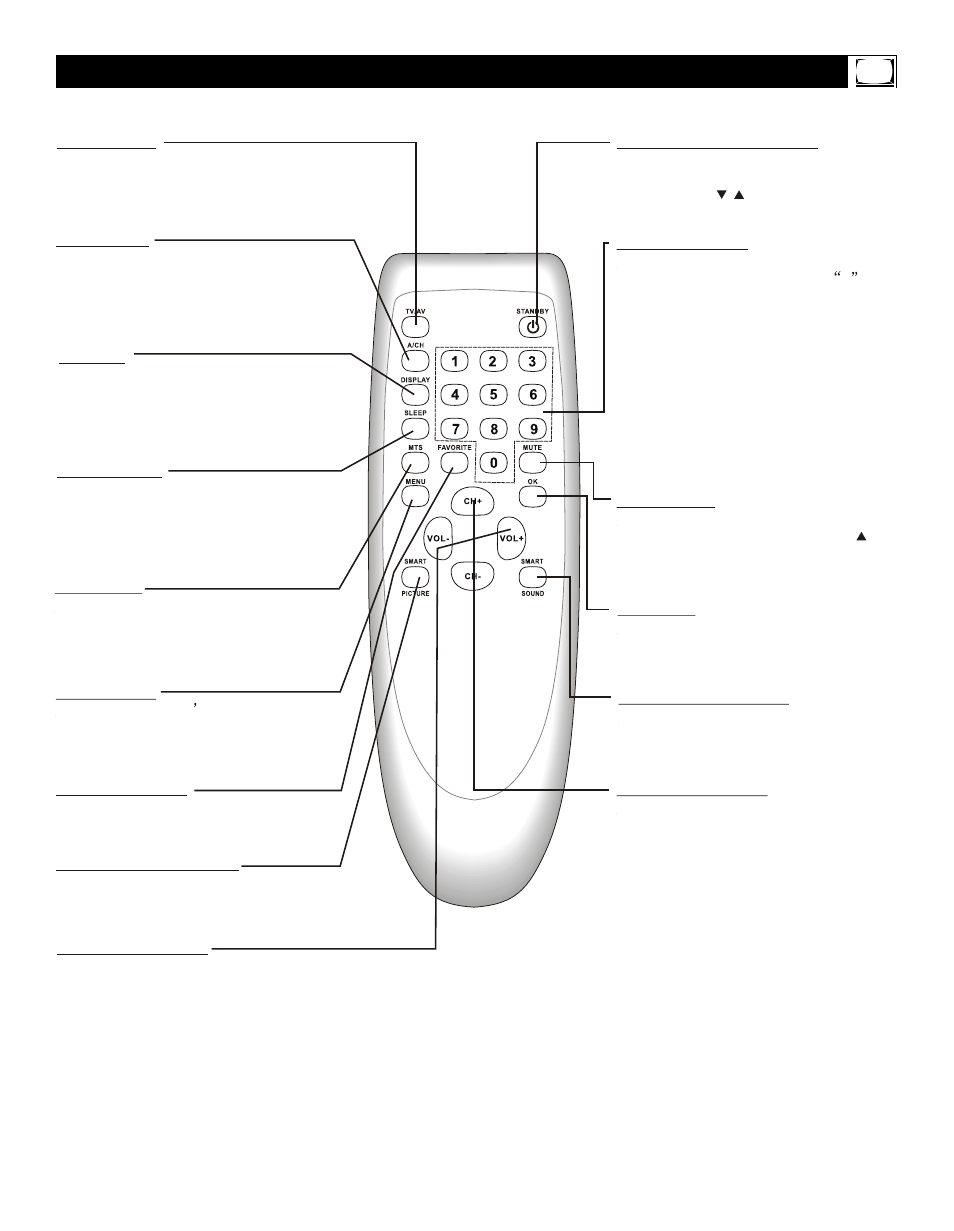
Remote Control
STANDBY (POWER) Button
Press to turn the TV on or off (standby).
You also can turn on the TV by pressing
the CH(annel) / buttons on the front of
the TV.
SLEEP Button
Press to select a time period (120
minutes to 10 minutes in 10- minute
decrements) after which the TV will turn
itself off. Details are on page 22.
SMART PICTURE Button
Press to select one of the four picture
settings (Personal, Movies, Sports, Weak
Signal). Details are on page 17.
MENU Button
Press to see the TV s on-screen menu.
Press to go back to the previous menu or
to remove a menu from the screen.
VOL(ume) +/- Button
Press to adjust the TV sound level.
DISPLAY
Press to see the current channel number
on the TV screen. Press again to display
the current time on the screen.
Press to remove a menu from the screen.
MUTE Button
Press to cancel or restore the TV sound.
Pressing the volume buttons (VOL or
VOL +) also will cancel mute and restore
the sound.
MTS Button
Press to select a sound mode if available
with the TV programming: MONO, STEREO,
SAP and MONO+SAP. Details are on page
31.
TV/AV Button
Press to select TV channels or the Audio
/Video IN channels (AV1/S-VIDEO, AV2,
or YUV).
CH(annel) +/- Button
Press to select memorized TV channels.
NUMBER Buttons
Press to select TV channels directly. For
single-digit channels, press two 0 first,
then the number of the channel.
For double-digit channels, press first digit
then follow by another number of the ch-
annel. For example, to choose channel
45, press number 4 then follow by num-
ber 5.
For channels 100 and above, press three
number buttons of the channel directly.
(You can select channels above 69 only
if you have Cable TV. Make sure TV/CATV
is set to CATV. Details are on page 11.)
SMART SOUND Button
Press to select one of the four sound
settings (Voice, Music, Theatre, or
Personal). Details are on page 29.
A/CH Button
In TV mode, press to return to the
previous channel.
Note: In AV mode, press A/CH to only
enter TV mode.
OK Button
Within on-screen menu, press to enter
some special function, such as Favorite
List, etc..
9
FAVORITE Button
Press to browse the channels preset in
Favorite List. Details are on page 14.
