Muratec F-320 User Manual
Page 25
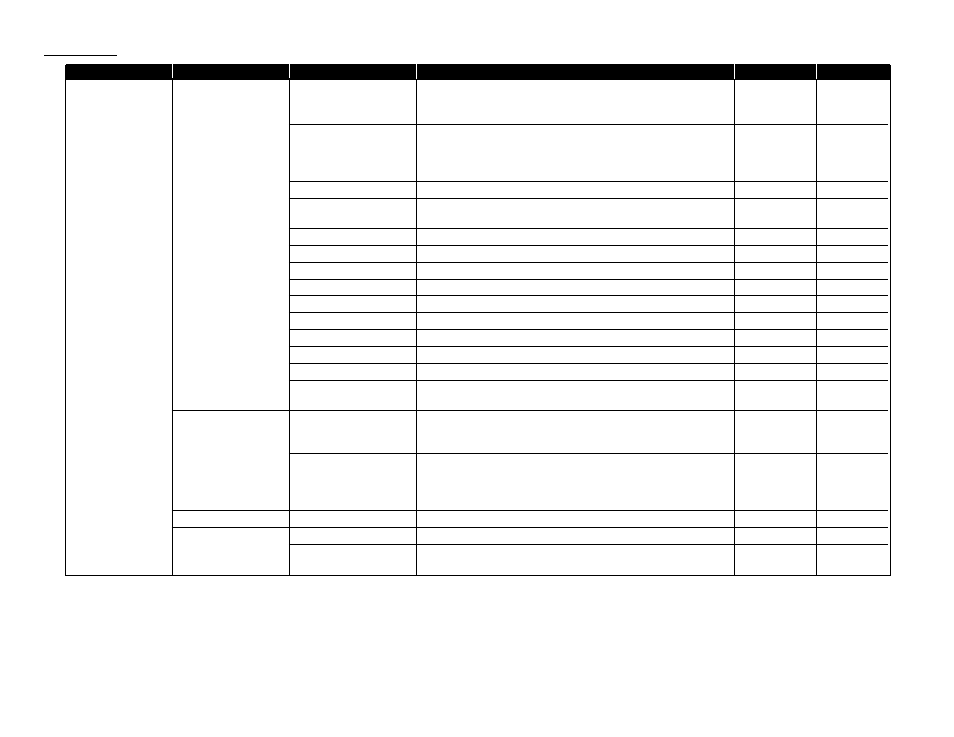
Level one function
Level two function
Level three function
Summary of setting
Default setting
Page
2. User Settings
2.Fax Settings
01.Scan Parameters
You can set the following settings for send fax message.
• Primary document mode
Normal
• Primary contrast mode
Normal
4.1
02.Print Parameters
You can set the following settings for receive fax message.
• Reduction rate
Auto
• Reduction margin
40 mm
4.3
• Half-page reception
Off
03.Number of Rings
Number of rings before your machine answers.
2 times
4.4
04.Redial
Number of times and interval for automatic fax redialing.
2 times
4.5
1 minute
05.Dialing Pause
Dialing pause length.
2 seconds
4.5
06.Memory Tx
On/Off setting for Memory transmission.
On
4.2
07.Quick Tx
On/Off setting for Quick Memory transmission.
On
4.2
08.TTI Tx
On/Off setting for sending your TTI.
On
4.2
09.ECM Mode
On/Off setting for ECM mode.
On
4.1
10.Block Junk Fax
Reject the fax reception from unauthorized incoming faxes.
Off
3.45
11.Security Rx
Keep all received fax messages in memory and after print them.
Off
3.42
12.Separator Page
Partition each received documents by inserting the separator page. Off
3.21
13.PIN Mode
Prevent unauthorized long-distance calls.
Off
3.43
14.DRD
Set the ring pattern to use with phone company’s Distinctive Ring
Off
3.22
service.
3.Copy Settings
1.Scan Parameters
You can set the following settings for copying.
• Primary document mode
Fine
• Primary contrast mode
Normal
4.6
2.Print Parameters
You can set the following settings for copying.
• Reduction rate
100%
• Reduction margin
24 mm
4.7
• Bypass Tray priority
Off
4.Printer Settings*
3
1.TCP/IP
Enter the IP Address, Subnet mask and Gate way address.
—
—
5.Scanner Settings*
4
1.Scan Parameters
Enter the scanning parameters.
—
—
2.Auto Reset
Set the time (minutes) for resetting the scan parameters and .
3 minutes
—
returning to the Fax mode.
1.14
Getting started
*3: This option appears only if the optional NIC (network interface card) has been installed.
*4: This option appears only if the optional printer controller has been installed. For details see the operating instructions included with the printer controller kit.
