24 multimedia browser – Philips Magnavox 51MP6200D User Manual
Page 32
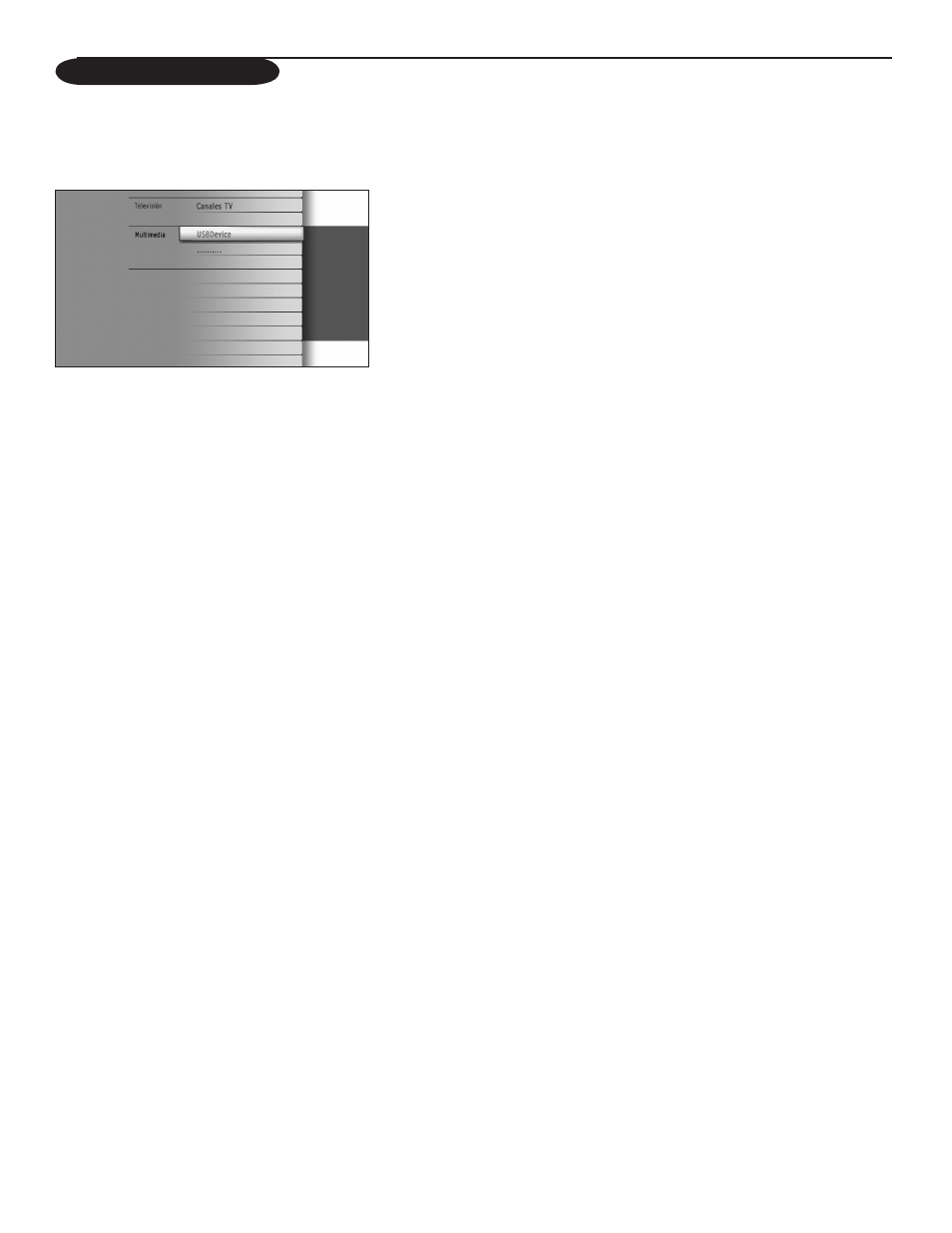
24
Multimedia browser
Multimedia browser lets you display pictures or play audio files stored on a USB
device.
The Multimedia browser application is invoked from the My Content menu
(press the MY ConTEnT button) by selecting the USB device and pressing
the cursor right.
Notes:
- Following file formats can be reproduced:
• For pictures: JPEG
• For audio: MP3, MP3 Pro
- Only FAT/DOS-formatted memory devices are supported.
- If your digital camera is not supported, make sure your camera is switched on and
verify if its configuration settings are correct (see the manual of your camera).
- Magnavox cannot be responsible if your USB device is not supported.
Viewing content from a USB device
Inserting a USB device
Note: USB devices are not supplied with this TV.
Insert a USB device in the
USB
connector at the side of the TV.
When a USB device is inserted, the Multimedia browser menu is displayed
automatically, see further.
Removing the USB device
&&
First switch off the My Content menu. To do so, navigate to the Multimedia
browser menu and press the MY ConTEnT button to exit the menu.
&&
Remove the USB device.
Note: This is primarily for service only! It may work with certain memory devices but not with most camera
devices.
