21 connect accessory device s – Philips Magnavox 51MP6200D User Manual
Page 29
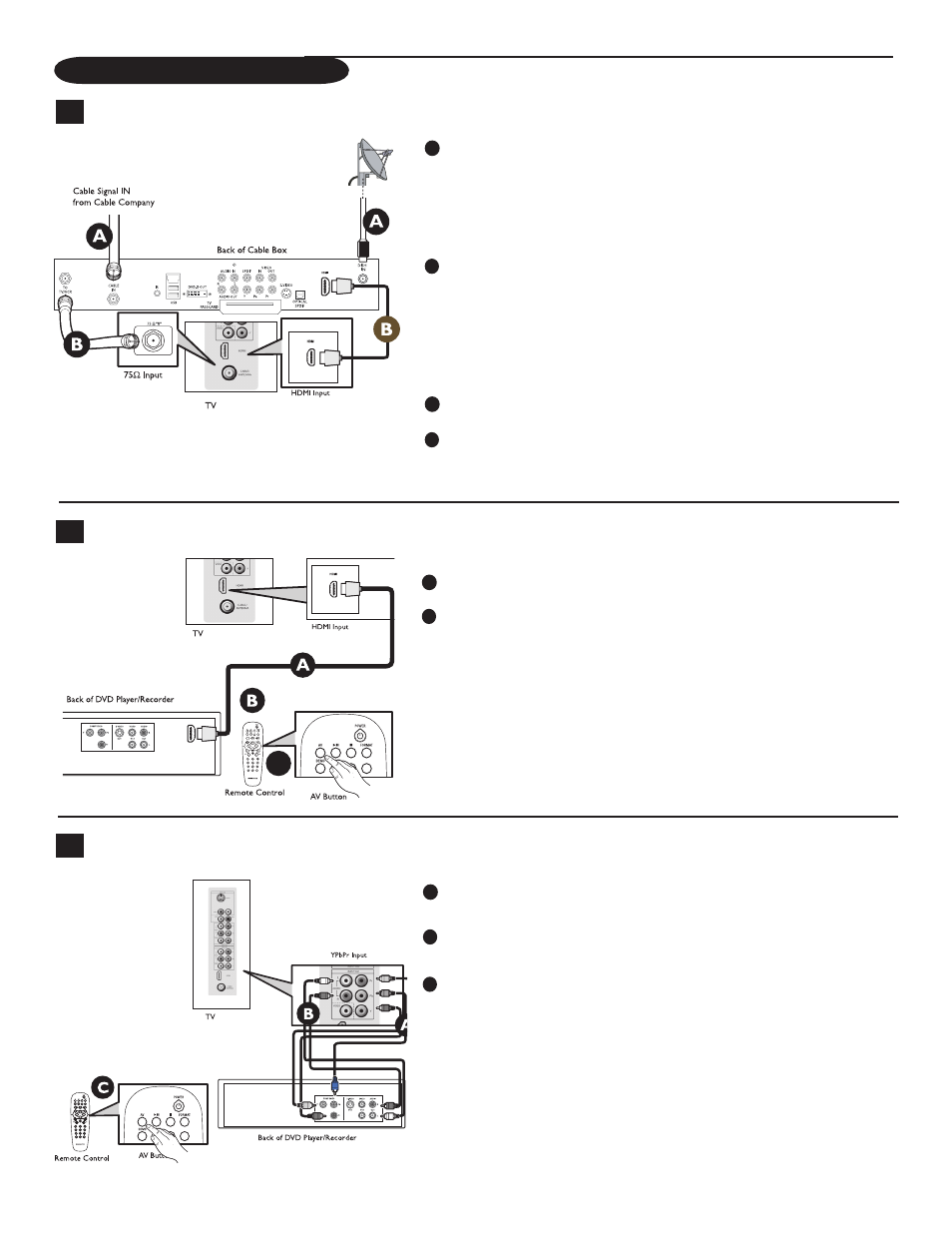
21
Connect Accessory Devices
1
Set Top Box to TV
3
DVD Player or DVD Recorder to TV
Using HDMI
Connect RF cable from wall to input at back of the cable box.
Set output switch on set-top box to CH 3 or 4 and tune TV to same
channel.
In some cases, cable box will automatically tune to channel 3 or 4. Just change channels
until picture appears.
Connect cable box to TV using HDMI cable.
Note: If the accessory device has DVI output only, use a DVI to HDMI adapter cable to
connect to the HDMI connector. You need to also connect the audio cable to L and R
AUDIO jacks. Next, go to Menu=>Setup=>Source=>Analog Audio In=> and
select HDMI.
Using RF Cable
Connect RF cable from wall to input at the back of the cable box.
Use second RF cable to connect the cable box to the TV's antenna input.
This connection gives mono sound. For stereo sound use also composite
audio/video connection (Refer to panel 3).
2
DVD Player or DVD Recorder to TV
Using Composite Video Input (YPbPr)
Insert Component Video connectors into their corresponding jacks on both
DVD player/DVD recorder and TV (Y, Pb and Pr).
Connect red/white audio cables into the audio output jacks on DVD player/
DVD recorder and audio AV inputs on TV.
Turn on TV and DVD player/DVD recorder. Press AV on remote control
until the connected source appears on TV screen.
Insert a pre-recorded DVD into DVD player/DVD recorder and press PLAY to verify
correct connection.
Using HDMI
Connect DVD player/DVD recorder to the TV using HDMI cable.
Turn on TV and DVD Player/DVD recorder. Press CH+ or CH- on remote
control to tune to the video supplied by HDMI.
Insert a prerecorded DVD into DVD player/DVD recorder and press PLAY
to verify correct connection.
A
B
A
B
C
A
B
A
B
C
