72 73 v-chip lock menu, V-chip lock menu overview, Selecting a passcode from the v-chip lock menu – MITSUBISHI ELECTRIC WD-52825 User Manual
Page 73: Front button lock, V-chip lock menu
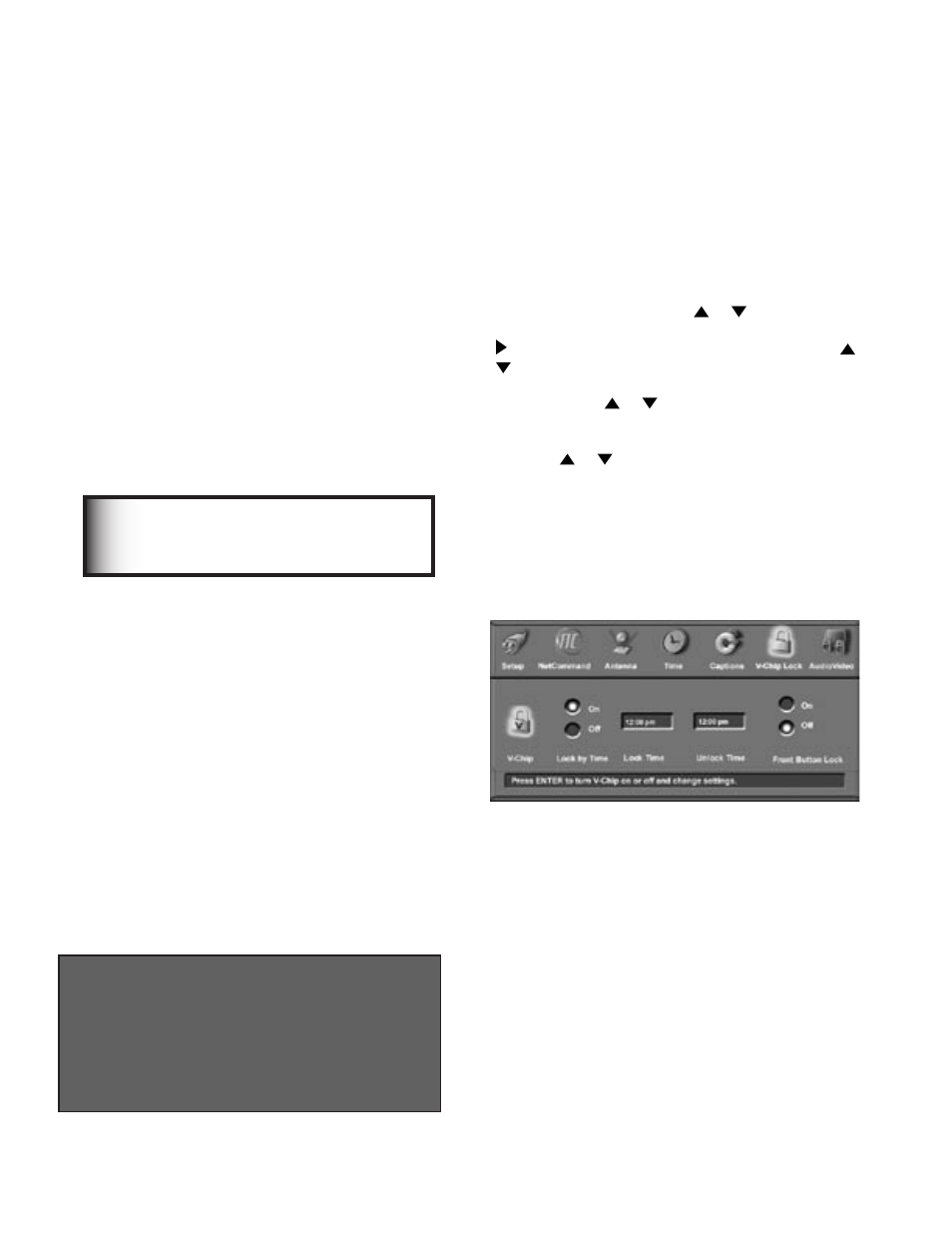
72
73
V-Chip Lock Menu
V-Chip Lock Menu Overview
The V-Chip Lock menu allows you to block or allow
programs based upon rating signals sent by the
broadcaster, or block TV viewing during specific
times. You can turn the V-Chip Lock On or Off using
the V-Chip menu or the V-CHIP button on the remote
control. The TV comes from the factory with the V-
Chip Lock in the Off setting.
When On, the factory preset is TV-PG for TV ratings
or PG for movie ratings, allowing only programs rated
TV-PG/PG or lower. Use the V-Chip Menu to change
the allowable rating levels. After changing channels
or devices, there may be up to a 5 second delay
before the V-Chip lock takes effect.
Selecting a Passcode from the V-Chip
Lock Menu
Figure 20
The V-CHIP PARENT LOCK screen shown below
displays when you select the V-Chip Lock menu from
the Main menu. To access the V-Chip Lock menu,
input a four-digit passcode with the number buttons
on the remote control, then press ENTER. You
can delete a number and move back one space by
pressing CANCEL or you can exit without inputting
a passcode by pressing MENU or HOME before
pressing ENTER. The next time you select V-Chip
Lock you will see “...enter
your passcode” instead of
“...enter a
new passcode”.
������ ������ ����
�� �� �� ��� ����� ����� � ��� ���������
� � � �
��� ��� ������ ������� ��� ����� ������
If you forget your four-digit Passcode,
see Appendix A.
IMPORTANT
Figure 20. V-Chip Entry screen from Menu
Front Button Lock
Figure 21
Front Button Lock lets you disable controls on the
front panel to prevent unwanted setting changes.
Select On to lock out the operations of the front panel
buttons and select Off to restore the operations of the
front panel buttons.
If the front panel buttons have been locked and
you misplaced the remote control, you can restore
the function of the front panel buttons by pressing
and holding the MENU button on the front panel for
more than 8 seconds. If the TV is on, a message will
display to confirm the release of the Front Button Lock.
V-Chip Lock Menu
Figure 21
The V-Chip Lock menu can be used in several ways. If
you want to lock the entire TV during specific hours,
select Lock by Time from the V-Chip Lock menu. To
set the lock, press ADJUST or to select On or Off
for Lock by Time. If you select On, then press ADJUST
to move to the Lock Time box. Press ADJUST or
to select Lock Time.
Press ADJUST or repeatedly to slowly select
the hour or press and hold to quickly select the hour.
Press ENTER to move to the minutes options. Press
ADJUST or to select minutes, then press ENTER
to select AM or PM. Repeat these choices to select
the Unlock Time.
Setting the Lock Time and Unlock Time to the same
time will make the Lock by Time active 24 hours a day.
During the Lock Time, you must use your passcode to
view the TV.
Figure 21. V-Chip Lock Menu
