Ca fn, Sync with a cable connection – Motorola MOTO 9C User Manual
Page 29
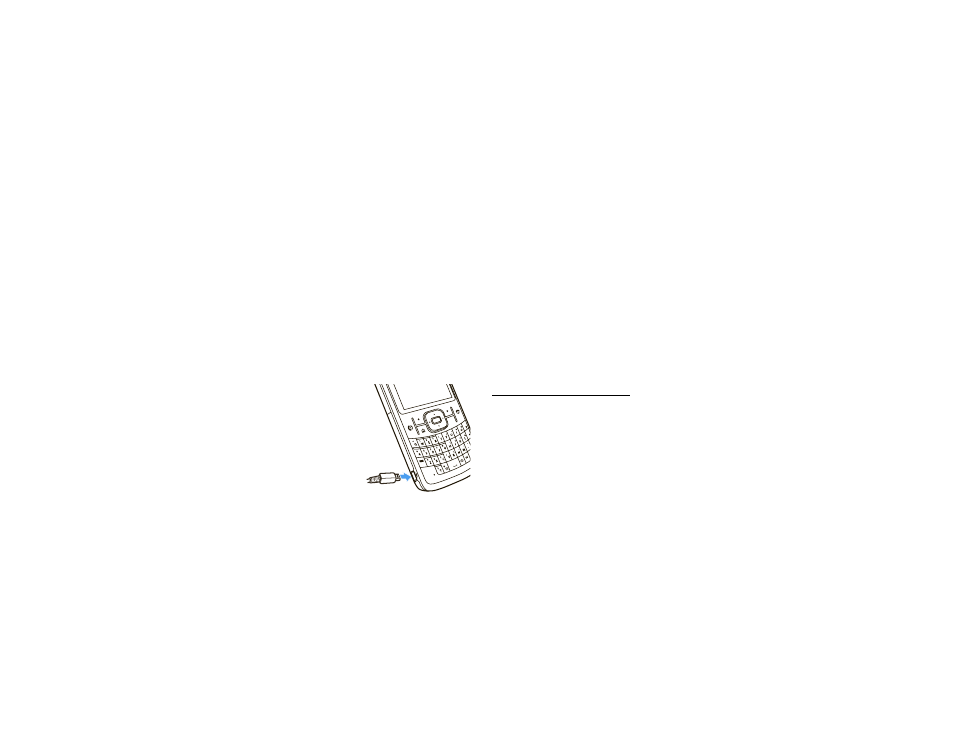
27
connections
Note:
If you have wireless ActiveSync set up with an
Exchange Server, you cannot also sync email, contacts
and calendar with a PC running Microsoft Vista.
However, you can synchronize media and transfer files
through the cable connection.
sync with a cable connection
Once Microsoft® ActiveSync or Windows® Mobile
Device Center is installed on your PC, you can connect
it to your phone and sync.
1
Turn on the phone.
2
Connect your
phone to your PC
using a USB cable.
3
In ActiveSync on
your PC, select
Explore and
double-click
My Windows Mobile device.
4
On your computer, find the files you would like to
copy to your phone and drag them into the folder
where you want them (such as My Documents).
5
Your files are now available on your phone. In the
media player, press Menu > Update Library to see the
files.
Note:
For more detailed information, see “Connecting
a mobile device to a PC” in ActiveSync Help on your
PC, the Microsoft Web Site for ActiveSync, or the
Motorola support Web site at:
http://www.motorola.com/support/q9c
ò
CA
Fn
