Sing the, Udio, Ideo – Philips Magnavox MS3252S MS3652S User Manual
Page 23: Nput, Acks
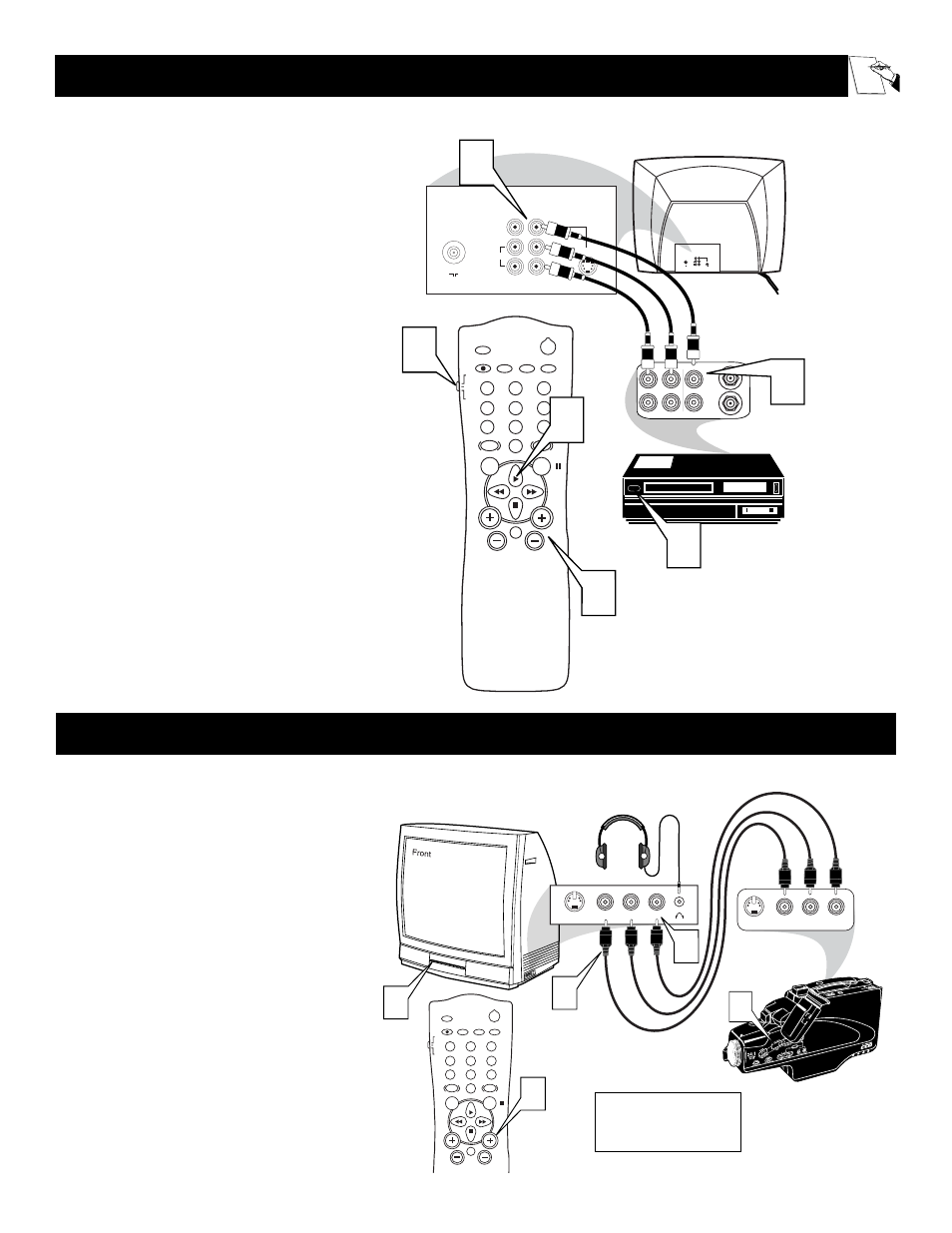
23
75
⍀
VIDEO
L/
Mono
AUDIO
R
Monitor out
AV1 in
S-VIDEO
ANTENNA
OUT
ANTENNA
IN
VIDEO
AUDIO
IN
IN
OUT
OUT
L
R
75
⍀
VIDEO
L/
Mono
AUDIO
R
Monitor out
AV1 in
S-VIDEO
POWER
SLEEP
A/CH
STATUS/EXIT
CC
CLOCK
RECORD
TV
VCR
ACC
SMART
SMART
SMART
SOUND
PICTURE
MENU
SURF
VOL
CH
MUTE
1
2
3
4
5
6
7
8
9
0
TV/VCR
5
6
4
3
1
2
U
SING THE
A
UDIO
/V
IDEO
I
NPUT
J
ACKS
Let's
Look
Inside!
AUDIO IN
(RED/WHITE)
VCR
(EQUIPPED WITH
VIDEO AND AUDIO
OUTPUT JACKS)
VIDEO IN
(YELLOW)
BACK OF VCR
BACK OF TV
T
he TV’s Audio/Video Input jacks are for direct
picture and sound connections between the
TV and a VCR (or similar accessory device) that
has Audio/Video Output jacks.
1
Connect one end of the VIDEO (yellow)
cable to the AV1 in VIDEO jack on the
back of the TV. Then connect one end of
the AUDIO (red and white) cables to the
AV1 in AUDIO L and R(left and right)
jacks on the rear of the TV.
2
Connect the other end of the VIDEO
(yellow) cable to the VIDEO OUT jack
on the back of the VCR. Then connect
the other ends of the AUDIO (red and
white) cables to the AUDIO (left and
right) OUT jacks on the rear of the VCR.
3
Turn on the VCR and the TV.
4
Press the CH + or – button on the TV’s
remote to scroll the channels until AV1
appears in the upper left corner of the TV
screen.
5
Slide the TV/VCR/ACC switch to the
VCR position. Make sure you have set the
TV’s remote to operate your VCR. Details
are on pages 30-35.
6
Now you are ready to place a videotape in
the VCR and press the
ᮣ
button. (Either
press PLAY on the VCR or
ᮣ
on the TV’s
remote if it is set to work the VCR.)
U
SING THE
S
IDE
A
UDIO
/V
IDEO
I
NPUT
J
ACKS
A
udio and Video Side Inputs are available
for a quick connection of a VCR, to play-
back video from a camera or attach a gaming
device. Use the AV button on the remote control
to tune these inputs.
1
Connect the video (yellow) cable from
the Video output on the Camera (or
accessory device) to the Video (yellow)
Input located on the SIDE of the TV.
2
Connect the audio cable (red and
white) from the Audio Left and Right
Outputs on the Camera to a Stereo to
Mono adapter. Then plug the single end
of the adapter to the Audio In (white)
jack on the SIDE of the television.
3
Turn the TV and the accessory device
ON.
4
Press the CH + or – buttons to scroll
the channels until Front appears in the
upper left corner of the screen. Start the
playback or use of the accessory device.
POWER
SLEEP
A/CH
STATUS/EXIT
CC
CLOCK
RECORD
TV
VCR
ACC
SMART
SMART
SMART
SOUND
PICTURE
MENU
SURF
VOL
CH
MUTE
1
2
3
4
5
6
7
8
9
0
TV/VCR
4
VIDEO
AUDIO
L
R
3
S-VIDEO
3
VIDEO
AUDIO
L
R
S-VIDEO
1
2
Jack Panel located
on the Side of TV
Jack Panel
of Accessory Device
Video Cable
(yellow)
Audio Cables
(red & white)
Optional
Headphones
When headphones re used
the sound coming from the
TV speakers will be mute.
