Sing the, Mart, Locking – Philips Magnavox MS3252S MS3652S User Manual
Page 21: Ptions
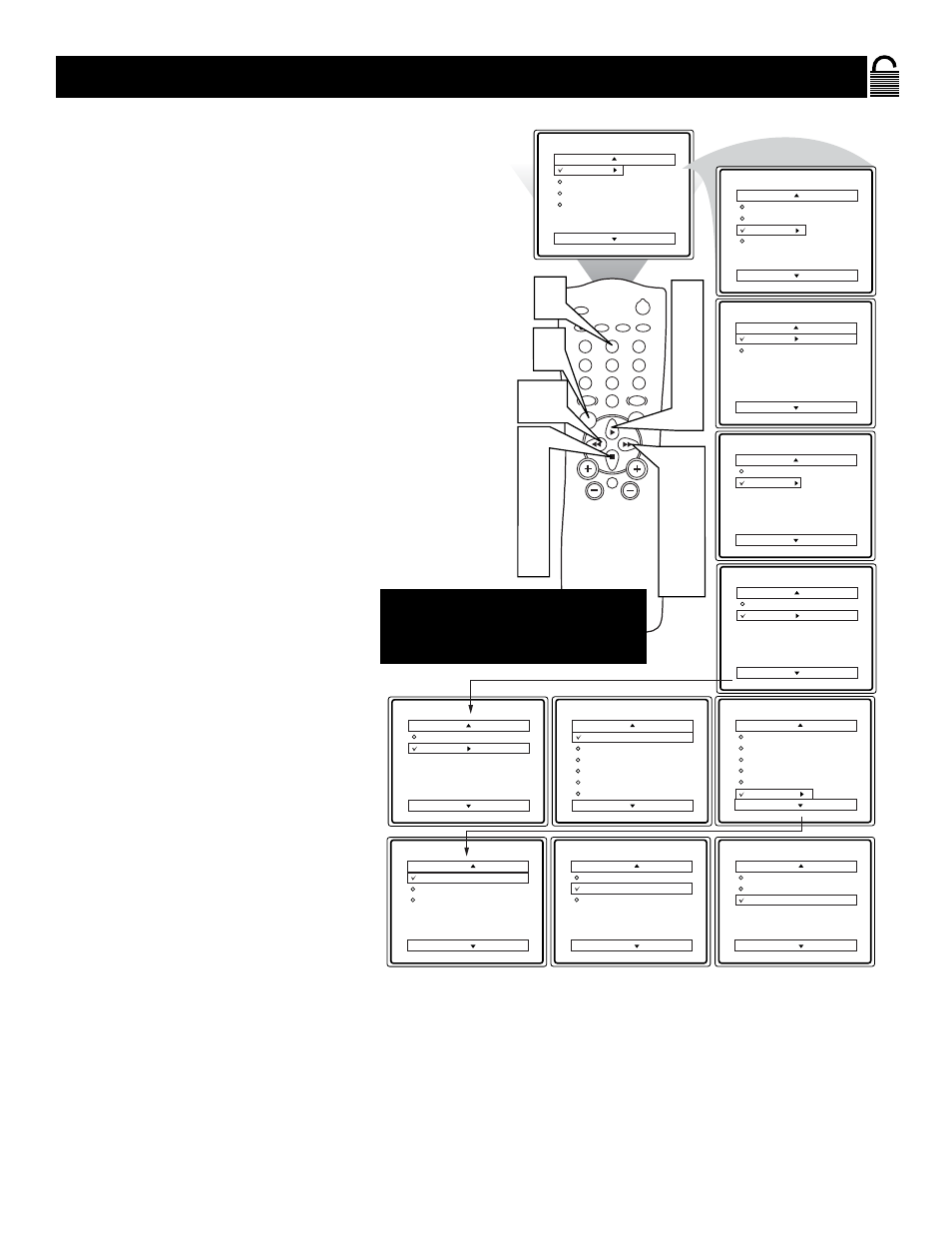
21
U
SING THE
S
MART
L
OCK
B
LOCKING
O
PTIONS
Main
Picture
Sound
Features
Install
Brightness
Color
Picture
Sharpness
Tint
More...
Main
Picture
Sound
Features
Install
Timer
SmartLock
Features
Timer
SmartLock
Time
Start Time
Stop Time
Channel
Activate
Display
Features
Timer
SmartLock
Timer
Start Time
Stop Time
Channel
Activate
Display
Features
Timer
SmartLock
Access Code
- - - -
Features
Timer
SmartLock
Access Code
XXXX
SmartLock
Block Channel
Setup Code
Clear All
Block All
Movie Rating
TV Rating
Off
Stop Time
Channel
Activate
Display
SmartLock
Setup Code
Clear All
Block All
Movie Rating
TV Rating
Blocking Options
Blocking Options
Blocking
Unrated
No Rating
On
Blocking Options
Blocking
Unrated
No Rating
On
Blocking Options
Blocking
Unrated
No Rating
On
POWER
SLEEP
A/CH
STATUS/EXIT
CC
CLOCK
RECORD
TV
VCR
ACC
SMART
SMART
SMART
SOUND
PICTURE
MENU
SURF
VOL
CH
MUTE
1
2
3
4
5
6
7
8
9
0
TV/VCR
10
2
4
7
9
9
7
4
2
3
5
8
10
1
6
NOTE: Remember, if you ever forget
your Access Code, 0,7,1,1 is the default
code or a way to reset the code when
the current access code is not known.
BLOCKING OPTIONS:
BLOCKING: This is what might be called the “master switch” for SmartLock. When ON, ALL blocking/censoring will take place.
When OFF, ALL blocking is disabled.
UNRATED: ALL unrated programs based on the Movie Ratings or Parental (TV) Guidelines can be blocked if this feature is ON and
BLOCKING is OFF.
NO RATING: ALL programming with NO content advisory data can be blocked if this feature is ON and BLOCKING is OFF.
S
martLock offers the viewer other blocking
features. With these Blocking Options, the
censoring can be turned ON or OFF.
1
Press the MENU button on the
remote to show the on-screen menu.
2
Press the
ᮣ
or
■ button until the
word FEATURES is highlighted.
3
Press the
ᮣᮣ
button to display the
FEATURES menu options.
4
Press the
ᮣ
or
■ button until
SmartLock is highlighted.
5
Press the
ᮣᮣ
button.
6
Enter the correct access code.
“XXXX” shows on the Access Code
display as you press the Number but-
tons. SmartLock menu options will be
displayed.
7
Press the
ᮣ
or
■
button until the
words BLOCKING OPTIONS are
highlighted.
8
Press the
ᮣᮣ
button to display the
Blocking Options (BLOCKING,
UNRATED, or NO RATING) menu.
9
Press the
ᮣ
or
■
button to highlight
the desired feature.
When highlighted, each feature can be
turned ON or OFF using the
ᮣᮣ
or
ᮤᮤ
button on the remote.
10
