Using keystudio with garageband, Additional information and support – M-AUDIO 25 User Manual
Page 8
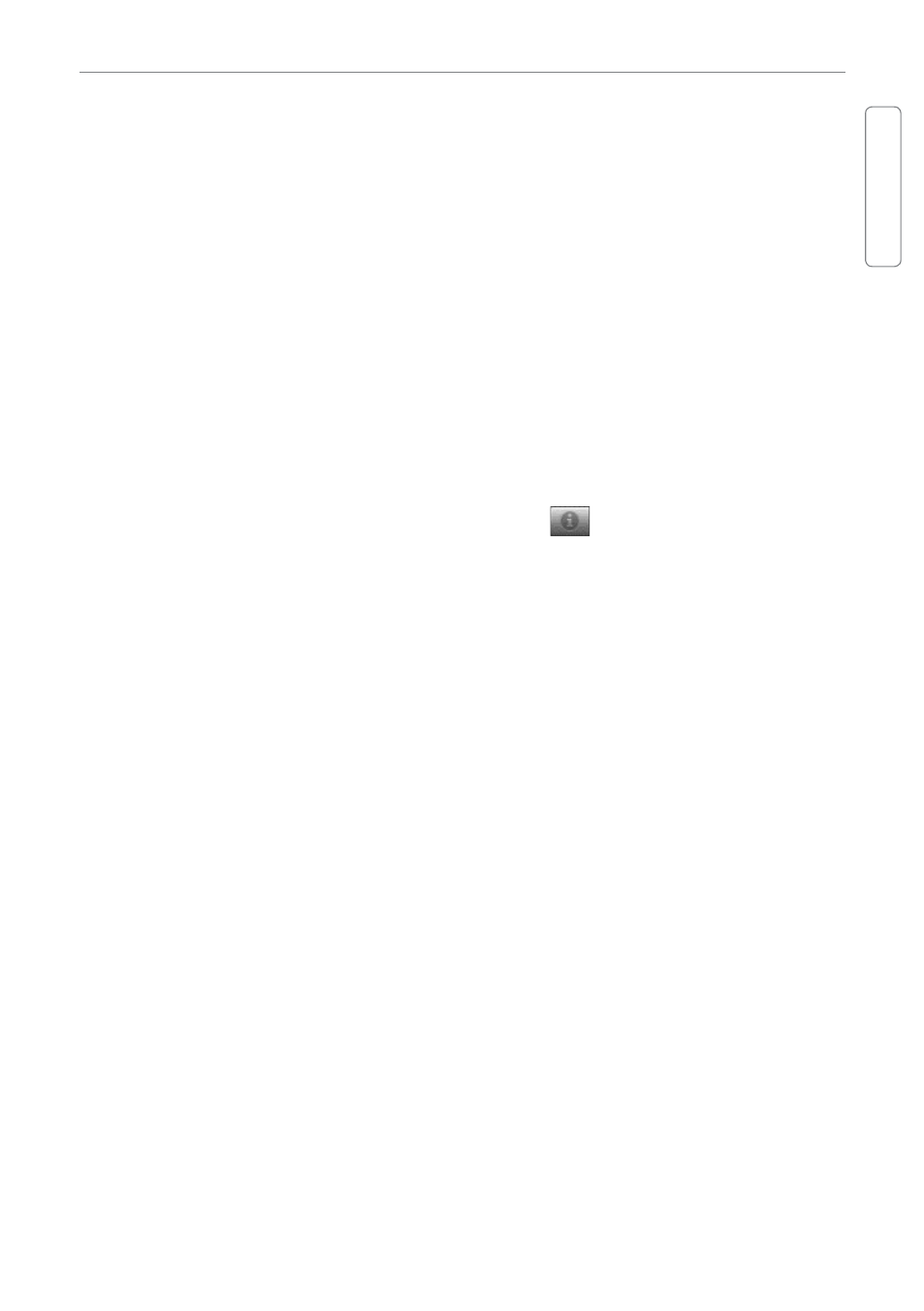
Session KeyStudio 25
▸ Quick Start Guide
7
English
Using KeyStudio with GarageBand
The M-Audio Session software was created for use with Windows. However, the KeyStudio
25 hardware can be used with Macintosh OS X computers as well. KeyStudio 25 integrates
seamlessly with the GarageBand music production software which comes pre-installed on
many late-model Apple computers.
To use KeyStudio 25 with GarageBand:
1. Be sure KeyStudio is connected to your Mac OS X computer via the provided USB
cable (See “Connect the KeyStudio 25 Keyboard.”)
2. Launch GarageBand.
3. Create a Software Instrument track by clicking Track > New Track > Software
Instrument > Create, or select a pre-existing Software Instrument track. The default
instrument GarageBand selects is a Grand Piano.
When a Software Instrument is selected, clicking the
button in the lower right
corner of the GarageBand window will open the Track Info screen. From this area, you
can select which instrument you would like to play.
Provided your computer’s speakers are not muted or turned down, you will now hear
sounds corresponding to notes you play on KeyStudio.
Additional Information and Support
More information about your new Session software can be found in Session’s built-in
Help menu.
Additional information about the KeyStudio 25 keyboard can be found in the complete
KeyStudio 25 User Guide.
In Windows XP and Vista, the KeyStudio 25 User Guide is automatically installed on your
computer’s hard drive when Session is installed. To access this User Guide, click on Start > All
Programs > M-Audio > Session > KeyStudio 25 User Guide.
In Macintosh OS X, the User Guide can be accessed directly from the Session DVD. Place the
Session DVD in the DVD drive, and double-click the DVD icon. Open the folder marked User
Guide, and double-click the User Guide icon to view the guide.
