Section six - troubleshooting – MaxTech xpm56i V.34+ User Manual
Page 17
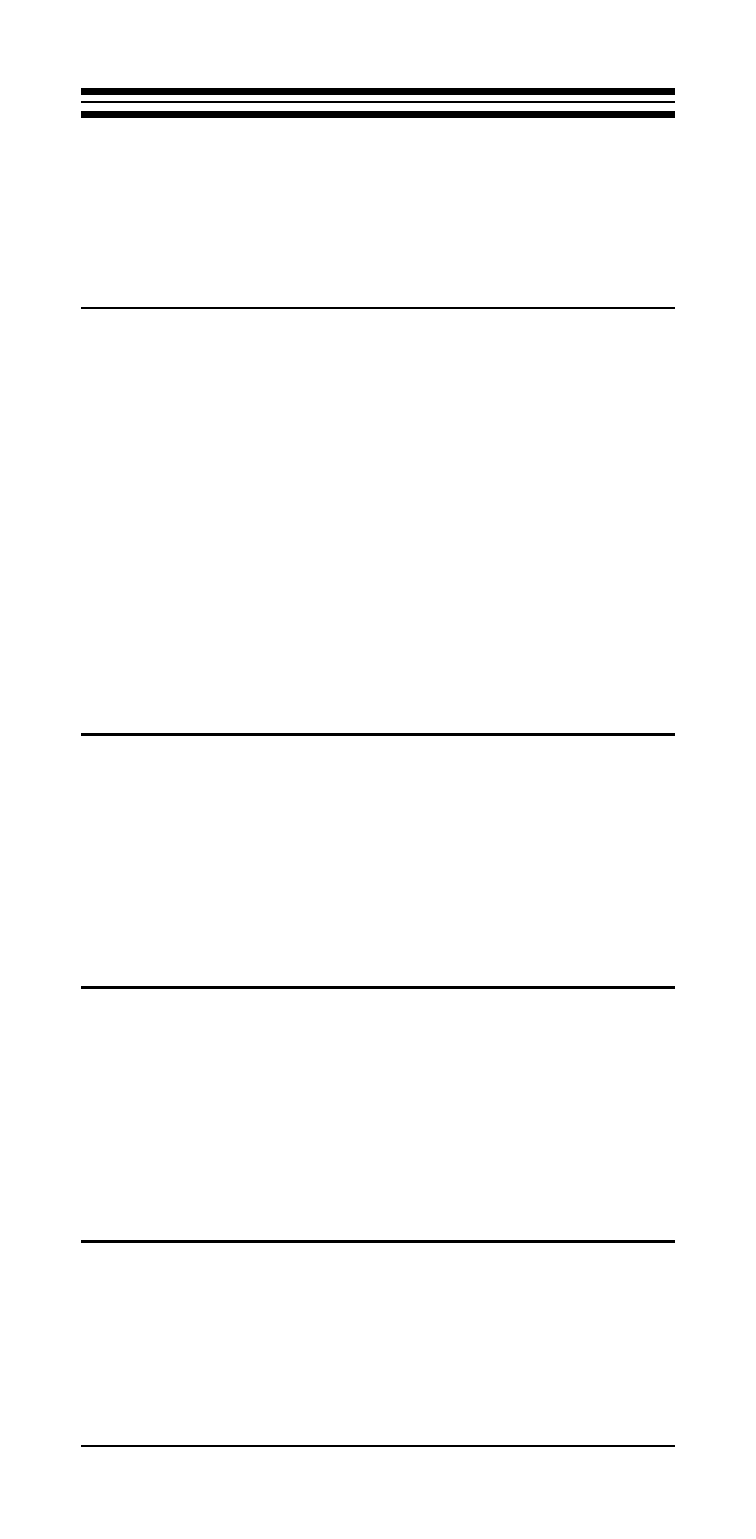
15
Section Six - Troubleshooting
This section describes some of the common
problems you may encounter while using your modem.
If you can not resolve your difficulty after reading this
chapter, contact your dealer or vendor for assistance.
Modem does not respond to commands.
1. Make sure the communication software is configured
to “talk” to the modem on the correct COM port and
IRQ setting (same COM port and IRQ setting as the
modem). Your communication software must know
which address your modem is using in the system in
order to pass data to it. Similarly, IRQ settings must
be set correctly to receive data from the modem.
2. Make sure that your modem is initialized correctly.
Your modem may have been initialized to not display
responses. You may factory-reset the modem by
issuing AT&F and press ENTER. The factory default
allows the modem to display responses after a com-
mand has been executed.
Modem does not dial.
1. Make sure the modem is connected to a working
phone line. Replace the modem with a working phone
to ensure that the phone line is working.
2. Make sure the phone line is connected to the jack
marked “LINE.” Incorrect connection prevents the
modem from operating properly. Refer to Section 2.3
for modem connection instructions.
Modem dials but does not connect.
1. Make sure the IRQ setting is identical on both the
modem and the software. Modem and software must
be configured identically.
2. Make sure the phone line is working properly. Re-
place the modem with a regular phone and dial the
number. If the line sounds noisy, you may have
difficulty connecting to the remote device.
Modem makes a connection but no data
appears on your screen.
1. Make sure the correct data format (data bits, stop bits,
and parity bits) and flow control (RTS/CTS) are being
