Allocating various coffee types, Allocating different coffee types, Setting a new coffee type – Miele CVA 2650 User Manual
Page 16
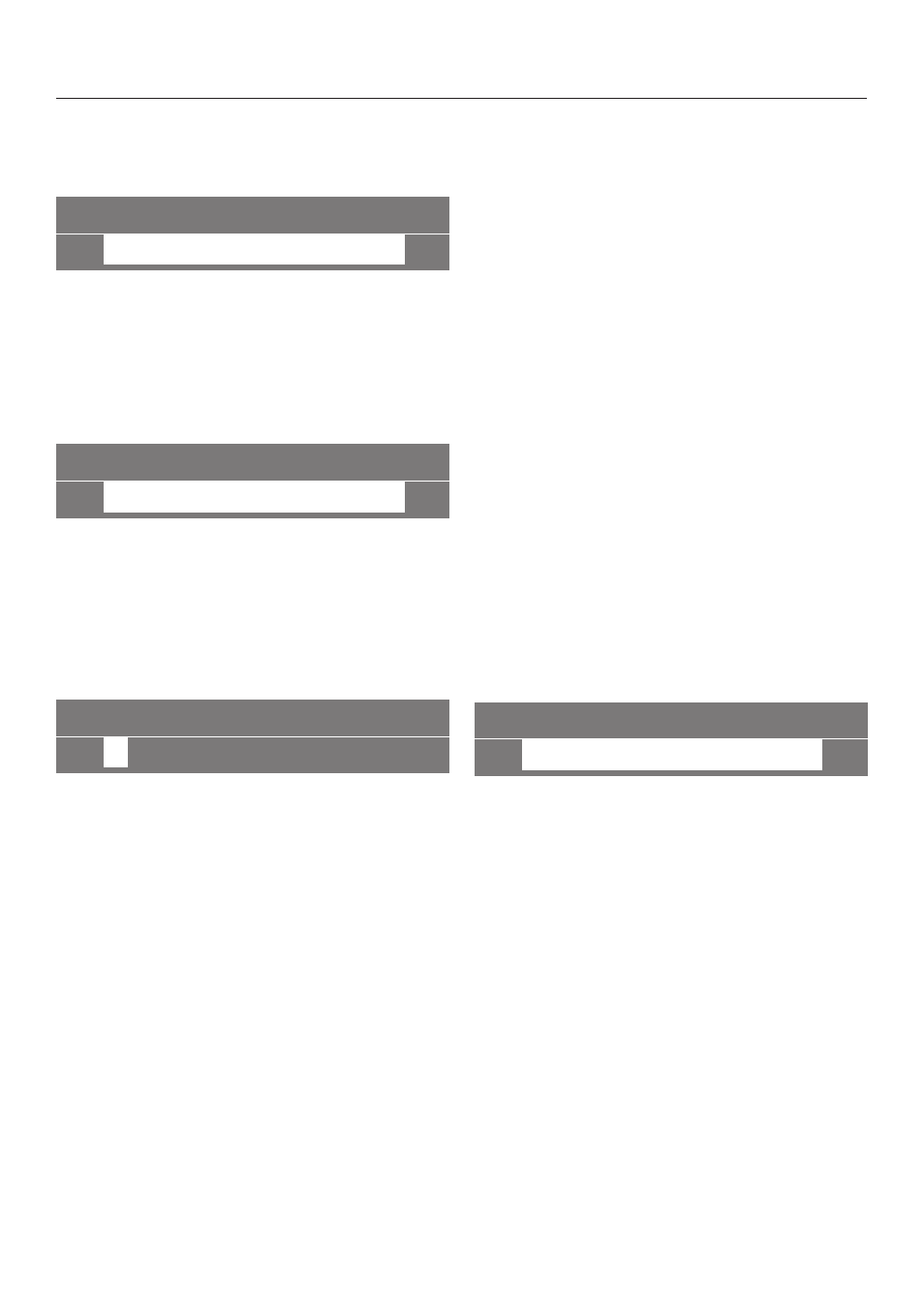
Allocating different coffee
types
CHAMBER 5
ARPEGGIO
~
^ Turn the right jog shuttle to the
desired coffee type and press to
confirm it to that chamber.
Setting a new coffee type
CHAMBER 5
+
save as
~
^ Turn the right jog shuttle to "save as"
if no coffee type is allocated yet, to
save a new coffee type or to name a
coffee type yourself.
^ Press the right jog shuttle.
CHAMBER 5 ............
A
B C D E F G H I J KL M
~
The alphabet is displayed. Turn the
right jog shuttle to the right to display
the rest of the alphabet and the
numbers 0 through 9.
To enter text
^ Turn the right jog shuttle to the first
letter or number and press to
confirm. The selected letter shows in
the upper line.
^ Repeat until the desired name is
entered.
To delete text
^ If you made a mistake, turn the right
jog shuttle until "delete" appears in
the display.
^ Pressing it deletes the last letter
entered.
^ Turn the right jog shuttle
counterclockwise to the alphabet and
continue entering the name.
Saving an entry
CHAMBER 5 TEST...
+
OK
~
^ When the entry is complete, turn the
right jog shuttle until "OK" is
displayed.
^ Press to confirm.
The main menu is displayed, the last
selected chamber is highlighted.
^ To leave the menu turn the right jog
shuttle to the "back" symbol
A and
press to confirm.
Not saving an entry
^ If you do not want to save an entry
turn the right jog shuttle until "back" is
displayed. Press and the entry will
not be saved.
Allocating various coffee types
16
