Marker setup screen 39 – Philips Magnavox DVD609 User Manual
Page 39
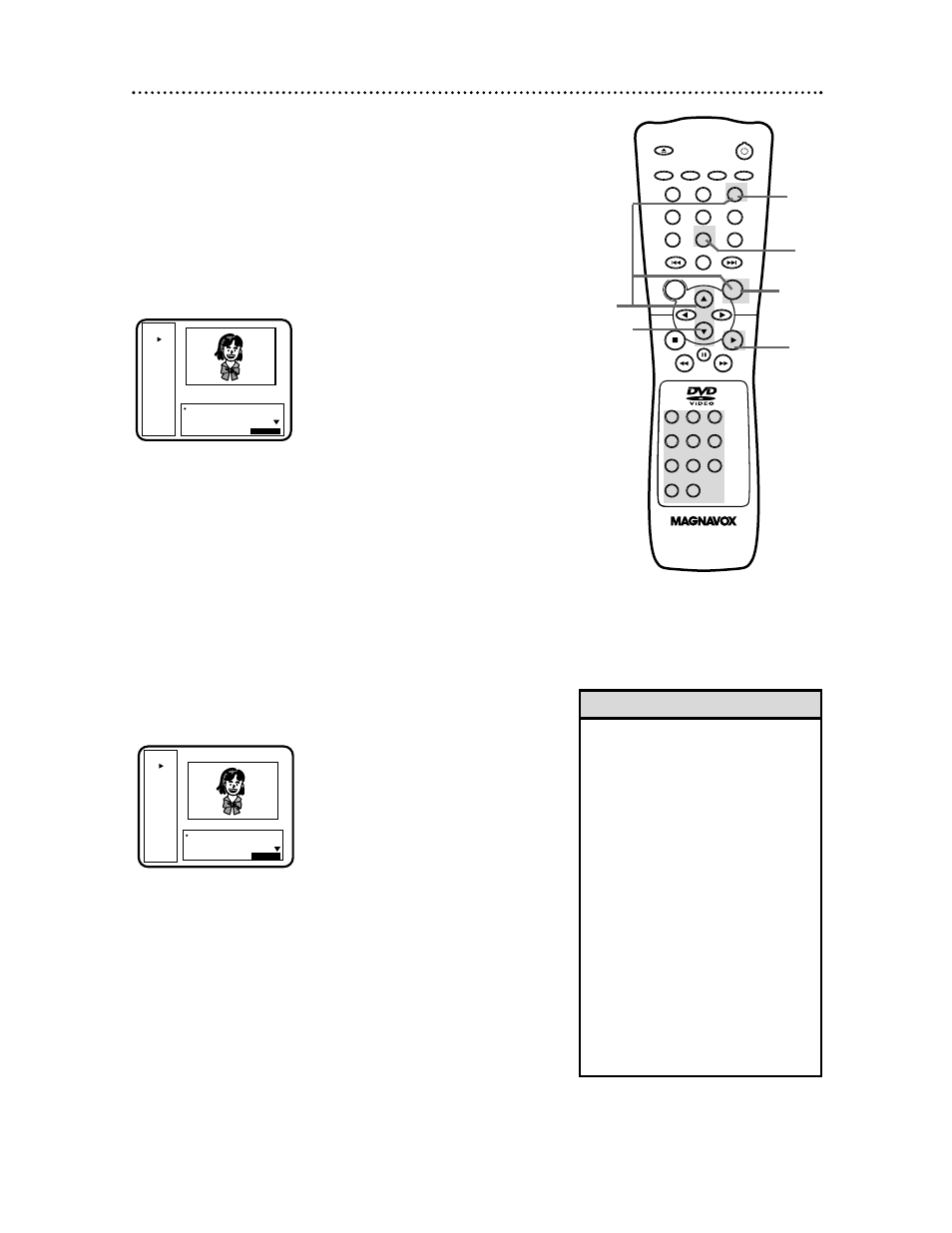
DVD
Play
Repeat
[Off]
Title
1
Chapter
3
Time
0:10:20
-1:30:36
Bit Rate
IIIIIIIIIII
Marker 1 Not Set
Marker 2 Not Set
Marker 3 Not Set
Return :
RETURN
DVD
Play
Repeat
[Off]
Title
1
Chapter
3
Time
0:20:20
-1:20:36
Bit Rate
IIIIIIIIIII
Marker 1 Title 01, 0:20:20
Marker 2 Not Set
Marker 3 Not Set
Return :
RETURN
Marker Setup Screen 39
Use Markers to remember your favorite places on a disc. You can
set Markers on either DVDs or Audio CDs. To set the Markers,
follow these steps.
1
During playback, press the MARKER button. The Display
Screen will appear. (Details are on pages 37-38.) The Markers will
appear at the bottom of the screen.
2
Press the Arrow op buttons to select Marker 1, Marker 2,
Marker 3, Marker 4, or Marker 5. Make sure the Marker you
select is “Not Set.”
3
Play the Disc to the point at which you want to set the
Marker.
4
When the Disc reaches the point that you want to remem-
ber, press the OK button. The Disc time at the specified point
will appear beside the Marker you selected.
5
Press the DISPLAY button to remove the Display Screen.
6
To later return to the point at which you set the Marker,
press the MARKER button during playback. Press the
Arrow op buttons to select the Marker you want, then
press the OK button. Playback will resume at the point you set.
OPEN/
CLOSE
OK
CLEAR
A-B
RETURN DISPLAY
TITLE
SEARCH MODE
MODE
ZOOM
REPEAT
REPEAT
MARKER
SETUP
AUDIO
SUBTITLE
ANGLE
POWER
DISC
3
2
1
6
5
4
9
8
7
0
+10
MENU
1
5
2
6
3
4
DVD example
• Opening the disc tray or turning off
the DVD Player will erase all the
Markers.
• To erase a single Marker, press the
MARKER button, then press the
Arrow op buttons to select your
desired Marker. Press the CLEAR
button. “Not Set” will appear beside
the Marker you cleared. Press the
DISPLAY button to remove the
Display Screen.
• To erase all the Markers, press the
MARKER button, then press the
Arrow op buttons to select “Clear
All Markers.” Press the OK button.
“Clear All Markers” will appear in
the top right corner of the screen.
(If no Markers were set, nothing will
happen.) Press the DISPLAY button
to remove the Display Screen.
Helpful Hints
