Installing the modem driver, Nstalling, Ommunication – Multi-Tech Systems MT5634ZLXFE User Manual
Page 10: Oftware
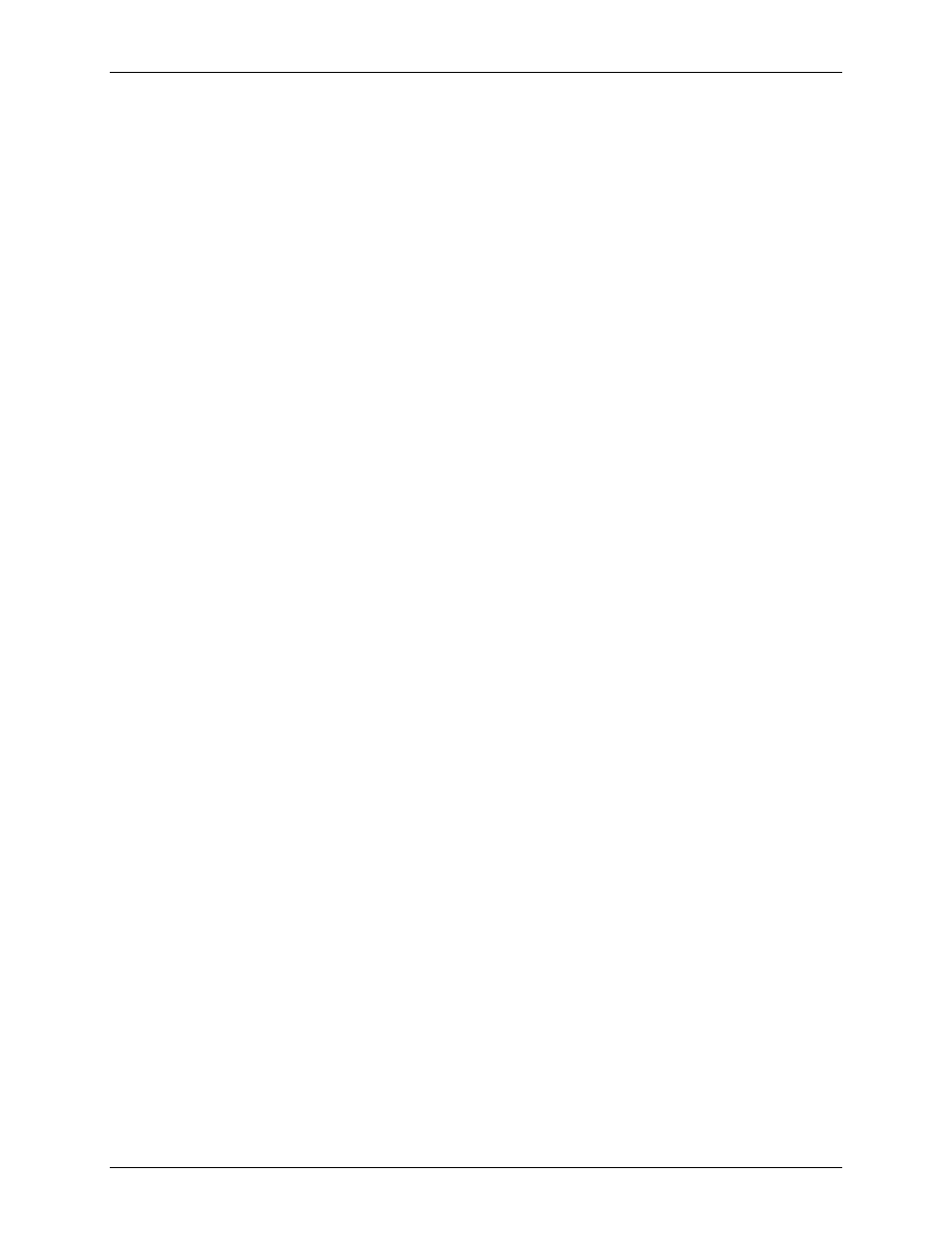
Chapter 2 – Installation
MT5634ZLX, MT5634ZLXI, MT5634ZLX/FE User Guide
10
Installing the Modem Driver
Installing the Modem Driver
Installing the Modem Driver
Installing the Modem Driver
You must install the modem’s driver onto the hard drive of your laptop PC. If you are using Windows
95/98/Me/2000/XP, the driver is installed with Windows’ Plug and Play feature. For Windows NT, which
does not support Plug and Play, see the
Modem Driver Installation for Windows NT
below.
Modem Driver Installation for Windows 95/98/Me/2000/XP
1.
Make sure your modem PC card is connected properly, and then turn on your laptop PC. Windows
should detect your new modem and open the install New Modem wizard.
Note:
If Windows cannot find a modem, your modem may not be connected properly. Check your
connections.
2.
Insert the MT5634ZLX Modem Family CD into your laptop PC’s CD-ROM drive, and then click OK.
3.
Windows installs the modem driver.
4.
Installing the ZLX/FE drivers requires you to select the Advanced option. Then browse the
Drivers_FE
folder and select the appropriate subfolder.
5.
Click Finish to exit.
Modem Driver Installation for Windows NT
1.
Make sure your modem PC card is connected properly, and then turn on your laptop PC. Windows
should detect your new modem and open the install New Modem wizard.
Note:
If Windows cannot find a modem, your modem may not be connected properly. Check your
connections.
2.
In the
Install New Modem
wizard, select Don’t detect my modem; I will select it from a list, and then
click
Next
.
3.
Insert the MT5634ZLX CD into your laptop PC’s CD-ROM drive, and then click
Have Disk
.
4.
In the
Install from Disk
dialog box, select the drive that the CD is in, and then click
OK
.
5.
A list of modems appears. Select your modem and click
Next
.
6.
Select the port that the modem is connected to, and then click
Next
.
7.
Windows installs and configures the modem driver.
8.
Click
Finish
to exit.
