Mitel WRV54G User Manual
Page 84
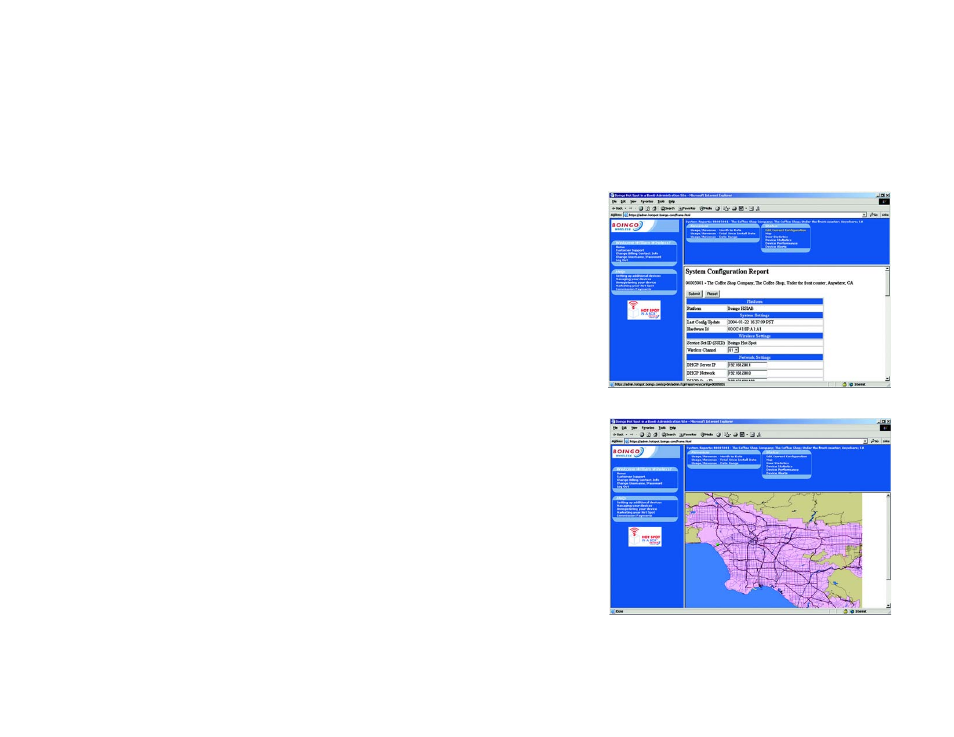
74
Chapter 7: Boingo™ Hot Spot in a Box® Program for Hot Spot Businesses
Administration Site
Wireless-G VPN Broadband Router
•
Navigation Bar at the Top
The links in the top navigation bar will change. All of these links are now specific to the device that you
selected. The “Sales Commissions” and “Past Statements” links will disappear (these reports are not
device-specific). In addition, a new list of reports called “Status” will appear.
Usage Reports
•
Usage/Revenue – Month to date. This shows usage revenue from the beginning of the month to the
current day. The chart will show the number of connections from Boingo Subscription users and from As-
You-Go users. It will also show the total revenue from each group and the total revenue for the time
period.
•
Usage/Revenue – Total Since Install Date. This screen shows the same information as above but the time
period will range from the initial device installation date to the current date.
•
Usage/Revenue – Date Range. It shows the same information as above but the time period will be based
on a range of dates set by the user.
Status Reports
A variety of device status reports are offered. Details on each of these reports are provided below.
•
Edit Current Configuration. This shows all of your device configuration fields and allows you to edit them.
•
Map. It shows your Hot Spot location on a regional map.
Figure 7-22: Map
Figure 7-21: Edit Current Configuration
