Setting the menus, Audio setup menu, Setting the picture – Memorex MT2024 User Manual
Page 13
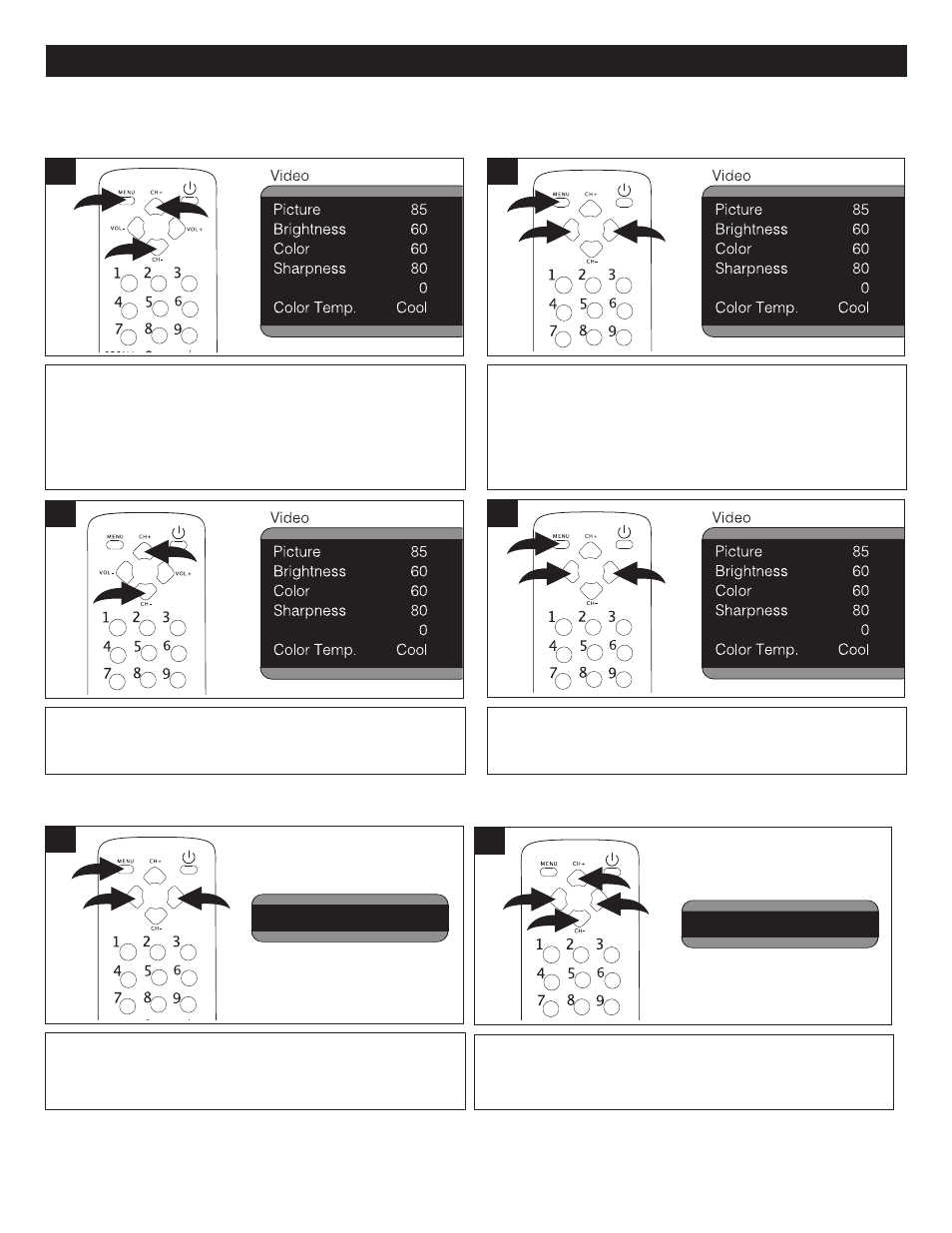
12
SETTING THE MENUS
Press the CHANNEL Up 1 or Down 2 button until COLOR
TEMP is selected.
Hue
3
1
2
Press the CHANNEL Up 1 or Down 2 button until VOLUME
is selected; volume will be highlighted in red. Press the
VOLUME Up 3 or Down 4 button to set the desired volume.
PICTURE
BRIGHT
50
CONTRAST
34
COLOR
50
SHARP
50
TINT
00
CH+/CH-:SELECT
VOL+/VOL-:ADJUST
PICTURE
BRIGHT
50
CONTRAST
34
COLOR
50
SHARP
50
TINT
00
34
CH+/CH-:SELECT
VOL+/VOL-:ADJUST
34
2
1
2
3
4
Press the VOLUME Up 1 or Down 2 button to set the
desired color balance (COOL, NEUTRAL or WARM). When
done, press the MENU button 3 twice to exit the menus.
Hue
4
1
2
3
NOTES:
• To exit the menus, press the EXIT button.
• Use the Volume Up/Down buttons to adjust the volume directly while in TV/AV mode.
VIDEO SETUP MENU:
Press the MENU button 1 once; the Video menu will
appear. Press the VOLUME Up 2 or Down 3 button to
select the Audio setting.
CLOCK
TIME
19:20
ON-TIME
12:30
OFF-TIME
21:00
ALARM
--:--
BESPOKE-TIME
--:--
POSITION
-
CH+/CH-:SELECT
VOL+/VOL-:ADJUST
AUDIO
VOLUME
20
BALANCE
00
20
CH+/CH-:SELECT
VOL+/VOL-:ADJUST
CLOCK
TIME
19:20
ON-TIME
12:30
OFF-TIME
21:00
ALARM
--:--
BESPOKE-TIME
--:--
POSITION
-
CH+/CH-:SELECT
VOL+/VOL-:ADJUST
AUDIO
VOLUME
20
BALANCE
00
20
CH+/CH-:SELECT
VOL+/VOL-:ADJUST
1
2
3
1
AUDIO SETUP MENU:
Picture 85
Brightness 60
Color 60
Sharpness 80
Tint 0
Color Temp.
Cool
Video
Clock 01:13
Time-On
- - : - -
Ch. Select
1
Time-Off
- - : - -
Sleep Time
0
Remind Time
- - : - -
C
Timer
Language English
Background On
Black Stretch
On
VNR On
Fade Off
C Caption CC1
D
Setup
C
Volume 10
Audio
Picture 85
Brightness 60
Color 60
Sharpness 80
Tint 0
Color Temp.
Cool
Video
Clock 01:13
Time-On
- - : - -
Ch. Select
1
Time-Off
- - : - -
Sleep Time
0
R
i d Time
- - : - -
C
Timer
Language English
Background On
Black Stretch
On
VNR On
Fade Off
C C
tion CC1
D
Setup
C
Volume 10
Audio
Press the MENU button 1 once; the Video menu will appear.
Press the CHANNEL Up 2 or Down 3 button until the desired
picture setting is selected (PICTURE, BRIGHTNESS,
COLOR, SHARPNESS, HUE).
NOTE: The HUE option is only available while there is input
signal to VIDEO 1, VIDEO 2 & SVHS mode.
Hue
1
2
1
3
Press the VOLUME Up 1 or Down 2 button to adjust the
setting.
When done, press the MENU button 3 once to return to the
Video menu.
Hue
2
1
2
3
SETTING THE PICTURE
