Motorola MOTONAV TN20 User Manual
Page 2
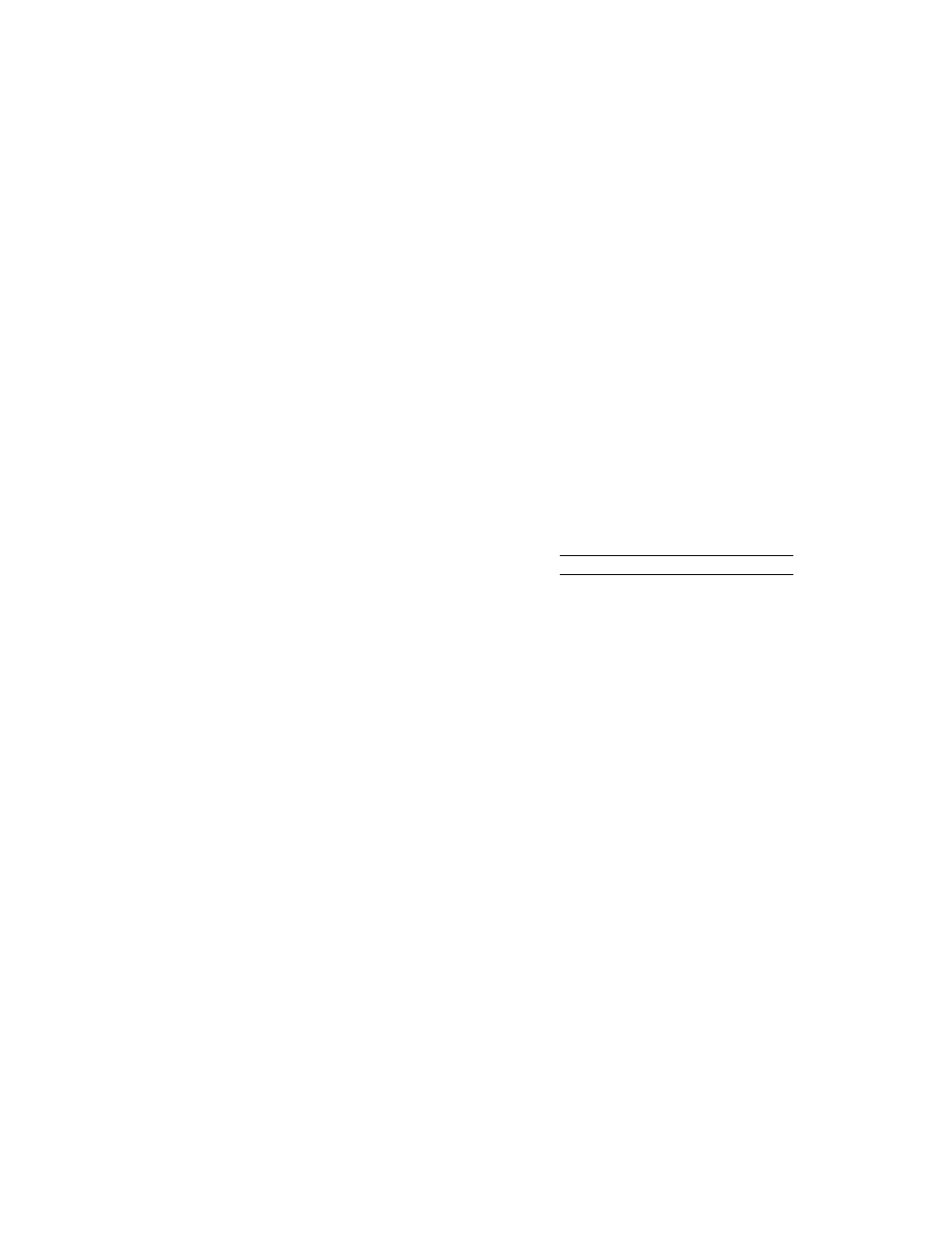
2
2 Mount the SD memory card
There are various ways to mount the SD memory card on your Personal or Laptop Computer.
Choose the most convenient option from the list below:
1. Insert the SD memory card into the SD card slot of your Personal or Laptop Computer, if
one is available.
2. Insert the SD memory card into the USB SD card reader, and then connect the card
reader to a USB port on your Personal or Laptop Computer.
3. Power-up your MOTONAV GPS navigation device. Insert the SD memory card into the
SD card slot of your MOTONAV device. Connect the MOTONAV GPS navigation device
to your Personal or Laptop Computer, using the Motorola Enhanced Mini-USB data cable.
All of the options mentioned above will mount the SD memory card as an External Drive on your
Personal or Laptop Computer.
To locate the External Drive, double-click or open the “My Computer” icon located on your
desktop. Then, look for the “Removable Disk” icon.
3 Download MOTONAV Software Update
1. After mounting the SD memory card, return to the MOTONAV software update Web site
• For MOTONAV TN20, go to www.motorola.com/TN20software
• For MOTONAV TN30, go to www.motorola.com/TN30software
Note: The model number is located on the back of your MOTONAV GPS
navigation device.
2. Select the software download link for your GPS device model, TN20 or TN30, and save
the file to your desktop. The MOTONAV software upgrade package will be saved as
a .zip file.
3. After the download is complete, open the MOTONAV software upgrade .zip file, which
has been saved to your Desktop. A WinZip window will appear.
4. In the WinZip window, select “Actions” from the top menu bar and choose the option
“Extract…”
5. From the File Explorer window, select the hard drive where the SD memory card was
mounted. This will be the location of your “Removable Disk”.
6. Click the “Extract” button. The number of files extracted will vary, based on device model.
• TN20: 8 files
• TN30: 11 files
7. After the “Extract” operation is complete, close the WinZip window.
