Search functions, Mp3 / jpeg playback, Dvd functions – Philips Magnavox DP170MGXF User Manual
Page 11: Using [search mode
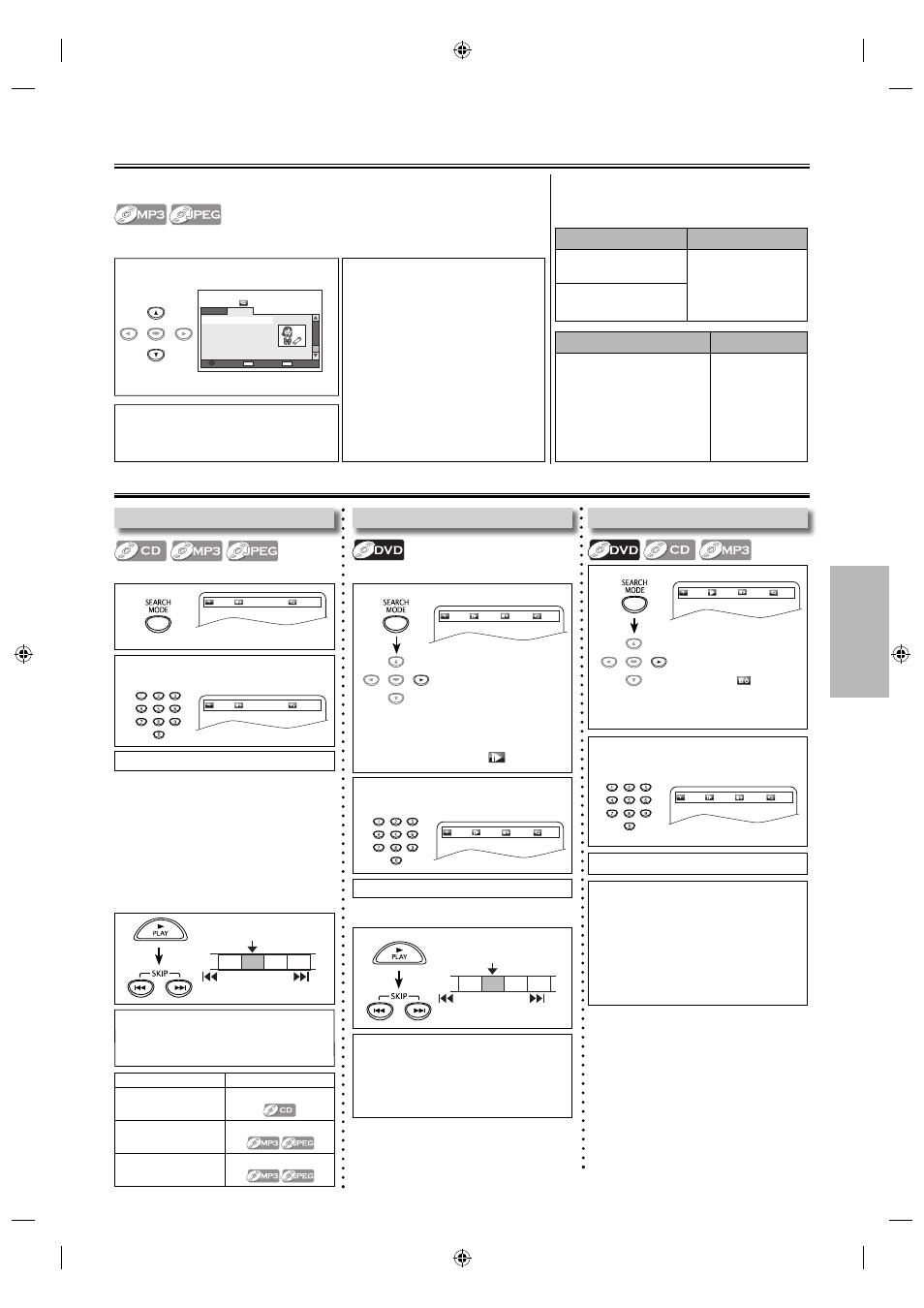
– 11 –
EN
DVD FUNCTIONS
1
1
2
Enter the desired track / file / folder
number within 10 seconds.
1
Search Functions
Using Time Search
2
Enter the desired time within 10
seconds.
Press cursor [B] to
highlight
.
CD / MP3: once
DVD: twice
Using Track / File / Folder Search
Using [SEARCH MODE]
--/14
00:00:13
Off
02/14
00:01:04
Off
Using Title / Chapter Search
Using [SEARCH MODE]
1
2
Enter the desired title or chapter
number within 10 seconds.
- - /10
001/033
:
:
Off
02/10
001/033
00:05:51
Off
Press [SEARCH MODE] once for the
title search.
For the chapter search, press
cursor [B] to highlight
.
Using [SKIP H , G]
Note:
• To play time 00:15:00, press [1], [5], [0],
[0] of [the Number buttons].
• Press [CLEAR] to erase the incorrect
input at step 2.
• For audio CD and MP3, time search
is not available for programmed or
random playback.
Note:
• Depending on the disc being played
back, this function can also be performed
by directly entering the desired chapter
number with [the Number buttons].
Refer to the manual accompanying the disc.
MP3 / JPEG Playback
1
Select the desired folder or file.
2
Press [ENTER] or [PLAY B].
Playback will start from the first file of
the folder or files.
Audio
1. photo_01.jpg
2. photo_02.jpg
3. photo_03.Sjpg
4. photo_04.jpg
5. photo_05.jpg
6. photo_06.jpg
All
Change
Folder
RERURN
MODE
Program
0001/0068
Picture
MP3 / JPEG is a method of compressing files. You can copy MP3 / JPEG files on DVD or
CD-RW/-R from the computer and play back the files on this unit.
Insert an MP3 / JPEG format disc, then the file list will automatically appear on the TV
screen.For a disc with MP3 or JPEG files only, all repeat playback will start automatically.
Note:
• Some selections may take a while to
be ecognized.
• Refer to “On-Screen Display” on
page 12 for more details.
• If you record data over 20 times, it
may not be played back correctly.
• For a disc with JPEG files only, the file
list will appear while in stop mode.
• A maximum of 498 folders or 4000
files may be recognized on one disc.
• Up to 8 hierarchies can be
recognized in one folder. File in the
9th or deeper hierarches cannot be
played back.
• To rotate the picture, press cursors
during playback JPEG files.
• To play back the tracks, files or folders
whose track / file / folder number is
double-digit or larger, press the number
directly.
e.g.)
- for file 14, press [1], [4] and [ENTER].
- for file 114, press [1], [1], [4] and [ENTER].
- for file 1114, press [1], [1], [1] and [4].
CH 1 CH 2 CH 3 CH 4
Current Chapter
SKIP
SKIP
1
TR 1 TR 2 TR 3 TR 4
Current Track / File / Folder
SKIP
SKIP
Using [SKIP H , G]
Note:
• For audio CDs, MP3 and JPEG files, track
/
file / folder search are not available for
programmed or random playback.
3
Press [ENTER].
or
ENTER
3
Press [ENTER].
3
Press [ENTER].
ENTER
e.g.) CD
e.g.) Track
e.g.) DVD
e.g.) DVD
ENTER
e.g.) JPEG
This unit recommends the files recorded under
the following circumstances:
Applicable MP3 file
Remarks
Sampling frequency:
44.1 kHz or 48 kHz
For MP3 file recorded
in VBR (variable bit
rate), the unit may
not display the actual
elapsed time.
Constant bit rate:
32 kbps ~ 320 kbps
Applicable JPEG file
Remarks
Normal playback
Upper limit: 6,300 x 5,100
Pixel lower limit: 32 x 32 pixel
File size: Max. 7 MB
A JPEG image
that extends
beyond the
screen is
reduced so
that it will be
displayed within
the screen.
02/10
001/033
: :
Off
02/10
001/033
00:05:51
Off
Available Search Mode
Displayed list
Track Search
No list displayed
File Search
File list
Folder Search
Folder list
