Fan speed – MSI P43 User Manual
Page 92
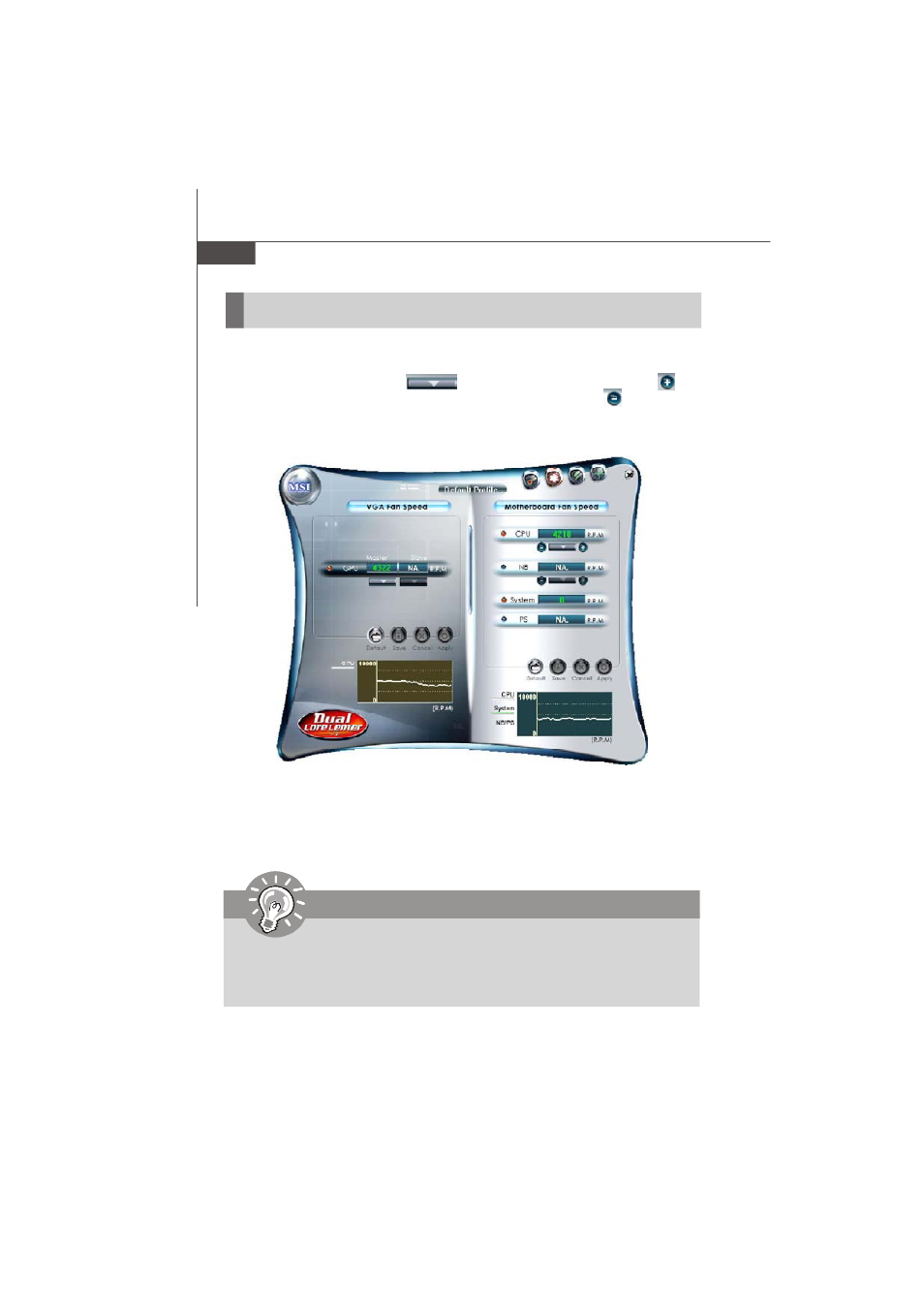
B-8
M S-7519 M ainboard
FAN Speed
In the FAN Speed sub-menu, you can read fan status of your system. Select higher
speed for better cooling effect. There are several sections for you to change the fan
speed to a section after clicking button. Click the plus sign button to
increase the fan speed to a section, or click the minus sign button to decrease.
Or click the Default button to restore the default values.
On the underside, it shows the graphs of the fan speed. Only the curves of the item
which the button is lit up with red color will be shown.
Important
1. When you set the fan speed manually, please make sure to disabled the
“CPU Smart FAN Target” item in the BIOS.
2. In the user profile, clicking the Save button can save the changes to it. In
the default profile, the Save button is not available.
