Installation, Windows xp, Macintosh os x – M-AUDIO Digital DJ System User Manual
Page 9
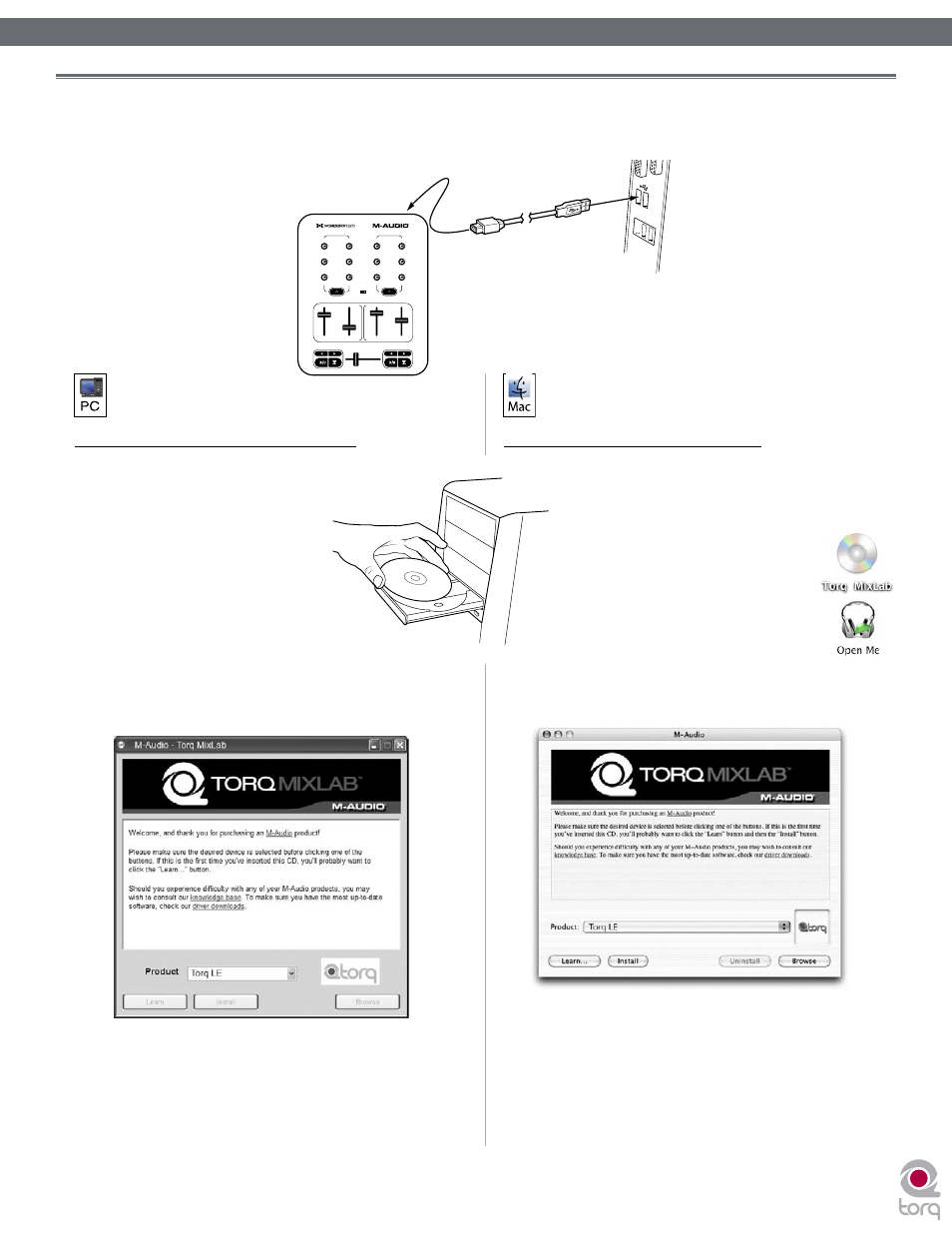
Torq MixLab User Guide » Chapter 1
8
Torq MixLab User Guide » Chapter 2
8
INSTALLATION
Connect X-Session Pro first! X-Session Pro must be connected to your computer for Torq
LE to launch.
To install Torq LE on Windows XP:
1. Insert the Torq MixLab CD-ROM
into your computer. The computer
should automatically display an
interactive install screen when
the CD-ROM is inserted. If your
computer fails to launch this
application, you can manually
start it by clicking on Start > My
Computer > Torq MixLab (CD-
ROM).
2. Select “Torq LE” from the drop-down menu and click
“Install.”
3. Follow the installer’s on-screen instructions.
4. Once the Wizard has completed, click “Finish.”
5. Launch Torq by double-clicking the new link that was
added to your desktop.
To install Torq LE on Mac OS X:
1. Insert the Torq MixLab CD-ROM into your
computer.
2. A CD-ROM icon will appear on your desktop
once the disc is inserted into your
computer. Double-click this icon
to view the contents of the disc.
3. Double-click the “Open Me” icon.
4. Select “Torq LE” from the drop-down menu and click
“Install.”
5. A new window will appear asking where you would like
to copy the application’s files. Select a location and
press “Install here.”
6. Click “Close” once the installer has completed the
installation.
7. Double-click the Torq icon to launch the software.
