Timer recording (cont’d) 31, Instructions continue on page 32, Helpful hint – Philips Magnavox VRZ242AT User Manual
Page 31
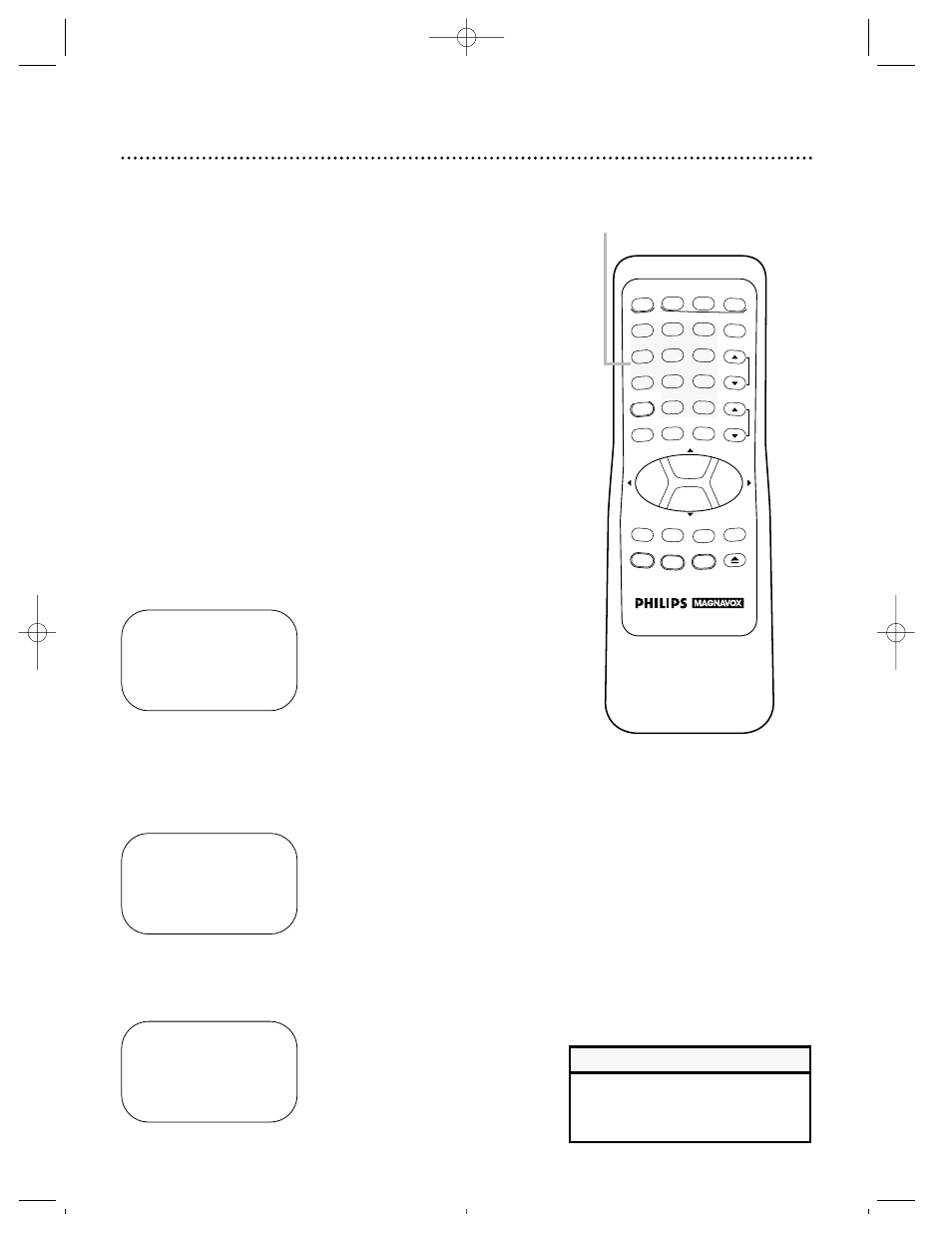
REW
PLAY
POWER
VCR PLUS+
/ENTER
SPEED
VCR
TIME SEARCH
TV
MUTE
CBL/DBS
VCR/TV
CHANNEL
VOLUME
REC/OTR
STATUS/EXIT
MEMORY
SLOW
PAUSE/STILL
MENU
CLEAR
EJECT
STOP
F.FWD
1
2
3
4
5
6
7
8
9
0
+100
ONE TIME PROGRAM
PROGRAM
1
CHANNEL
– –
TO CORRECT PUSH CLEAR
TO END PUSH EXIT
ONE TIME PROGRAM
PROGRAM
1
CHANNEL
10
TIME ON
– – : – –
TO CORRECT PUSH CLEAR
TO END PUSH EXIT
6
Press two Number buttons for the hour you want the
recording to begin. Press two Number buttons for the
minute you want the recording to begin. Press 1 for AM
or 2 for PM. For example, for 9:30 PM, press 09, 30, 2.
ONE TIME PROGRAM
PROGRAM
1
CHANNEL
10
TIME ON
09:30 PM
TIME OFF
– – : – –
TO CORRECT PUSH CLEAR
TO END PUSH EXIT
Timer Recording (cont’d) 31
4-7
4
Use the Number buttons (1 - 8) to select a slot in which
to store the timer recording. There are eight slots. Open
slots will flash on-screen.
NOTE: If you enter a number for a slot that has already been used to
store a timer recording, PREVIOUSLY SET PROGRAM will appear on-
screen briefly. Information about the program in that slot will appear
on-screen. If this happens, press the STATUS/EXIT button, then select
another number.
5
Use the Number buttons to enter the channel you want
to record.
●
If you have a basic antenna or cable hookup (as shown on
pages six-seven) enter the channel number of the TV program
you want to record. (Enter a 0 before all single-digit channels.)
●
If you are recording from line input, press 0, 0. AV REAR will
appear on-screen.
●
If you are using a Cable Box/DBS, enter the Cable Box/DBS
output channel (03 or 04). Set the Cable Box/DBS to the chan-
nel you want to record. Leave the Cable Box/DBS on for the
timer recording. See page eight for details.
7
Follow the instructions in step 6 to enter the recording’s
stop time. (AM or PM will be set automatically.)
Instructions continue on page 32.
• Entries that do not match the VCR’s
clock or calendar will cause a ques-
tion mark to appear on-screen.
Helpful Hint
VRZ242 LAYOUT 4/9/99 9:24 AM Page 31
