Chapter 13, Effects, Controls – M-AUDIO Torq User Manual
Page 63: Effect slot, Enable button, Effect slot enable button
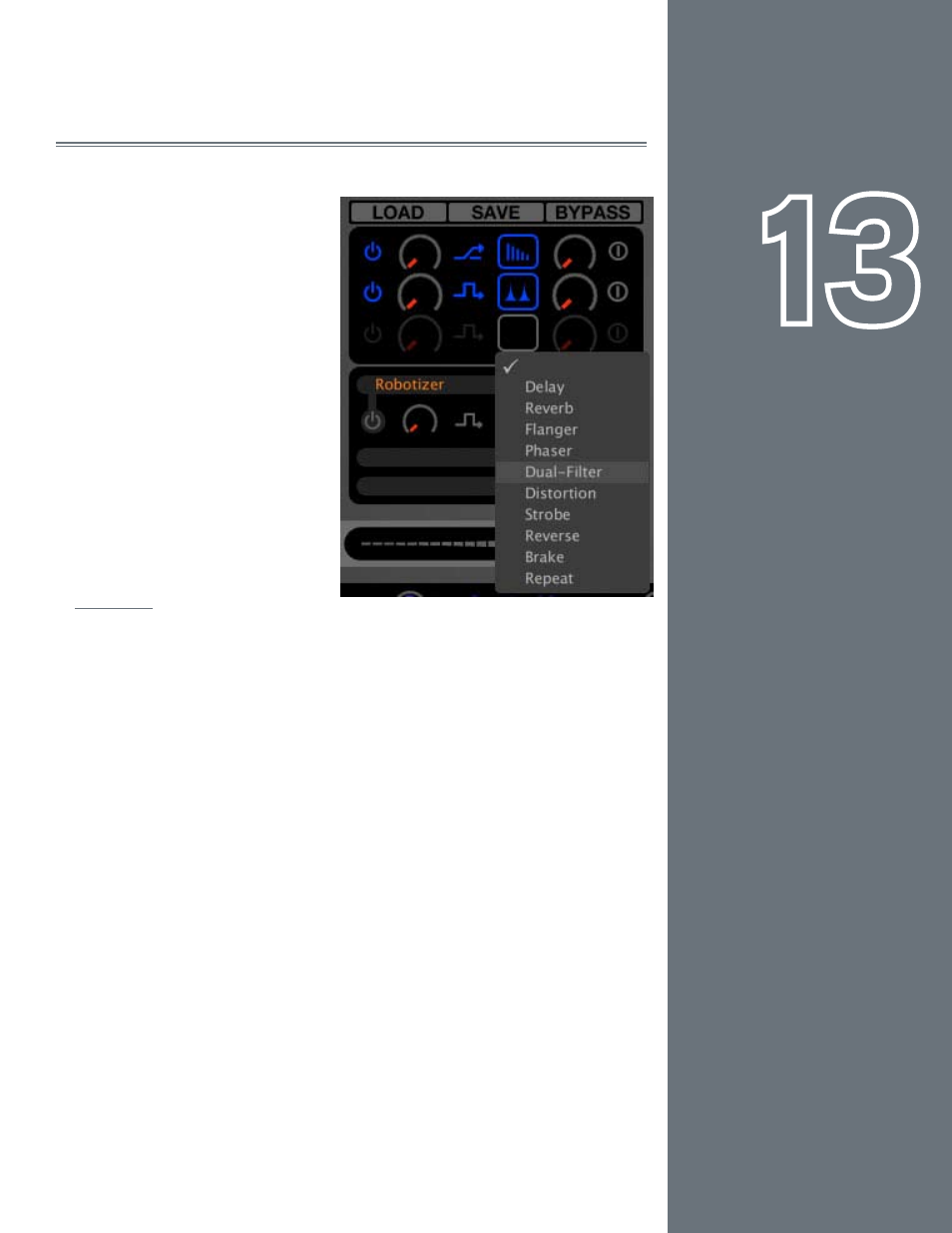
62
CHAPTER
1
English
62
English
CHAPTER
13
effeCTS
Effects are devices that alter an
audio signal . These alterations can
range from subtle to extreme and
can be a great source of creative fun
within Torq.
Each Deck can be processed
individually with multiple effects,
and that is the purpose of the
Effect Racks. The Effect Racks are
located between each Deck and the
Mixer and will house up to three
effects from Torq’s built-in library
as well as one external VST effect.
This means you can be using up to
eight effects within your mix at the
same time .
Controls
The controls for the built-in and external VST effects are basically the same and will
be described here. The VST effects have some additional controls and considerations of
which to be aware, and these will be covered in the next chapter.
Effect Slot
To begin using effects, you need to select an effect for use in one of the Effect Slots.
Each slot can hold one effect parameter which you’ll chose from a list:
1. Click on an empty Effect Slot. A pop-up list of available effects will appear.
2. Click on one of the effect names from the list to load it into the slot. When
loaded, an icon will appear in the Effect Slot representing which effect is
in use .
3. To remove an effect, choose the “blank” effect at the top of the pop-up list.
Enable Button
Before you can use an effect, you must turn it on, and that’s the purpose of the
Enable button. By default, this button will be off whenever you load a new effect.
This allows you to set the effect the way you desire before you use it in your mix.
Some of the effects don’t utilize the Enable button and will function in a different way
(which is outlined in the various effect sections later in this manual).
