Searching by title or keyword, Record, Record find – Moxi 3012 User Manual
Page 21
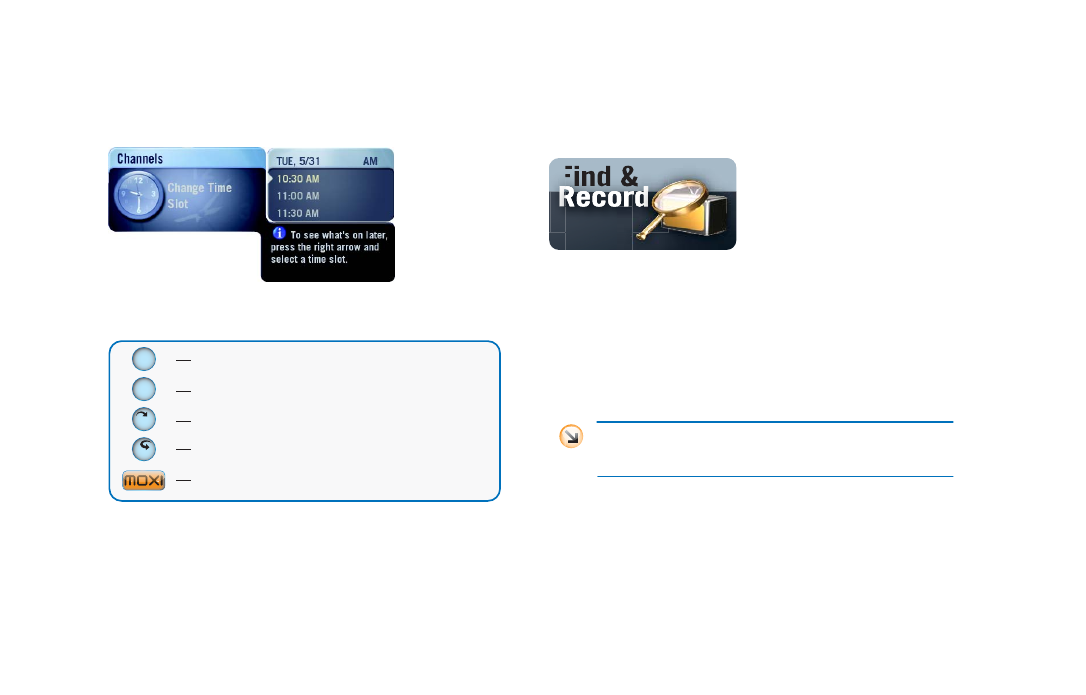
Use the Moxi Menu
21
3
Use the right arrow to highlight the menu, and then press OK to select
the time.
Alternatively, change the time slot by using the remote (see the fol-
lowing figure).
Searching by title or keyword
1.
In the Moxi Menu, scroll to the Find & Record category.
2.
Choose By Title or By Keyword, and then enter the search word.
You can use any word that may appear in the title or description. Use
the arrow keys to highlight a letter, and then press OK to enter it.
Alternatively, use the number keys as you would when entering let-
ters on a telephone or writing a mobile phone text message.
3.
Press the left arrow key repeatedly to dismiss the keyboard and view
the results.
4.
Select a show, and then press OK to open the action menu.
Advances the category schedule 30 minutes.
Goes back 30 minutes (if you are viewing future listings).
Advances the category schedule 24 hours.
Goes back 24 hours (if you are viewing future listings).
One press returns the schedule to the current time.
back
next
replay
skip
When searching By Title, the results list sorts as you type. When
searching By Keyword, the results appear only after you use the
left arrow to view the results.
Record
Record
Find &
