48 helpful hints – Philips Magnavox 9MDPF20 User Manual
Page 48
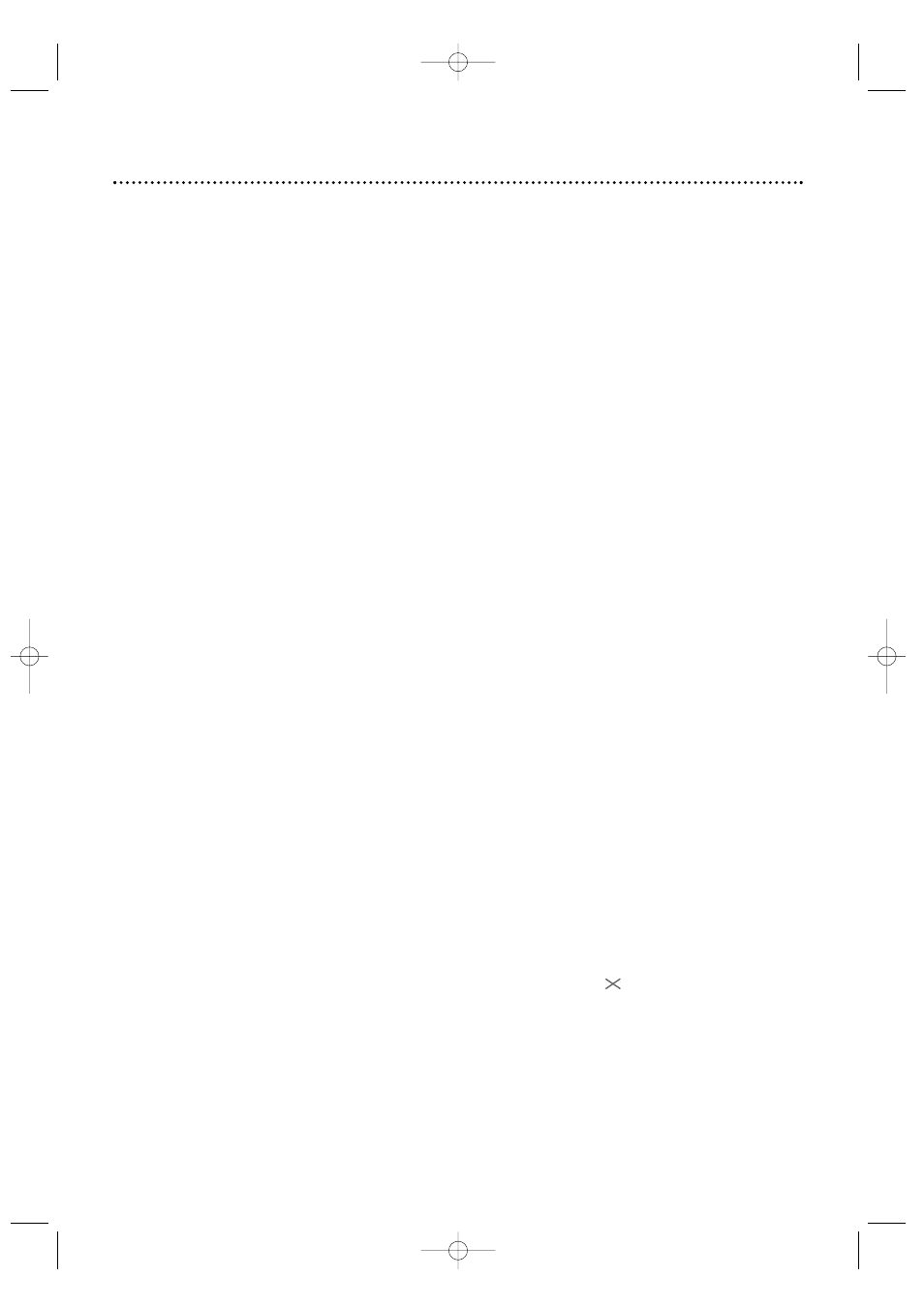
If you are having problems with your product, check this list of problems and possible solutions before request-
ing service.You may be able to solve the problem yourself.
Location
For safe operation and satisfactory performance of your TV/DVD, remember the following:
• Shield it from direct sunlight and keep it away from sources of intense heat.
• Avoid dusty or humid places.
• Avoid places with insufficient ventilation. Do not block the ventilation openings at the top and bottom of the
TV/DVD. Do not place the TV/DVD on a carpet, as this will block the ventilation openings.
• Avoid locations subject to strong vibrations.
• Do not place the TV/DVD near strong magnetic fields.
• Do not move the TV/DVD from a cold place to a hot place, or vice versa.
Electrical Shock and Fire Hazards
• Do not handle the power cord with wet hands.
• Do not pull the power cord when disconnecting the TV/DVD from the AC (alternating current) wall outlet.
Grasp it by the plug.
• If you spill water on the TV/DVD, unplug the power cord immediately and take the TV/DVD to an authorized
service center.
• Do not put your fingers or objects into the disc tray.
• Do not place anything on top of the TV/DVD.
Channel reception is poor.
• Check connections, then set up the channels again. Details are on pages
19-20.
TV/DVD has no power.
• Connect the power plug to an AC (alternating current) outlet completely.
Disc cannot play.
• Insert a playable Disc. Make sure the Disc is labelled for Region
1 or ALL regions and is NTSC compatible.
Details are on page six.
• Place the Disc correctly in the Disc tray. If the Disc is one-sided, place the Disc in the tray with the label fac-
ing up. If the Disc is two-sided, make sure the label of the side you want to play is facing up.
• Clean the Disc. Make sure the Disc is not scratched or warped.
• Cancel the Parental Controls, enter the password, or change the control level. Details are on pages 32-35.
TV/DVD does not have a picture.
• Adjust the antenna or check the Cable TV or satellite signal connection. If using a Cable Box/Satellite
Receiver, set the TV/DVD to channel 3 or 4 or AUX. Details are on pages eight-nine.
• Adjust the TV/DVD picture controls. Details are on page 2
1.
• Select an active channel. Details are on pages
19-20.
• Make sure the Disc is compatible with the DVD Player of the TV/DVD. Details are on page six.
TV/DVD has poor sound or no sound.
• Press VOL. K or L to adjust the volume. Press MUTE to restore the volume.
• Check the audio settings for DVD mode. Details are on page 40.
• Check the audio settings of the Disc. For example, you may have selected “soundtrack” playback or an
unavailable sound setting (such as Dolby Digital). Details are on pages 36 and 40. Try other sound options
provided in the DVD Disc menu.
You cannot choose a DVD feature, such as camera angle or audio or subtitle language.
• The feature must be recorded on the DVD. Not all DVDs contain multiple angles, subtitles, etc. Refer to the
Disc case to see what features are available. If the feature is not available, the
may appear.
Remote control does not operate the TV/DVD.
• Aim the remote control directly at the remote sensor on the front of the TV/DVD. Details are on page
16.
• Remove all obstacles between the remote control and the TV/DVD.
• Inspect and replace the batteries in the remote control. Details are on page seven.
Number buttons will not select channels above 69.
• Enter channel numbers as a two-digit number. If you want to select channels
100 and above, press the
+
100/+10 button, then the Number buttons for the last two digits. Details are on page 12.
• If you are using an antenna and do not have Cable TV/Satellite, only channels 2-69 will be available.
48 Helpful Hints
TD007_9MDPF20_V3.QX33 04.2.18 1:51 AM Page 48
