Downloading and transferring files (cont.) – Memorex MMP3780 User Manual
Page 12
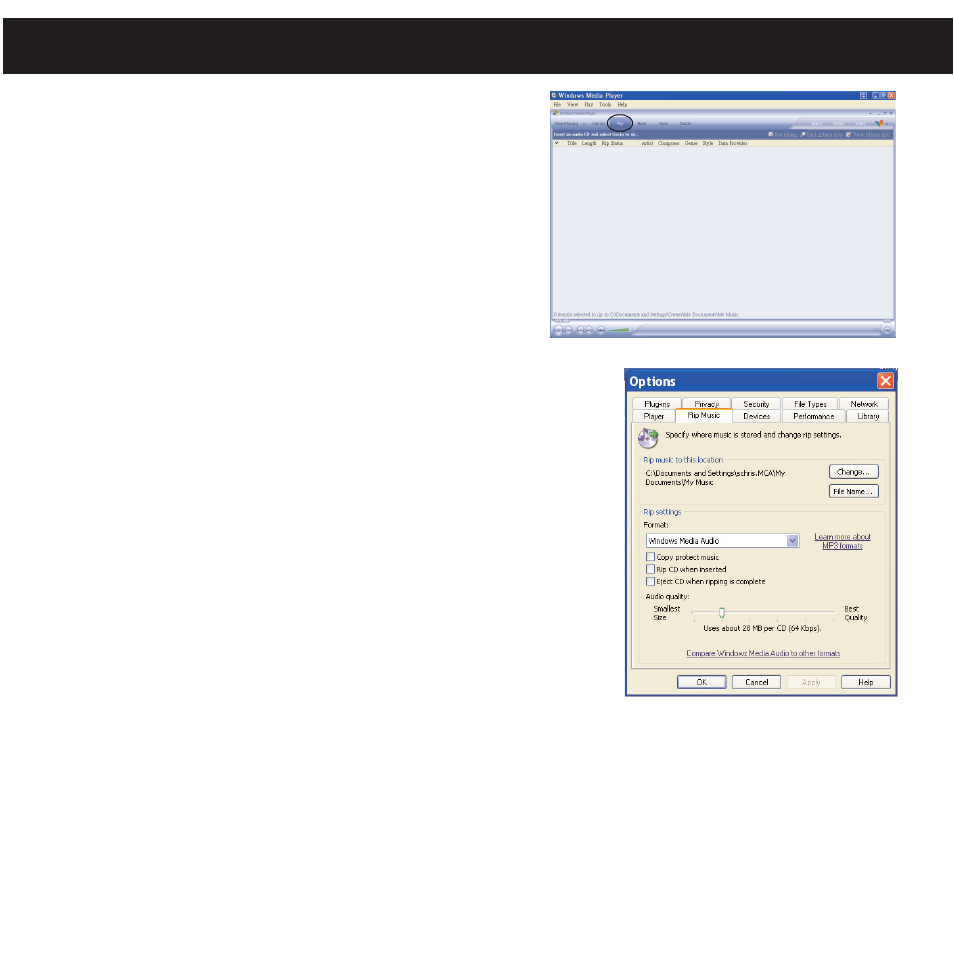
For Windows XP, you can also utilize Windows Media
Player 10 software to convert music on an audio CD into
MP3 or WMA format as follows:
1. Open the Windows Media Player 10 Browser, then
click on the “Rip” icon on the top tool bar. Insert a
Music CD into the CD-Rom drive of your computer.
NOTE: For Windows ME and Windows 2000, please
use the corresponding Windows Media Player for your
computer to convert music on an audio CD into MP3 or
WMA format.
2. Click on the “Tools” menu option at the top menu
bar, then click on “Options”; the Option setting menu will
appear. Click on Rip Music and set the Rip Music to the
desired location on your computer. Then, set the desired
format for the newly ripped music (MP3 format or Windows
Media Audio format). Adjust the audio quality as desired.
When finished, click “OK” to confirm the settings.
3. Click on the “Rip Music” icon to start ripping the music to
your computer.
4. When the music tracks are ripped; connect the player to
your computer. Open the “Removable Disk” window and
open the ripped music location window.
5. To add the transferred/ripped music files/songs to your player simply drag and drop the MP3
and/or WMA files into the “Removable Disk” window.
6. When the files are finished loading into the player, you can follow the “Safely Remove
Hardware” procedure as shown on page 13.
DOWNLOADING AND TRANSFERRING FILES (CONT.)
11
