Quick reference card, Em200 – Motorola EM200 User Manual
Page 31
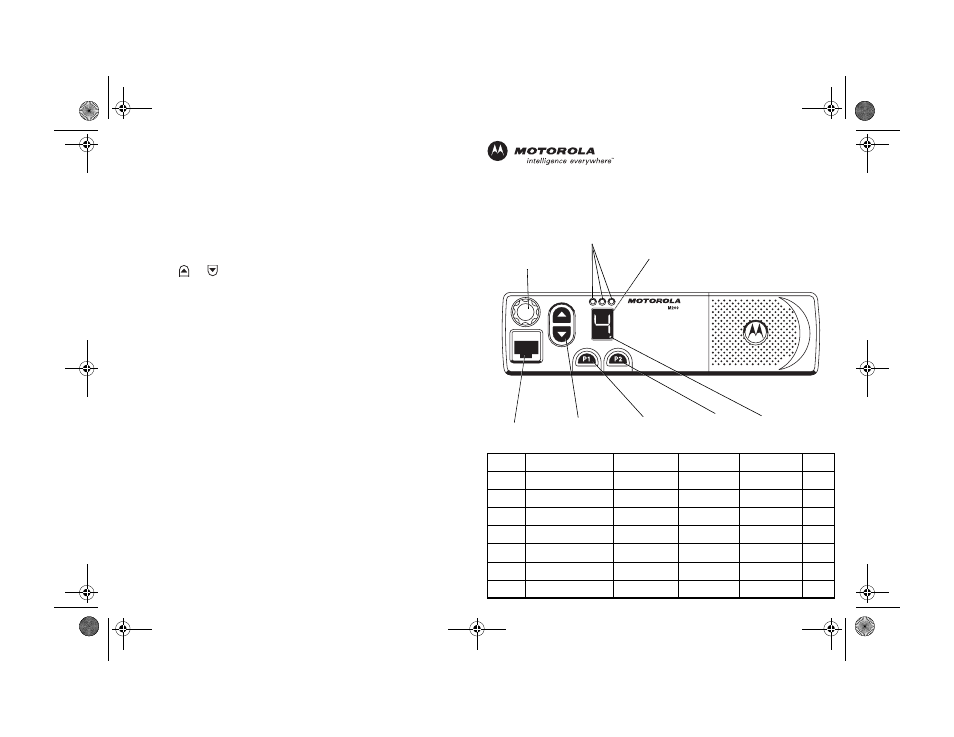
Turning the Radio On or Off
1. Rotate the On/Off/Volume Control knob clockwise. You will hear the self-test
pass tone and see the green LED indicator light momentarily.
2. Rotate the On/Off/Volume Control knob counterclockwise until you hear a
click and both the display and the LED indicators turn off.
Adjusting the Volume
1. Turn the On/Off/Volume Control knob clockwise to increase the volume, or
counterclockwise to decrease the volume.
Selecting a Radio Channel
1. Press the
or
button to select the desired channel.
Sending a Call
1. Turn radio on and select appropriate channel.
2. Press PTT button, hold the microphone 1 to 2 inches (2.5 to 5 cm) from your
mouth, and speak clearly into it.
3. Release PTT button to listen.
Receiving a Call
1. Turn radio on and adjust volume to the desired level.
2. Select desired channel.
3. To respond to an incoming call, press PTT button, hold the microphone 1 to 2
inches (2.5 to 5 cm) from your mouth, and speak clearly into it.
Starting or Stopping Scan
1. Press the preprogrammed Scan button to start scan. The green LED indictor
blinks during scan operation. Or, select a channel that has been prepro-
grammed to start Auto Scan.
2. Press the Scan button again to stop scan. Or, select a channel that has not
been preprogrammed to stop Auto Scan.
Deleting a Nuisance Channel During Scanning
1. While radio is on a nuisance channel, hold down preprogrammed Nuisance
Delete button until you hear a tone.
2. Release Nuisance Delete button.
EM200
™
Quick Reference Card
Record the functions for your radio’s programmable buttons in the table
provided below. For further information, see page 13 of this User Guide.
E
Programmable
Button 2 (P2)
Red/Yellow/Green
LED Indicators
Programmable
Button 1 (P1)
Microphone
Jack
Knob
On/Off/Volume
7-Segment
Display
Channel Selector
Buttons
High Power
Indicator
Button
Function
Short Press Long Press
Hold Down
Page
10_QR-Card.fm Page 29 Tuesday, January 28, 2003 2:36 PM
