Mitel 5330 IP Phone User Manual
Page 28
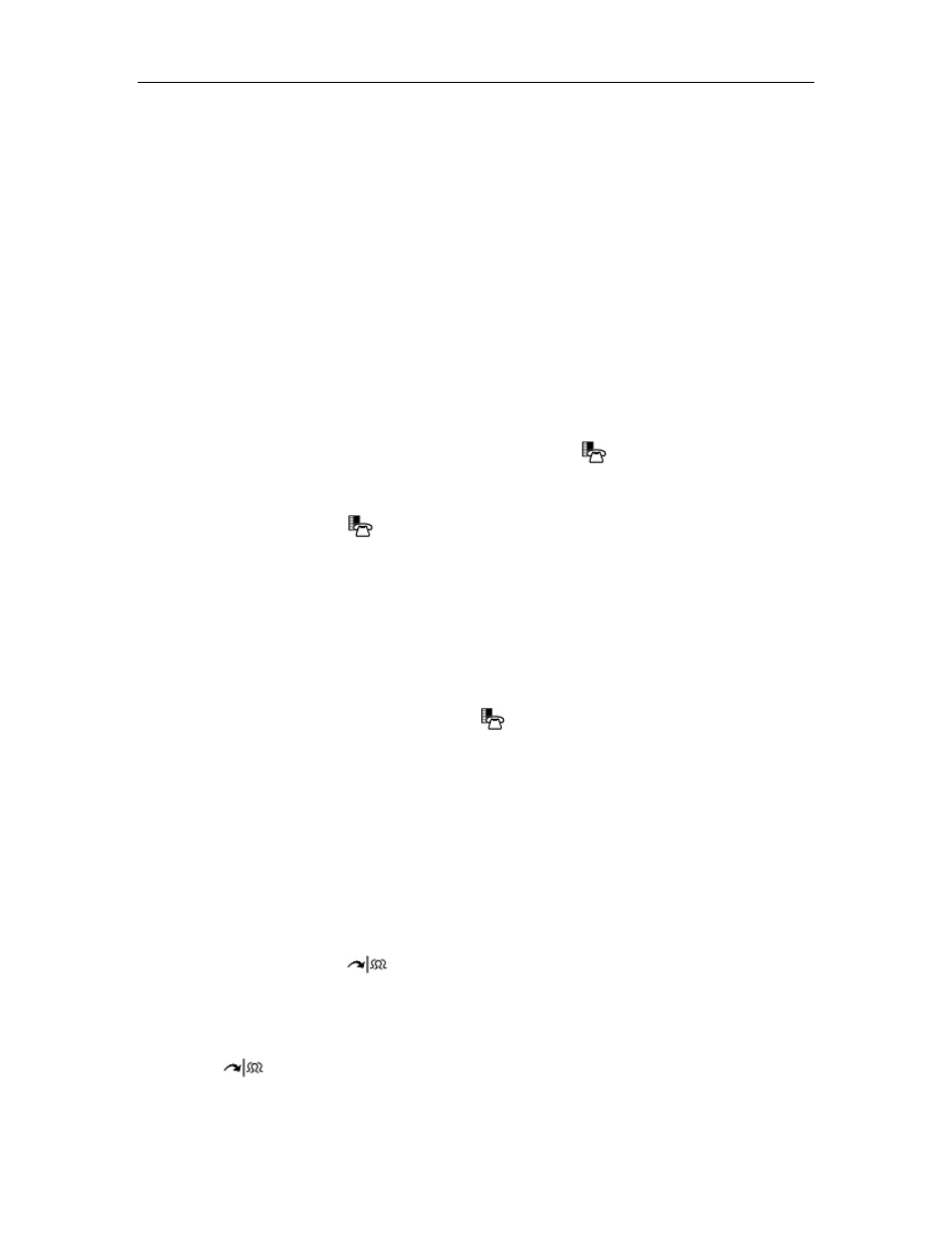
5330/5340 SIP User and Administrator Guide
22
6. Press
Review. The current forwarding destination appears. If no forwarding is
programmed, the top line of the display is blank.
7. For the Call Forward - No Answer option only, press Options and enter the desired
number of rings (1 – 10) before a call is forwarded.
8. Press
Save and then press OK to re-enter programming mode.
9. Press
Change, and then do one of the following:
• To enter a URL as the destination, press URL, and then enter the URL.
• To enter a name as the destination, press Name, and then enter the name.
10. Press Save. After the information is saved, the Call Forwarding option appears in the
display with its new status. Note: You can disable this display using the Display Control
section of the Feature Configuration page of the Web Configuration Tool.
11. Do one of the following:
• To return to the main menu, press Next or Prev until FWD BUSY displays, and then
press Exit.
• To return to the default display, press Applications
.
Enable/Disable Call Forward
1. Press
Applications
, and then press >> until Features? appears.
2. Press OK. CALL FORWARDING? appears.
3. Press OK. FWD ALWAYS:
4. Press Next or Prev to navigate to the desired Call Forward option.
5. When the desired Call Forwarding option appears, press TurnOn or TurnOff to enable or
disable the Call Forwarding option. The Call Forwarding option and its new status appear
on the display, if the display option is enabled on the Feature Configuration page of the
Web Configuration Tool.
6. Press OK, and then press Applications
to return to the default display.
Call Transfer
You can transfer an active call to another party (one line must be free on your phone).The 5330
and 5340 IP Phones support four lines. If all lines are busy on your phone, no calls can be
transferred.
Note: During a conference call, any party can perform a call transfer when one line on the phone
that initiated the conference call is not in use. For conference call information, see
Conference Call (Three-Way)on page 23.
Transfer a Call to an Unconnected Third Party
1. While on a call, press
(TRANS/CONF). The call is put on hold.
2. Press a free Line key.
3. Call the party to whom you want to transfer the call, and then do one of the following:
• To talk to this party, wait until the connection is established, speak to the party, press
(TRANS/CONF), and then hang up.
