Marantz SR4021 User Manual
Page 17
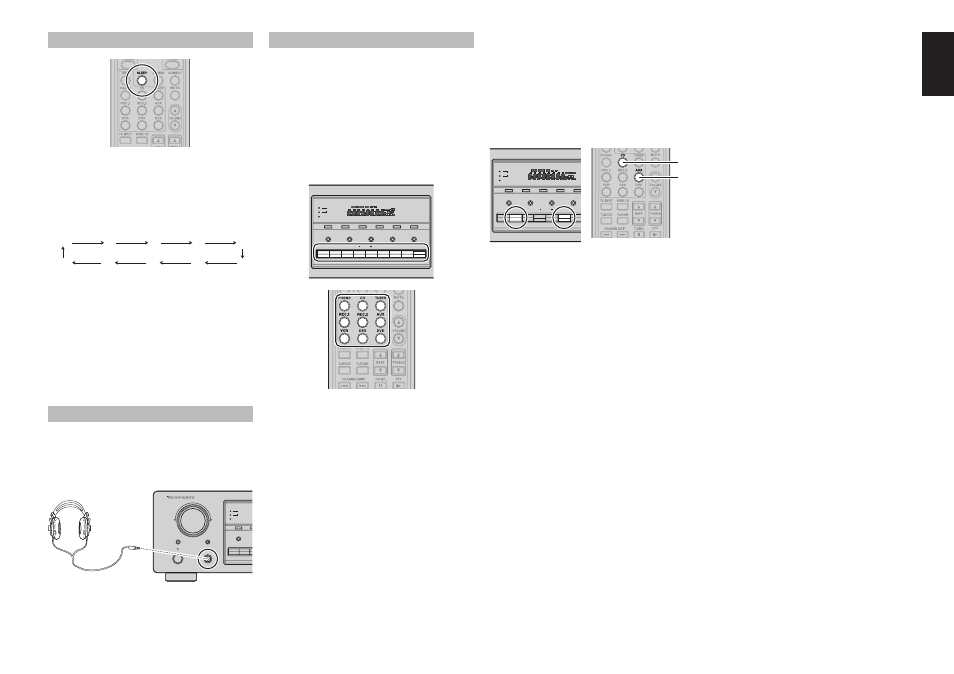
13
13
ENGLISH
USING THE SLEEP TIMER
To program the SR4021 for automatic standby, press
the SLEEP button on the front panel or press the
SLEEP button on the remote.
Each press of the button will increase the time before
shut down in the following sequence.
OFF
10
20
30
40
90
80
70
60
50
The sleep time will be shown for a few seconds in the
display on the front panel, and it will count down until
the time has elapsed.
When the programmed sleep time has elapsed, the
unit will automatically turn off.
Note that the SLEEP indicator on the display will
illuminate when the Sleep function is programmed.
To cancel the Sleep function, press the SLEEP
button until the display shows “SLEEP OF (SLEEP
OFF)” and the SLEEP indicator will disappear.
LISTENING THROUGH HEADPHONES
This jack may be used to listen to the SR4021’s
output through a pair of headphones. Be certain that
the headphones have a standard 1/4" stereo phono
plug. (Note that the speakers will automatically be
turned off when the headphone jack is in use.)
SPEAKERS
DISPLAY OFF
2
1
BASS
CLEAR
ME
T
CD
PHONO
MULTI JOG
RECEIVER SR4021
SLEEP
DIMMER
STANDBY
PHONES
POWER ON/OFF
PHONES
RECORDING A SOURCE
In normal operation, the audio or video source
selected for listening through the SR4021 is sent to
the record outputs.
This means that any program you are watching
or listening to may be recorded simply by placing
machines connected to the outputs for RECORDER1
OUT, RECORDER2 OUT, and VCR OUT in the
record mode.
To record the input source signal you are currently
watching or listening to
RECORDER
F/P
BAND
BALANCE
SPEAKERS
2
SPEAKERS
DISPLAY OFF
2
1
BASS
TREBLE
VCR
T-MODE
CLEAR
AUTO TUNE
MEMORY
1
DVD
DSS
2
1
AUX
TUNER
CD
PHONO
1.
Select the input source to record by pressing
the corresponding input selector button.
The
input source is now selected and you may
watch or listen to it as desired.
2.
The
currently selected input source signal is
output to the RECORDER 1 OUT, RECORDER 2
OUT, and VCR OUT outputs for recording.
3.
Start
recording to the recording component as
desired.
Recording the video from one source and the
audio from another
You can add the sound from one source to the
video of another source to make your own video
recordings.
Below is an example of recording the sound from
a compact disc player connected to CD IN and the
video from a video camera connected to AUX IN to
video cassette recorder connected to the VCR OUT
jack.
RECORDER
F/P
BAND
BALANCE
SP
SPEAKERS
DISPLAY OFF
2
1
BASS
TREBLE
VCR
CLEAR
AUTO TUN
MEMORY
1
2
1
AUX
TUNER
CD
PHONO
2.
1.
1.
Press the AUX input source button to set video
output.
2.
Press the CD input source button to set audio
output.
3.
Now
“CD”
has been selected as the audio input
source and “AUX” as the video input source.
Notes:
• If you change the input source during recording, you
will record the signals from the newly selected input
source.
• The setting of BALANCE, BASS, TREBLE,
VOLUME, MUTE does not affect the recorded
material.
• A given input source does not output on the same
OUT channel (For example, the signal input from
VCR IN is not output on VCR OUT).
• If you playback a video source that uses scrambled
or encoded signals to prevent it from being dubbed,
the picture itself may be disturbed due to those
signals.
