Features and functions guide, Make calls indicator lights, Pair with your phone audio tones – Motorola HT820 Bluetooth Stereo Headphones 6809496A47-A User Manual
Page 2: Make calls, Test and use, Step
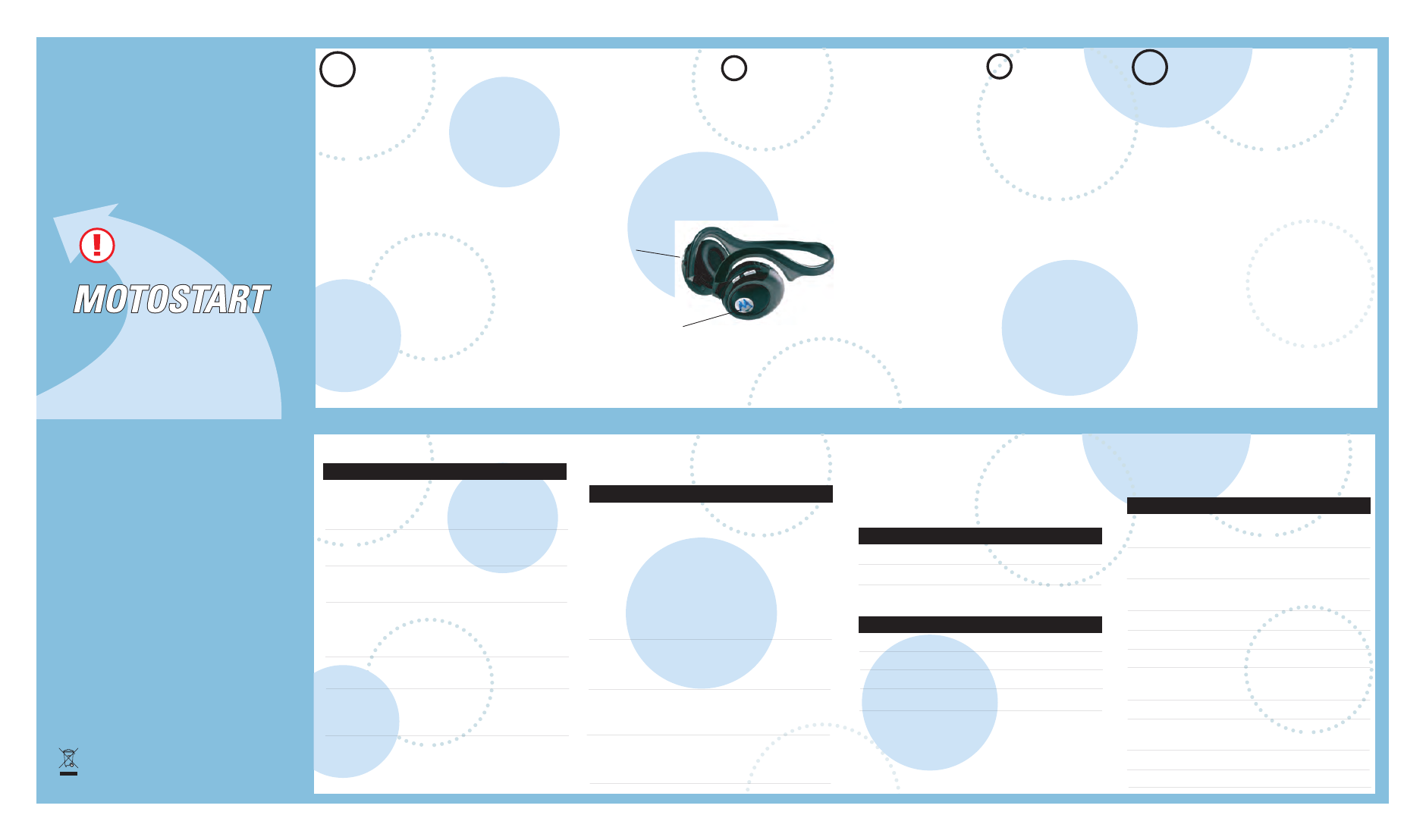
3
4
MAKE CALLS
INDICATOR LIGHTS
IMPORTANT:
Be sure to first follow the
Quick Start Guide
on the reverse side
of this guide
to complete initial setup
of your HT820.
PAIR
with YOUR PHONE
AUDIO TONES
The audio tones provide information about your
headphone status.
Audio Tone
Headphone Status
Single high tone when
Volume at minimum
pressing volume button
or maximum
Five rapid high tones
Low battery
repeated every 60 sec.
No audio indications;
Out of range
deteriorating quality
Ring tone
Incoming call
Single high tone
Pairing confirmation
Single low tone
Voice activation
Dual high/low tone
Voice tag not
recognized
Single high tone
End call
Low to high tone
Phone network
not
available
Two tones
Mute on / off
Single tone
Power on / off
Note: Your HT820 supports both Handsfree and Headset
Profiles. Accessing call functions depends upon which
profile your phone supports. See your phone's user's guide
for more information.
Function Action
Make a voice dial call
Short press left
m
button & speak the
name
after
the
tone
End a call
Short press left
m
button
Receive a call
Short press left
m
button
Reject a call
Long press left
m
button until ringing
stops. Call ignored.
Redial last call
Long press left
m
button
Answer a second
Press and hold the
incoming call
Call button (places
first
call
on
hold)
MAKE CALLS
CONTINUED
Function Action
Use Call Waiting Long press left
m
button, 1st call put
on hold. 2nd call
becomes active.
Join a 3-way call
Press both volume
(Note: Feature is phone/ buttons
+ -
network dependent.) at the same time.
Both
calls
become
active.
Put an active call on
Long press left
m
hold or resume a call
button
on hold
Mute a call
Press the volume
buttons
+ -
at the same time.
Unmute a call
Press either the
+ or the -
to unmute the mic.
The indicator light provides information about
your headphone status.
With the Charger Plugged In
Headphone Indicator
Status
On (steady)
Charging
Off
Charging
complete
With No Charger Plugged In
Headphone Indicator
Status
Off
Power
off
On (steady)
Pairing mode
10 rapid flashes
Pairing successful
Slow pulse
Connected
.
Features and
Functions Guide
HT820 Bluetooth®
Stereo Headphones
This symbol on a Motorola product means the product
should not be disposed of with household waste. Please
do not dispose of mobile telephones or electric
accessories, such as chargers or headsets, with your
household waste.
START BLUETOOTH Feature
Select (
Menu
)
> Settings > Connection >
Bluetooth Link > Setup.
Scroll to Power.
Press Change.
Scroll to On.
Press Select to turn on the Bluetooth
feature. Bluetooth feature remains on until
you turn it off.
1
2
3
4
5
M
Your phone's Bluetooth feature is off by
default. So, to use your headset, you must
turn on the Bluetooth feature in your phone.
For most Motorola phones:
Note: These steps are for most Motorola phones. For
other phones, see your phone's user's guide.
Step
PUT HEADPHONES IN PAIRING
1
A
Make sure your headphones are turned
off. If your headset is on, turn it off by
pressing and holding the left side Call
m
button until the indicator light flashes 3
times (about 3 seconds).
Music Button with
Indicator Light
(Right Side)
Call Button with
Indicator Light
(Left Side)
Note: For more details, see "Pair," Step 1 on the reverse
side of this guide.
Select
(
Menu
)
> Settings > Connection >
Bluetooth Link > Handsfree > Look for Devices.
The phone lists all Bluetooth devices it finds.
Select Motorola HT820.
Press OK or Yes to pair (link) the handsfree
device.
Enter the passkey 0000 and press OK.
Note: Passkey cannot be changed
from 0000.
Step
SET THE PHONE TO LOOK FOR
YOUR HEADPHONES
3
4
1
2
When your headphones are successfully paired
with your phone, the blue indicator light rapidly
flashes and then resumes regular flashing.
Note: These steps are for most Motorola phones. For other
phones, see your phone's user's guide.
For most Motorola phones:
M
B
Your phone and headphones are now paired
and ready to make and receive calls. To confirm
they are operating properly, make a call:
TEST AND USE
Place the headphones over your ear. See
Wear the Headset on the reverse side of
this guide.
On your phone, dial the number you want
to call and press the Send key.
If your phone and headphones are
successfully paired, you will hear ringing in
the headphones.
See Make Calls for details regarding
answering and ending calls using the
headset.
2
1
2
3
After you have successfully paired your phone
and headphones, you do not need to repeat
these initial setup steps each time you use the
headphones. Just turn the power on and they
will automatically connect.
To turn off the indicator lights, press both
<
and
> at the same time. To turn the
indicator lights back on, press both
> at the same time. Your Headphones & Phone
