Audio settings 41 – Philips Magnavox 20MDRF20 User Manual
Page 41
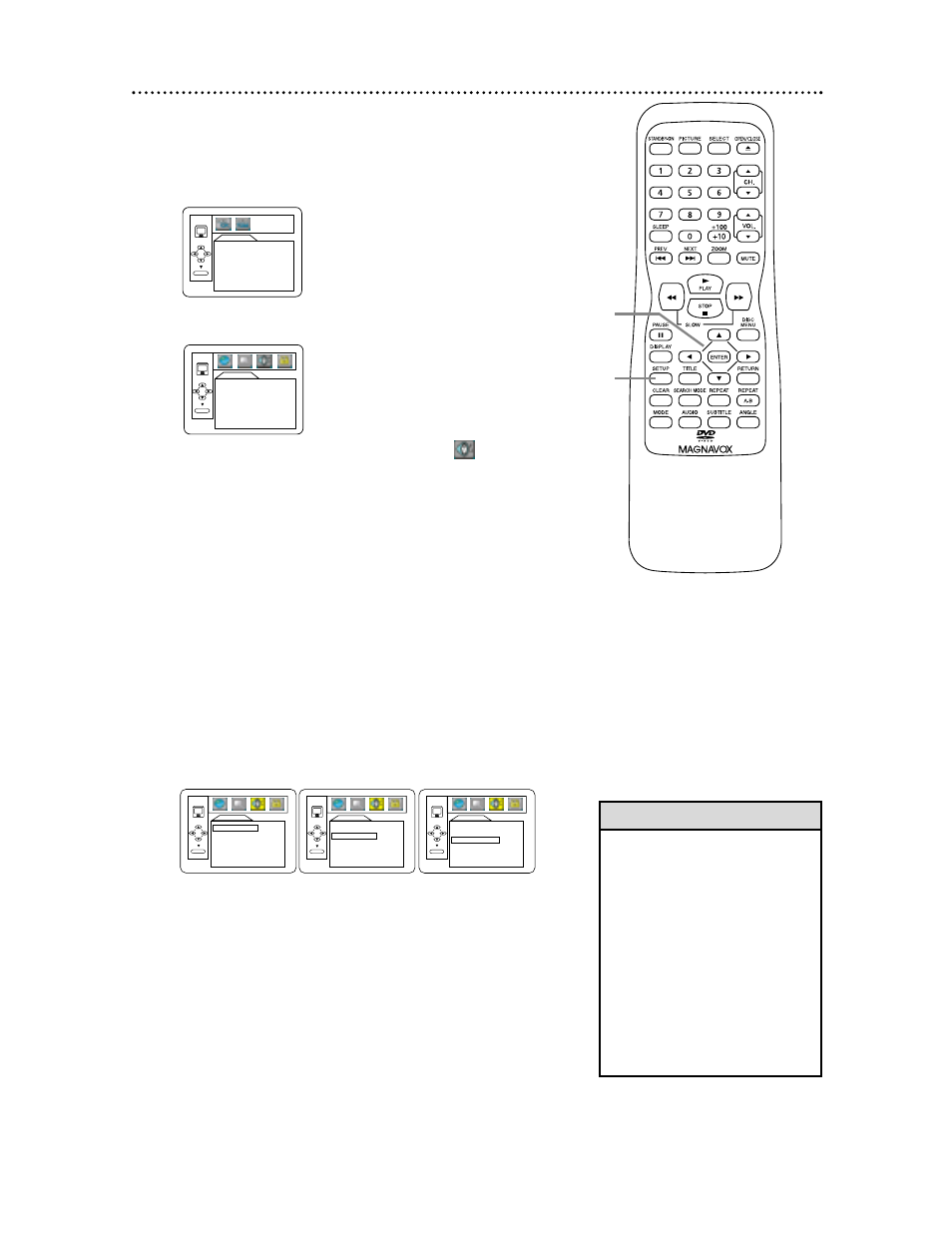
• Dolby Digital sound must be
available on the DVD.
• You can adjust DOLBY DIGITAL
in the QUICK SETUP menu that
appears when you first press
SETUP twice. With QUICK
selected, press ENTER. Press p
to select DOLBY DIGITAL. Press
ENTER to choose ON or OFF.
Press SETUP to exit the menu.
• When you play a copy-protected
Disc, downsampling will be at 48
kHz, even if you set DOWN
SAMPLING to OFF.
Helpful Hints
Audio Settings 41
Change Audio settings based on other equipment you connect-
ed to the TV/DVD or according to your Disc sound features.
1
With the unit in DVD mode and play stopped,
press SETUP twice. The QUICK SETUP screen will
appear.
2
Press B to select CUSTOM at the top of the menu,
then press ENTER.
3
Press B repeatedly to select AUDIO (
), then
press ENTER.
4
Press o
o
or p
p
to select DRC, DOLBY DIGITAL,
or DOWN SAMPLING, then follow step 5
accordingly.
5
●
If you selected DRC, press ENTER repeatedly to
turn Dynamic Range Control (DRC) ON or OFF.
Choosing ON compresses the range of volume by sup-
pressing loud sounds and raising low sounds.
●
If you selected DOLBY DIGITAL, press ENTER
repeatedly to select ON or OFF. Select ON if you used
the COAXIAL Out jack to connect the TV/DVD to a
stereo that is Dolby Digital compatible. See page
10.
Otherwise, choose OFF.
●
If you selected DOWN SAMPLING, press ENTER
repeatedly to choose ON or OFF. Choose ON to set
downsampling to 48 kHz. Choose OFF to set downsam-
pling to 96 kHz.
6
Press SETUP to remove the menu.
2-5
1,6
QUICK SETUP
TV MODE
DOLBY DIGITAL
4:3 LETTER BOX
ON
O K
LANGUAGE
AUDIO
SUBTITLE
DISC MENU
ORIGINAL
OFF
ENGLISH
O K
AUDIO
DRC
OFF
DOLBY DIGITAL
ON
DOWN SAMPLING ON
O K
AUDIO
DRC
OFF
DOLBY DIGITAL
ON
DOWN SAMPLING ON
O K
AUDIO
DRC
OFF
DOLBY DIGITAL
ON
DOWN SAMPLING ON
O K
DRC
Dolby Digital
Down Sampling
