Closed caption mode, Using the audio and video jacks – Memorex MT1132 User Manual
Page 18
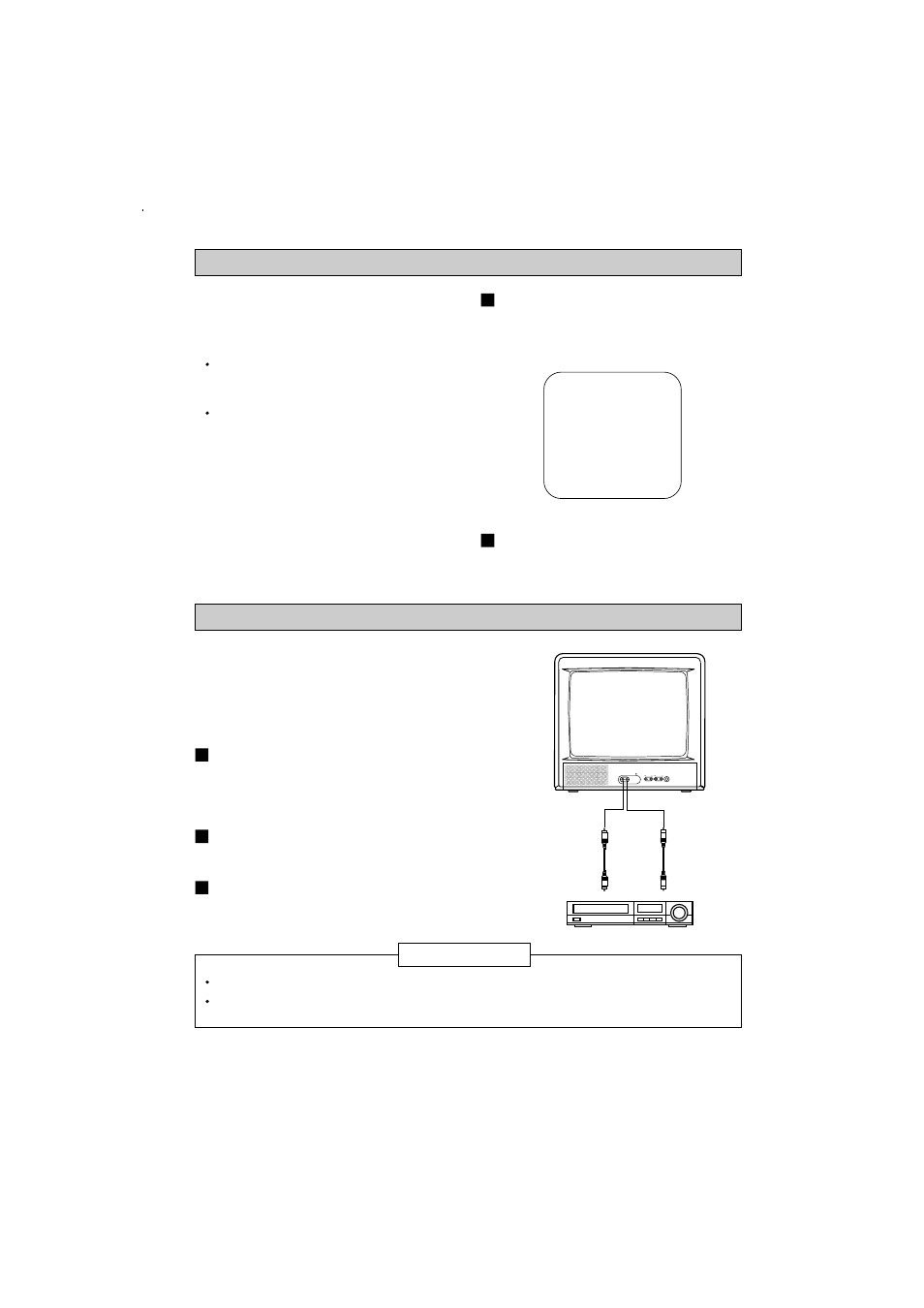
– 17 –
CLOSED CAPTION MODE
Close caption mode allows you to read the
words of a broadcast on-screen while you
are hearing them.
There are two types of closed captioning:
Captions – Dialogue and descriptions
of the action appear in a box at the
bottom of the screen.
Text – Words appear on the screen.
This is often used for channel guides.
Often, you can access captions or text in
more than one language.
Note: To obtain closed captioning, the TV
station must be broadcasting a program in
closed captioning. If the TV station is not
broadcasting a program in closed captioning,
you cannot view captions or text. Refer to your
TV guide for information about which shows are
available in closed captioning.
USING THE AUDIO AND VIDEO JACKS
The AUDIO and VIDEO IN (put) jacks on
the front of the TV allow you to receive
audio (sound) and video (picture) from
external sources, such as VCR, Video
Disc, etc. Follow the instructions below to
play video from an external source.
Use audio/video cables (not included) to
connect to the AUDIO and VIDEO IN
(put) jacks on the front of the TV to audio
and video output jacks on an external
source.
Press the TV/VIDEO button on remote
control to select the VIDEO mode and the
VIDEO indication will appear on the screen.
Operate the VCR, Video Disc or etc. as
described in its owner's manual. The TV
will monitor playback.
You must return the TV to TV mode for regular TV viewing.
If the TV does not receive a signal an external source, the VIDEO display will appear on
screen.
Press the TV/CAP(tion)/Text button
until CAPTION or TEXT – whichever
you want – appears in the lower right
corner of the screen.
Press the CH1/CH2 button to select
English (CH1) or foreign language
(CH2) captions or text.
1
1
2
3
2
CAPTION
CH 1
N O T E S
3180 – P17
VIDEO OUT
AUDIO OUT
VOLUME CHANNEL
POWER
R
VCR
VIDEO INPUT
VIDEO AUDIO
