Press ok to pan – Marantz SA-12S1 User Manual
Page 33
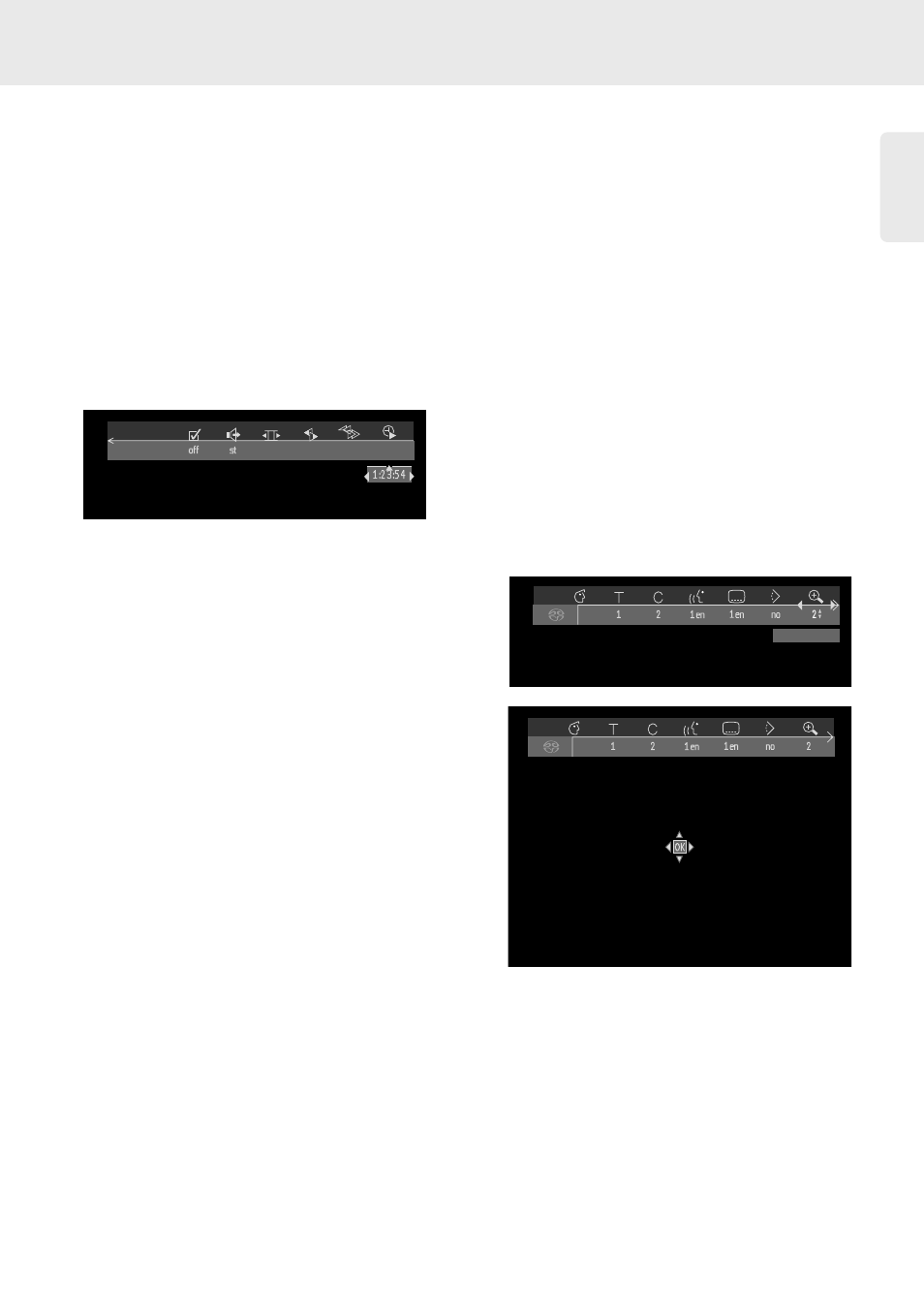
English
29
Time search
The Time Search function allows you to start playing at
any chosen time position.
● Select h (Time Search) in the menu bar.
● Press w (down cursor).
➤ The player will now go into Pause mode.
➤ A time edit box will appear on the screen
showing the elapsed playing time of the current disc.
● Use the digit keys 0-9 to enter the required start
time. Enter hours, minutes and seconds from left to
right in the box.
➤ Each time an item has been entered, the next
item will be highlighted.
● Press OK to confirm the start time.
➤ The time edit box will disappear and play will
start from the selected time position.
Zoom
The Zoom function allows you to enlarge the video
image and to pan through the enlarged image.
● Select a (Zoom) in the menu bar.
● Press w v (down/up cursor) to activate the Zoom
function and select the required zoom factor: 1.33
or 2 or 4.
➤ The player will go into Pause mode.
➤ The selected zoom factor will appear below the
Zoom icon a in the menu bar and ‘
Press OK to
pan
’ will appear below the menu bar.
➤ The picture will change accordingly.
● Press OK to confirm the selection.
➤ The panning icons will appear on the screen:
v w t u
and OK.
● Use the v w t u (up/down/left/right) keys to pan
all over the screen.
● When OK is pressed, only the zoomed picture will
be shown on the screen.
● If you wish to zoom at any moment, press ZOOM
and select the required zoom factor as described
above.
● To exit Zoom mode, press 2 PLAY.
➤ Playback will resume.
Press OK to pan
