Windows software installation – MITSUBISHI ELECTRIC DV158 User Manual
Page 10
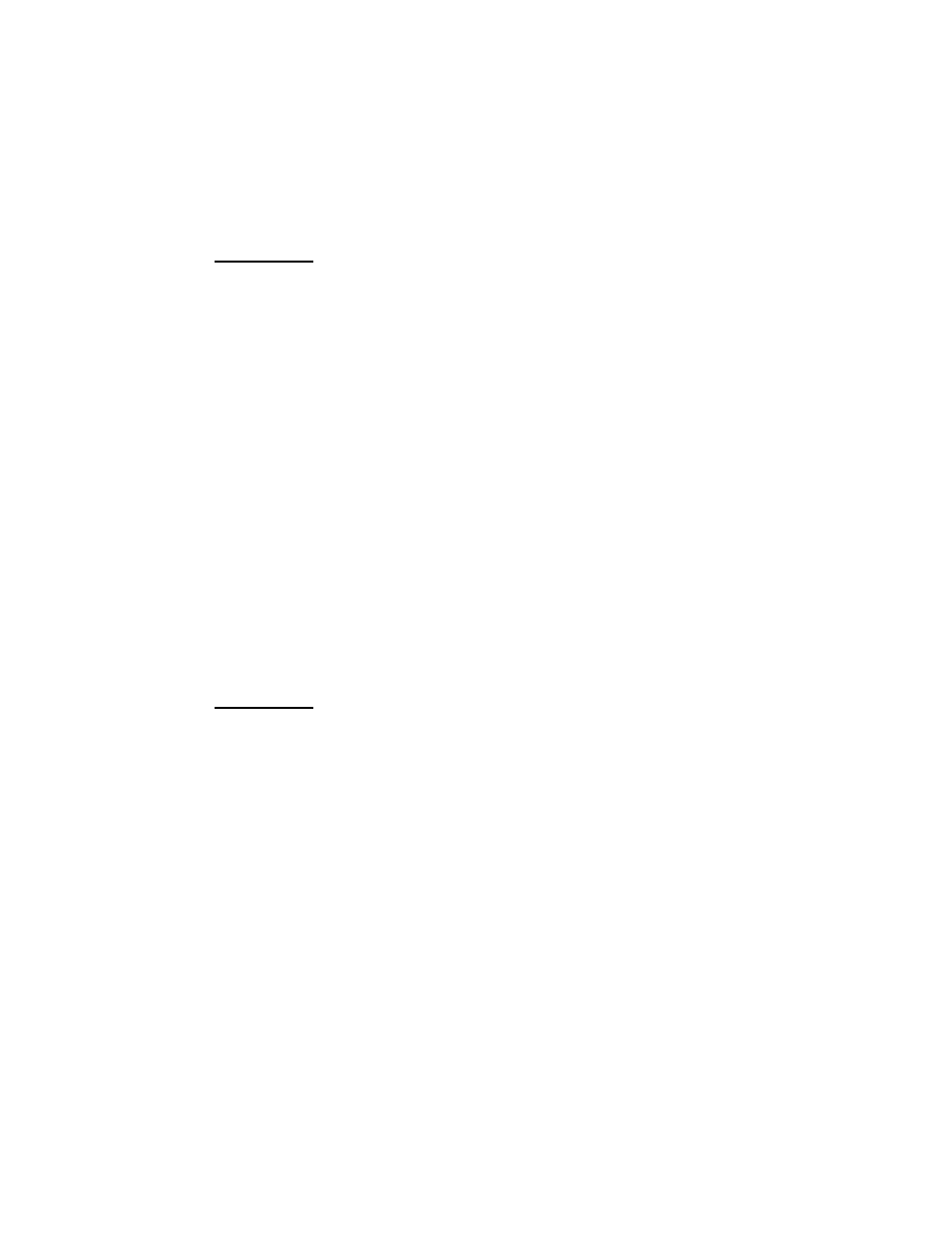
6
6
6
Windows Software
Installation
To get best performance with Windows 95, 98, Me, XP
or 2000 you should
use the Windows driver supplied with your DV158 monitor.
Windows 95
The first time you start Windows after connecting your new monitor, the
system will detect it and automatically install the driver for Plug and Play
displays. To install the Diamond View DV158 driver and colour profile:
1. Insert
the
Diamond View LCD Monitor Utilities floppy disk into your
floppy disk drive.
2. Right-click on the Windows desktop and select Properties or open the
Control Panel and double-click Display.
3. From
the
Display Properties window, select the Settings tab and then
click the Advanced Properties button at the bottom, right corner.
4. Select
the
Monitor tab and then click the Change button.
5. Click
the
Have Disk button at the bottom right corner. The Install From
Disk window will appear with the floppy drive A:\ selected. Click OK.
6. Select
DV158 from the list and click OK again to install the driver.
7. You will be returned to the Advanced Graphics Properties dialogue.
Close this window by clicking OK and confirm the subsequent
messages by clicking Yes. Click OK and then Yes once more.
8. The installation is now complete, click OK to close Display Properties.
Windows 98
The first time you start Windows with a new monitor, the system will detect
it and automatically start the Add New Hardware wizard.
1. Click the Next button. Select Search for the best driver for your device
(recommended) and click Next.
