8 hookups – Philips Magnavox MDV453 User Manual
Page 8
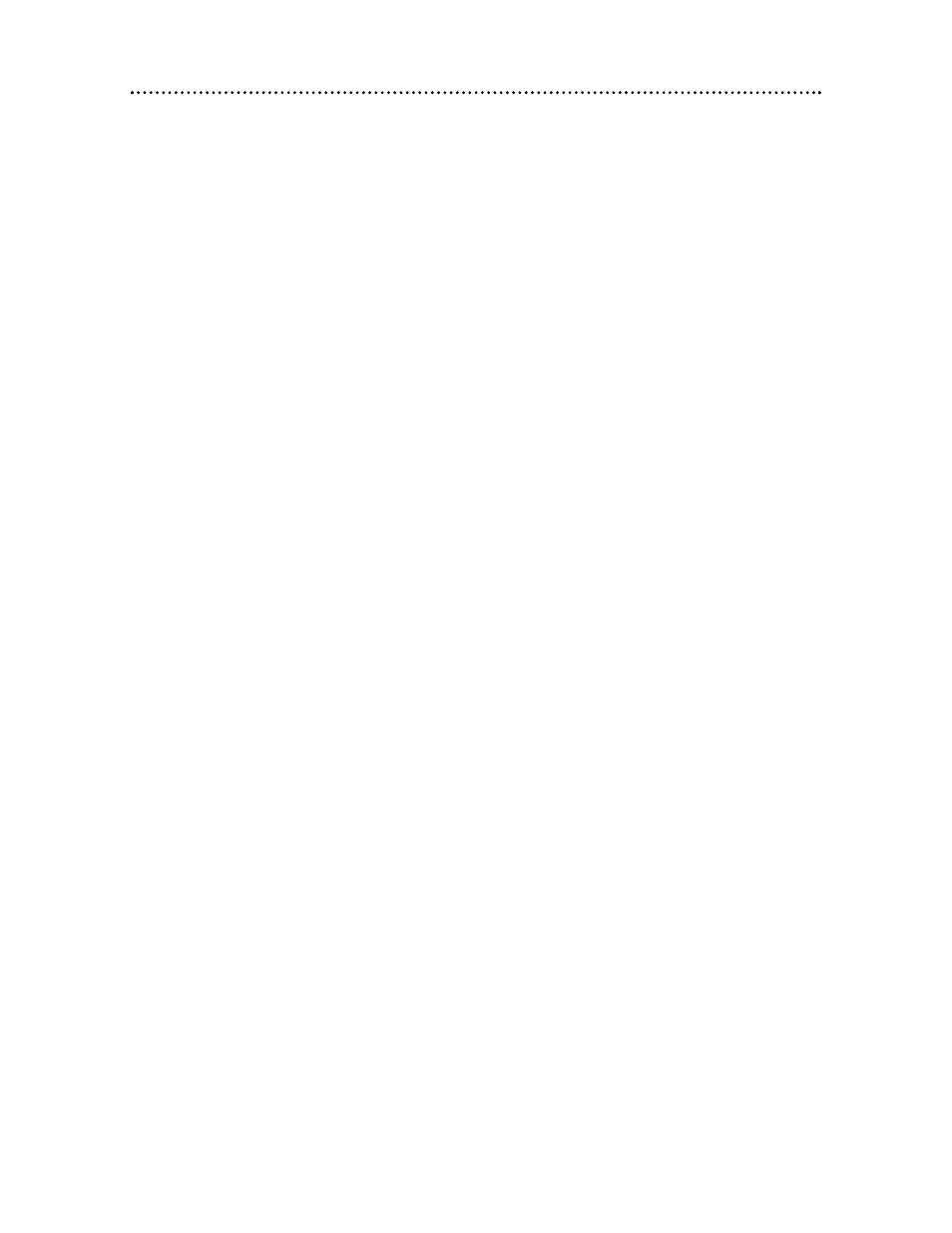
8 Hookups
Depending on your TV and other equipment, there are various ways to connect the
DVD Player. Use only one of the connections described in the following pages.
Before you begin...
●
Refer to the manuals of your TV or Stereo. Note the style of jacks and connec-
tors on the other equipment. Determine how to choose different Audio and
Video In channels so you can see and hear the Player on the TV, Stereo, etc.
●
Disconnect all equipment from the power outlets. Connect the equipment to the
power outlets only after you have finished hooking up everything. Never make or
change connections with equipment connected to the power outlet.
Determining the best possible connection...
Your hookup will be determined primarily by your existing equipment, especially your
TV. These guidelines describe which options have the best picture and sound quality.
★★★★
Component video provides the best picture quality.
If your TV has Progressive Scanning (480p), connect the TV to the Player’s
Component Video Out jacks. Set the Player’s INTERLACE/PROGRESSIVE
SCAN switch to PROGRESSIVE (P). Set your TV to Progressive Scan.
Progressive Scan provides less flickering and higher image resolution than
traditional (480i) TV signals. When the INTERLACE/PROGRESSIVE SCAN
switch is set to P (Progressive Scan), no video will be sent from the VIDEO
OUT or S-VIDEO OUT jacks.
If your TV does not have Progressive Scan but has Component Video In
jacks, connect them to the Player’s Component Video Out jacks (Y Pr/Cr
Pb/Cb). But, set the INTERLACE/PROGRESSIVE SCAN switch to I
(Interlace). Details are on page
12.
★★★
S-Video provides excellent picture quality. Details are on page
11.
★★
The yellow Video jack provides good picture quality. Details are on page
10.
★★
If your TV has only an RF-style jack (labelled Antenna In or 75
ohm), you need an RF adapter to connect the Player to the TV.
Ask your electronics retailer for details. A DVD picture still exceeds the
quality of videotapes and other analog recordings. Details are on page nine.
★★★★
Digital audio provides the clearest sound. Connect the Player’s COAXIAL
jack to your Stereo for the best sound. Details are on page
14.
★★★
If digital connections are not possible, connect the Player’s red and white
AUDIO OUT jacks to the Audio In jacks of your Stereo or TV.
Remember...
●
Connect the Player directly to the TV. For example, do not connect the Player to
a VCR, then connect the VCR to a TV. This type of connection may distort the
picture and sound. Also, your VCR might have the copy protection system, which
could further distort the DVD image.
●
Set the TV to the correct Video In channel. Such channels may be called AUX or
AUXILIARY IN, AUDIO/VIDEO or A/V IN, EXT
1 or EXT2 or External In, etc.
These channels often are near channel zero. See your TV owner’s manual for
details. Or, go to your lowest TV channel (0
1 or 02) and change channels down-
ward until you see the DVD logo or DVD playback on the TV screen. (The Player
must be on.) If you are using an RF modulator, set the TV to channel 3 or 4.
●
Set the Stereo to the correct channel or “source” mode.
●
Do not connect the Player’s AUDIO OUT jacks to a Stereo’s PHONO IN jack.
●
Depending on your connection, you may need to purchase additional cables.
●
You only need one audio connection and one video connection.
●
If you do not connect the Player to a Dolby Digital-compatible Stereo, set
DOLBY DIGITAL to OFF. Details are on pages
14 and 37. Playing a Disc when the
settings are wrong could distort the sound or damage the speakers.
Once you determine the best option, find your choice on pages 9-
14.
Follow the specific steps for the hookup you chose.
