Settings – Mobile Crossing TrafficWatch None User Manual
Page 13
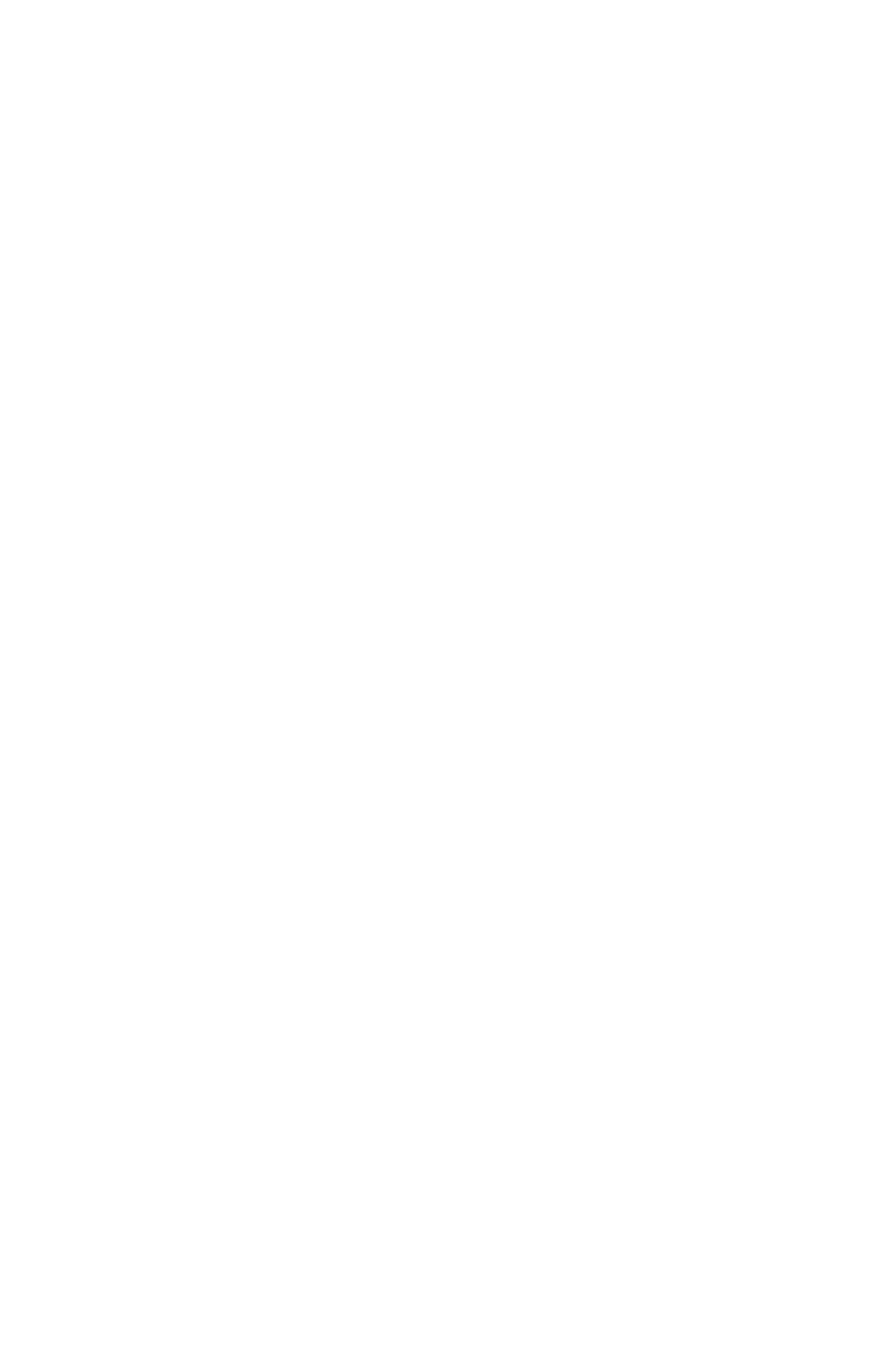
13
TIP: To repeat the audio message tap the Speak button twice.
The incident coverage area is wider than the data areas in the map
and is based mostly on Highway Patrol reports, therefore incidents
can be for areas not covered in the detailed TrafficWatch areas.
The Traffic Report shows approximately the same area as the map
screen.
Incident data is downloaded while you have an Internet connection
but may be viewed later based on your GPS position. The data is
considered valid for a period of time or about 45 minutes after the
Internet connection is lost. Incident voice data can be controlled
separately from the incident data itself to minimize connect time
charges.
Settings
The settings screen can be reached from the map screen by
tapping the Settings command or pressing the cursor down button.
It can also be reached from the Features screen. It shows 4
choices which include:
•
Choose Map - This panel will permit you to pick from maps in
nearby or in other areas you are interested in. (see on page
14.)
•
Toggle Voice - This setting controls the download of voice
data. This can be important if you wish to minimize connect
time charges. If Voice data is not downloaded it will not used
by the program.
•
About - This entry shows the version of the program and
displays the Device ID. The Device ID is unique to this
WayPoint unit and is used to control the subscription access.
•
Back - This entry returns to the previous screen. This is either
the Map screen or the Features screen depending on how the
settings was reached.
