Customer support, Troubleshooting – GoVideo DV2150 User Manual
Page 42
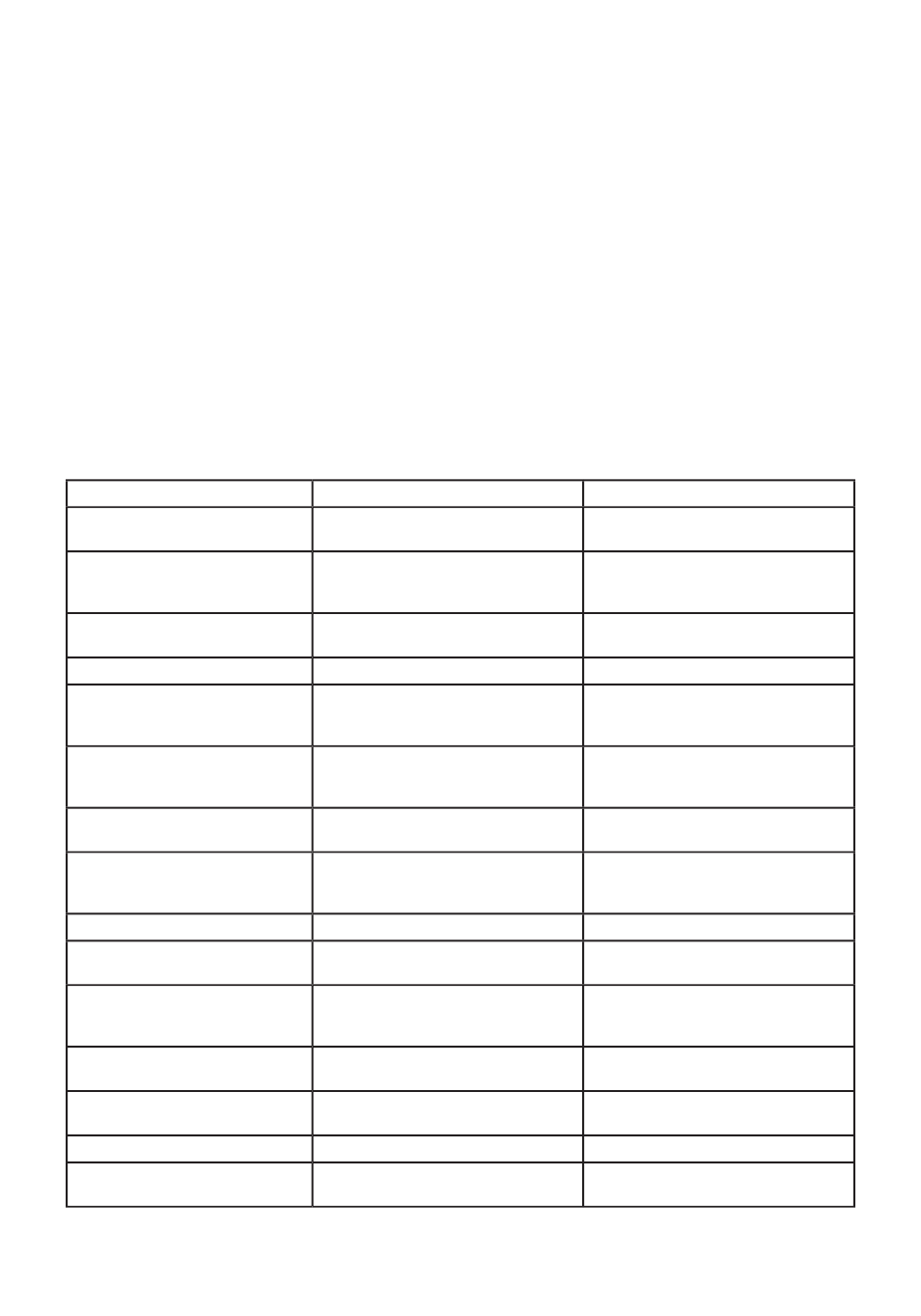
42
DVD+VCR User’s Guide
Customer Support
SYMPTOM
CAUSE
SOLUTION
No power.
The power cord is disconnected.
Plug the power cord securely into the
wall outlet.
No picture.
The TV is not set to receive DVD+VCR
signal output.
Select the appropriate video input
on the TV so the picture from the
DVD+VCR appears on the TV screen.
The video cable is not connected
securely.
Connect the video cable securely.
The TV power is turned off.
Turn on the TV.
Unit is in Progressive Scan mode.
Press and hold the P.SCAN button
for 5 seconds while in Stop mode to
switch to Interlace Scan mode.
No sound.
The equipment connected with
the audio cable is not set to receive
DVD+VCR signal output.
Select the correct input mode on the
audio receiver so you can listen to
the sound from the DVD+VCR.
The audio cables are not connected
securely.
Connect the audio cable securely.
The power of the equipment
connected with the audio cable is
turned off.
Turn on the equipment connected
with the audio cable.
The audio cables are damaged.
Replace with new ones.
Audio settings are incorrect in the
DVD+VCR menu system.
Check the Digital Out setting; see
page 29.
DVD+VCR does not start
playback.
No disc/tape is inserted.
Insert a disc or tape. Check that the
disc/tape indicator on the front panel
display is lit.
An unplayable disc is inserted.
Insert a playable disc. Check the disc
type, color system, and regional code.
The disc is placed upside down or is
not placed within the guide.
Place the disc with the playback side
down inside the guide.
The disc is dirty.
Clean the disc.
The Parental Control is set.
Cancel the Parental Control function
or change the rating level.
Troubleshooting
The Troubleshooting section below will help you solve common issues with your
DVD+VCR. If you don’t fi nd the answers you need here, you can contact our Customer
Service Department as follows:
Phone
(800) 736-7679
Web
www.govideo.com
