GIGABYTE GN-FE605(M) User Manual
Page 40
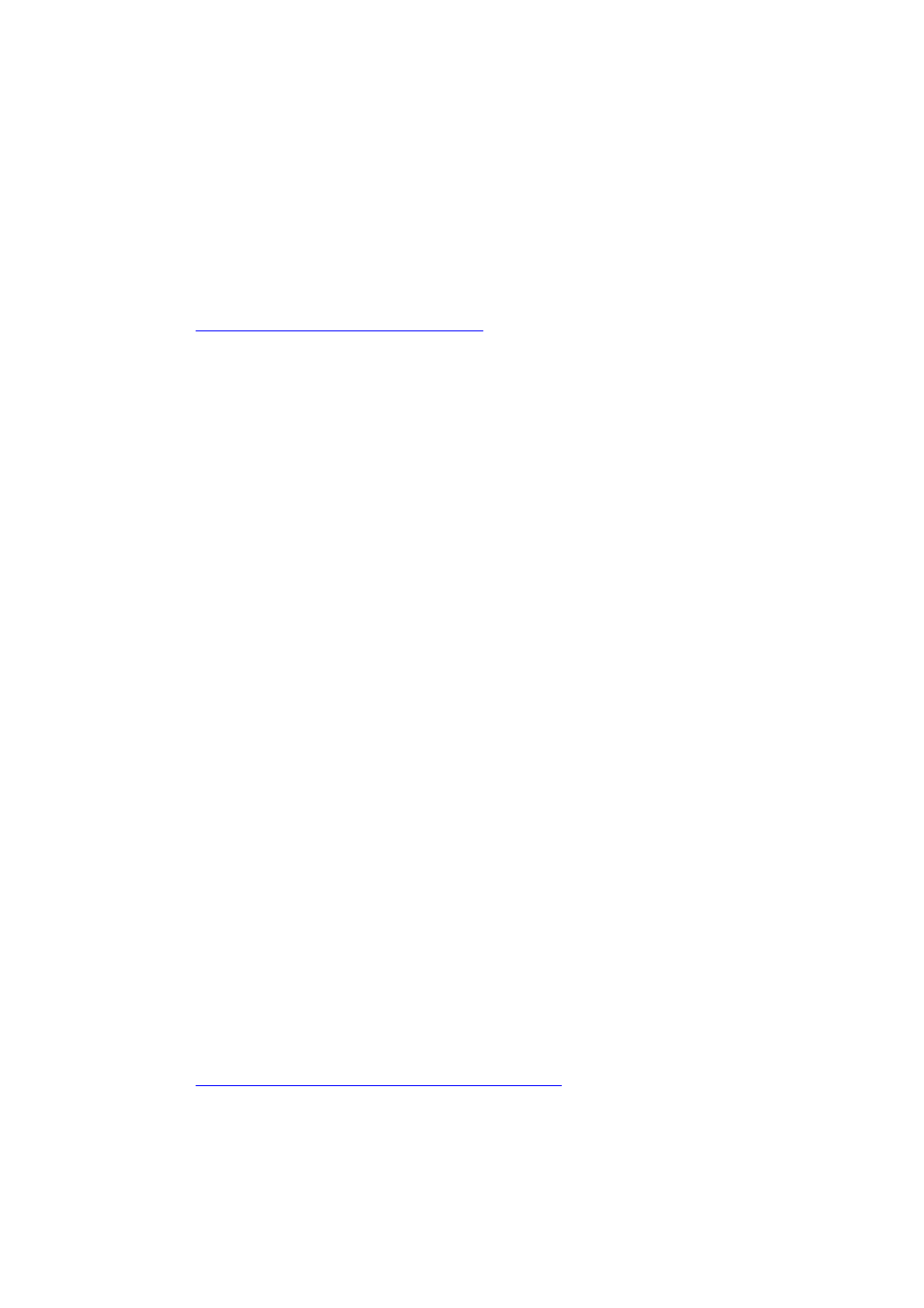
GN-FE605(M) PCI Adapter User’s Guide
38
6. In the System Setting Change dialog box, click OK to restart the system
and finish the installation.
Note:
1. SNMP starts automatically after system restart.
Install SNMP service in Windows NT4
In Microsoft windows NT4, SNMP service installation procedure is listed as
the following:
1. Click Start, point to Settings, click Control Panel, double-click Network.
2. In the Network dialog box, click Services tab.
3. In the Services tab, click Add.
4. In the Select Network Service dialog box, select SNMP Service from the
Network Service list, and then click OK.
5. In the Windows NT Setup dialog box, type the Windows NT Source Path,
and then click Continue.
6. After Windows NT Setup finish file-copy, in the Windows SNMP
Properties dialog box click OK.
7. In the Network dialog box, SNMP Service will add to the Network
Services list control in the Services tab, and then click Close.
8. In the System Setting Change dialog box, click OK to restart the system
and finish the installation.
Note:
1. You must be logged on as an administrator or a member of the
Administrators group in order to complete this procedure. If your computer
is connected to a network, network policy settings might also prevent you
from completing this procedure.
2. SNMP starts automatically after installation.
Start or stop SNMP service in Windows 2000/XP
1. Click Start, point to Settings, and click Control Panel. Double-click
Administrative Tools and then double-click Computer Management.
