Appendix a, Frequently asked questions (faq) – GIGABYTE GIGAFAST GE 2000-N User Manual
Page 19
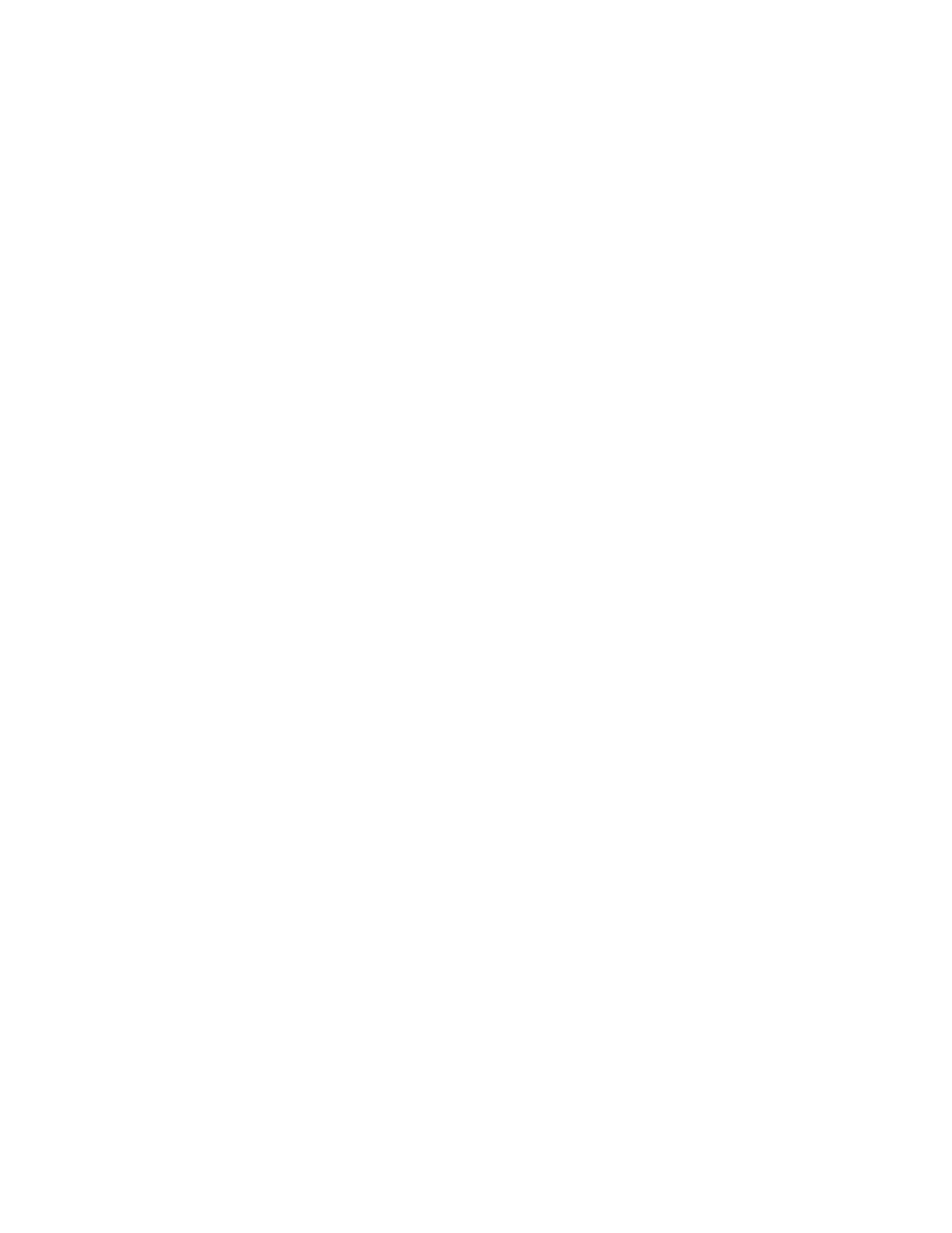
Appendix A:
Frequently Asked Questions (FAQ)
Q: How do I check to see if the network card was installed properly?
A: If the card was installed properly, it should be listed under device manager as: DP83820
Gigabit Network Controller. To get to device manager (For most Microsoft Windows
Operating Systems)
1. Start > Settings > Control Panel > System
2. Go to ‘Device Manager’
3. Go to ‘Network Adapters’
4. Go to “Proprieties”
Æ device status should display” This device is working properly”
To check and see if there is a WAN (Wide Area Network) connection going through the network:
* connect your network card to your Network. (Modem/Router/Switch)
(For Windows 95, Windows 98, and Windows ME)
1. Start > Run
2. Type in ‘winipcfg’
3. Scroll down the list of network adapters and high-light the Gigabit Network card
4. If an IP address is listed (besides 169.xx.xx.xx) then it should be getting a connection
through your ISP (Internet Service Provider)
5. If the IP doesn’t seem to appear or wrong, then click on ‘Release’ and then ‘Renew’ after.
A new IP should be listed after the process is finished.
(For Windows 2000 and up)
1. Start > Run
2. Type in cmd (or command)
3. A Dos Prompt Window should pop up
4. Type in ‘ipconfig /all’
That should give you a status of your IP’s. If no IP’s were provided or listed, try to release and
renew your network adapter. To do so:
At the Dos Prompt:
1. Type: ipconfig /release (this should take a few moments and it releases your IP)
2. Type: ipconfig /renew (this should take a few moments and it refreshes your IP)
3. To use the ping command in MS-DOS Prompt
Click on Start > Run type in Command and hit enter.
19
