GE Security DVMRe Triplex 0150-0193G User Manual
Page 35
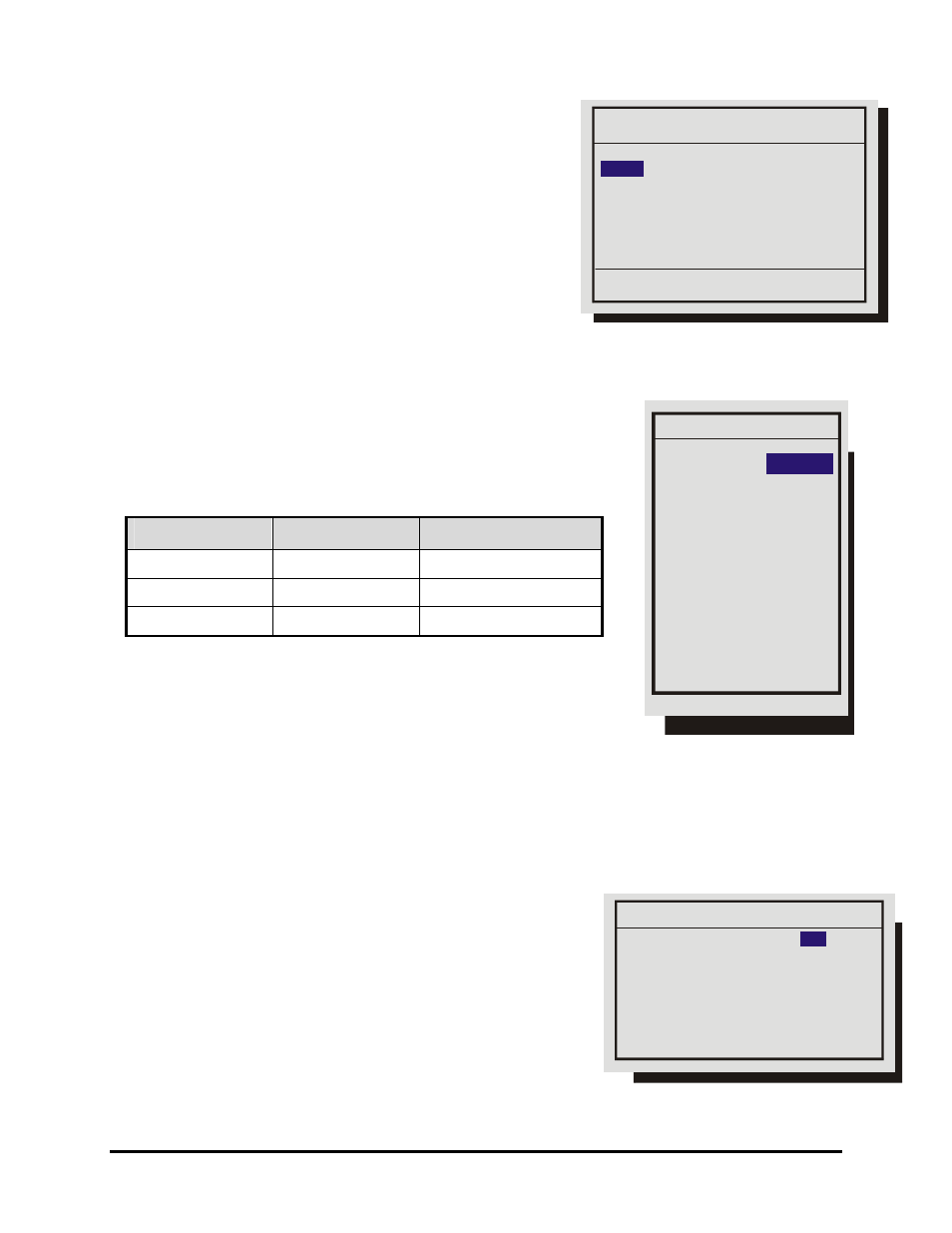
0150-0193G
35
DVMRe Triplex
q
Main Menu
→ Record → Record Timer
Use this menu to setup Preset Record Timer Events.
1. Rotate the Shuttle to select a timed event from the list.
2. Press the ENTER button to enter the Edit mode.
3. Rotate the Shuttle to navigate to the desired field.
4. Rotate the Jog to change the values of the selected field.
5. Press the Enter button to exit the Edit mode.
6. Rotate the Jog to highlight the [OK] field and press the
ENTER button to save the changes.
q
Main Menu
→ Record → Record Quality
Use this menu to specify the record quality for each camera.
Decreasing the record quality decreases the amount of disk space
required to store the images, due to a higher compression
scheme.
Record Quality Picture Quality Disk Space Needed
High
Excellent
Most
Medium
Good
Medium
Standard
Fair
Least
3. Rotate the Jog to navigate, and the Shuttle to change the
values.
4. To save changes and exit the menu: Select [OK], then press
the Enter button.
5. Exit the menu without making changes: Press the Menu button, or select [CANCEL], and then
press the Enter button.
q
Main Menu
→ Record → Event Settings
Use this menu to specify how each camera will record during normal
and event conditions.
TL: Records at the Time-lapse Record Rate under normal conditions.
Does not change record rate during an event.
Event: Records during events at the Event Record Rate. Camera
does not record under normal conditions.
Event + TL: Records at the Time-lapse Record Rate under normal
conditions. Records at the Event Record Rate during events.
Day Start Stop Macro ON/OFF
22:59 01:59 NONE ON
MON-FRI 05:56 04:06 10 ON
-- --:-- --:-- -- --
7
[OK]
Hit ‘ENTER’ to toggle EDIT Mode
Record Quality
[CANCEL] [OK]
Camera 01:
Camera 02: High
Camera 03: High
Camera 04: High
:
:
Camera 16: High
High
Event Camera Settings
Camera :
Type : Event + TL
Pre Event Duration : 00
Post Event Duration : 000
Event Associated Cameras: -- -- --
01
[CANCEL] [OK]
