GE DIGITAL CAMERA J1470S User Manual
Page 57
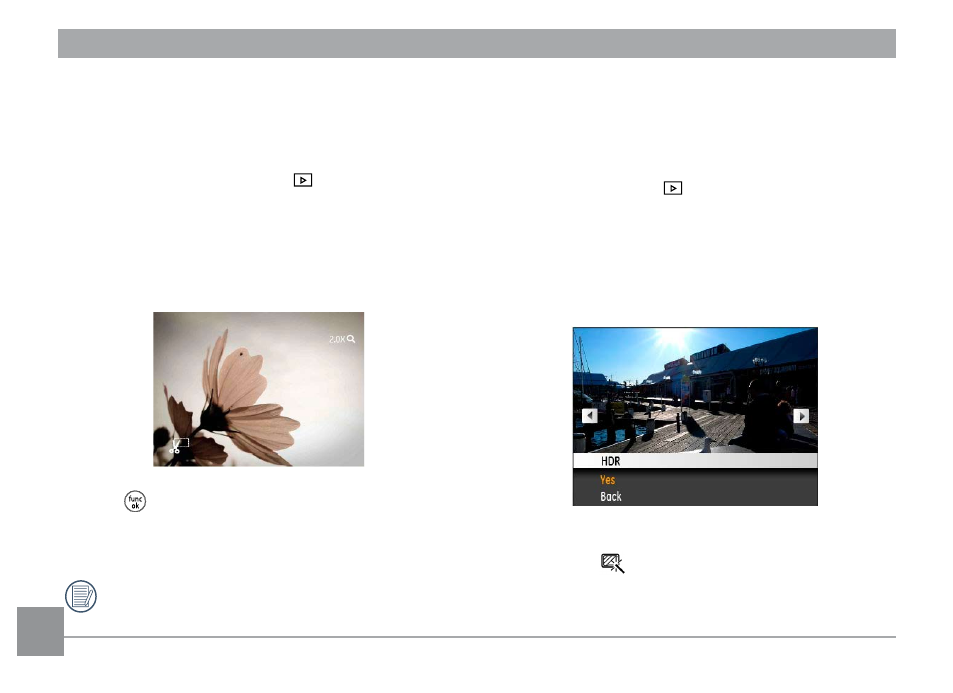
54
Trim
The Trim setting allows you select an area of the photo you
want to keep and then save it as a new photo.
To trim a picture:
1. Select the
Trim setting from the
menu.
2. Using the
Left/Right buttons, locate the photo that you
want to crop and have it displayed on the LCD.
3. Select “Yes” to confirm cutting, use the zoom lever and
direction key to select the part to be cut, then cut the
photo you need.
4. Press
button and a ‘Save Changes?’ prompt will
display. Select “O” to confirm changes and save it as a new
image, or select “X” to cancel changes and return to the
previous menu.
The image can not be clipped again when it is clipped to
640X480.
HDR-High Dynamic Range
With the HDR function, pictures that may be overexposed may
be corrected to optimize the highlights and lowlights captured
to more accurately represent the real scene.
1. Select HDR setting in
menu by pressing Menu while in
Playback.
2. Press Left and Right button to find picture you want
to optimize and then select Confirm to perform HDR
optimization or select Return to go back to Playback
menu.
3. After HDR optimizing, the image will be saved as another
file with the
icon appearing as a prompt, the original
file still remains in the memory.
