Configuration guide, 1 configuring handytone ip through voice prompt, 2 configuring handytone with web browser – Grandstream Networks HandyTone-286 User Manual
Page 13
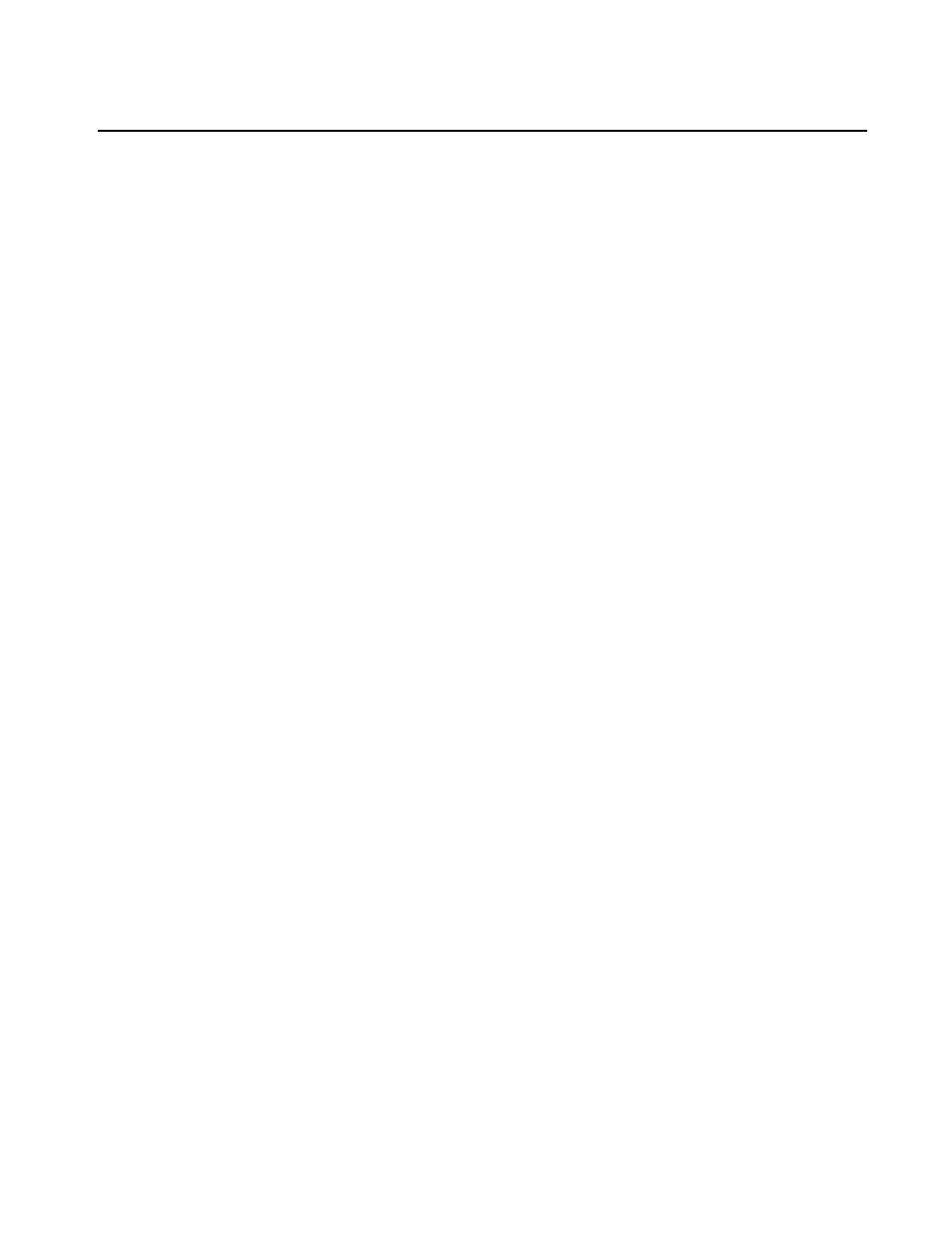
13
HandyTone-286 User Manual Grandstream Sdn Bhd
5. Configuration Guide
5.1 Configuring HandyTone IP Through Voice Prompt
5.1.1 DHCP Mode
Follow section 4.1 with voice menu option 01 to enable HandyTone-286 to use
DHCP.
5.1.2 STATIC IP Mode
Follow section 4.1 with voice menu option 01 to enable HandyTone-286 to use
STATIC IP mode, then use option 02, 03, 04 to set up HandyTone-286’s IP, Subnet
Mask, Gateway respectively.
5.2 Configuring HandyTone with Web Browser
HandyTone 200 series ATA has an embedded Web server that will respond to
HTTP GET/POST requests. It also has embedded HTML pages that allow a user to
configure the HandyTone-286 through a Web browser such as Microsoft’s IE and
AOL’s Netscape.
5.2.1 Access the Web Configuration Menu
First, get the IP address of the HandyTone-286 through section 4.1 with menu
option 02. Then the HandyTone-286’s Web Configuration Menu can be accessed by
the following URL:
http://HandyTone-IP-Address
,
where the HandyTone-IP-Address is the IP address of the HandyTone ATA.
Once this request is entered and sent from a Web browser, the HandyTone ATA will
respond with the following login screen:
