C o p y, Basic copying – GoVideo DDV2001 User Manual
Page 16
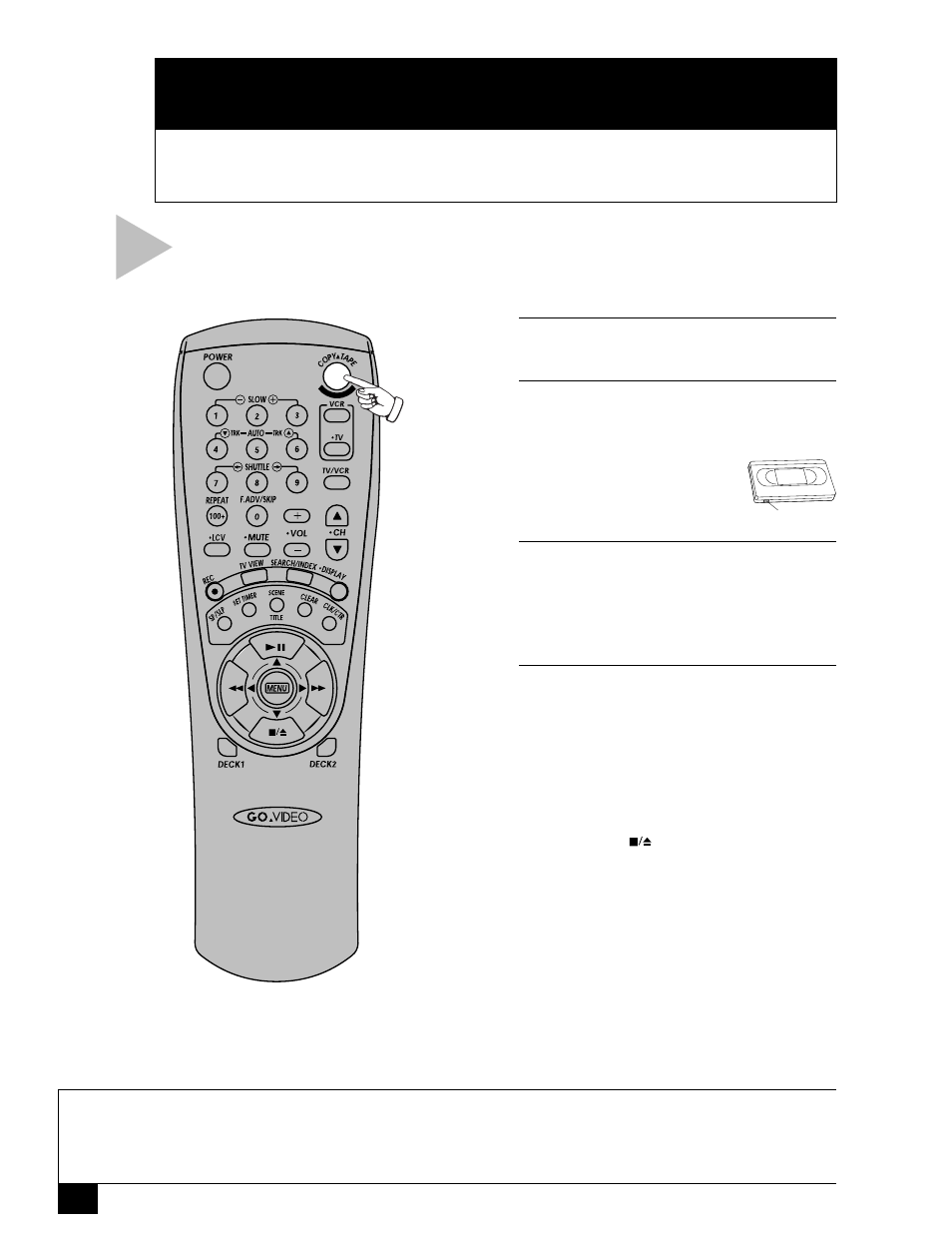
10
Dual-Deck VCR User’s Guide
3
C O P Y
This Chapter will show you how to copy tapes with your Dual-Deck VCR.
To set up the Commercial Free Copy feature, please see Chapter 8.
BASIC COPYING
N O T E S
• The Dual-Deck VCR cannot duplicate copy-protected tapes. If you try to copy a protected tape, the
message “Tape is Copy Protected” will appear on the on-screen display.
• If you want to copy an entire tape, try the EZ Copy feature. The VCR will automatically rewind both tapes
before and after copying and eject both tapes when finished; see page 11.
Follow these steps to copy a tape from
Deck 1 to Deck 2.
1
I N S E R T S O U R C E T A P E
Insert the tape you want to copy in Deck 1.
2
I N S E R T T A R G E T T A P E
Insert the tape you want to copy to in Deck
2.
• Make sure the tape has a
record safety tab or it will
eject when you press
COPY TAPE.
3
C O P Y Y O U R T A P E
Press COPY TAPE.
• The “Copy” indicator will light on the
front panel display and the VCR will
begin copying from Deck 1 to Deck 2.
4
O P T I O N S W H I L E C O P Y I N G
• To pause, press COPY TAPE. The
“Copy” indicator will blink on the front
panel display.
• While paused you can reposition the
source tape in Deck 1; e.g., to fast-
forward over a commercial; see page 20.
• To stop copying, select Deck 2, then
press STOP
.
Record Safety Tab
