Chapter 6 - device – Golf Buddy GolfBuddy Pro User Manual
Page 19
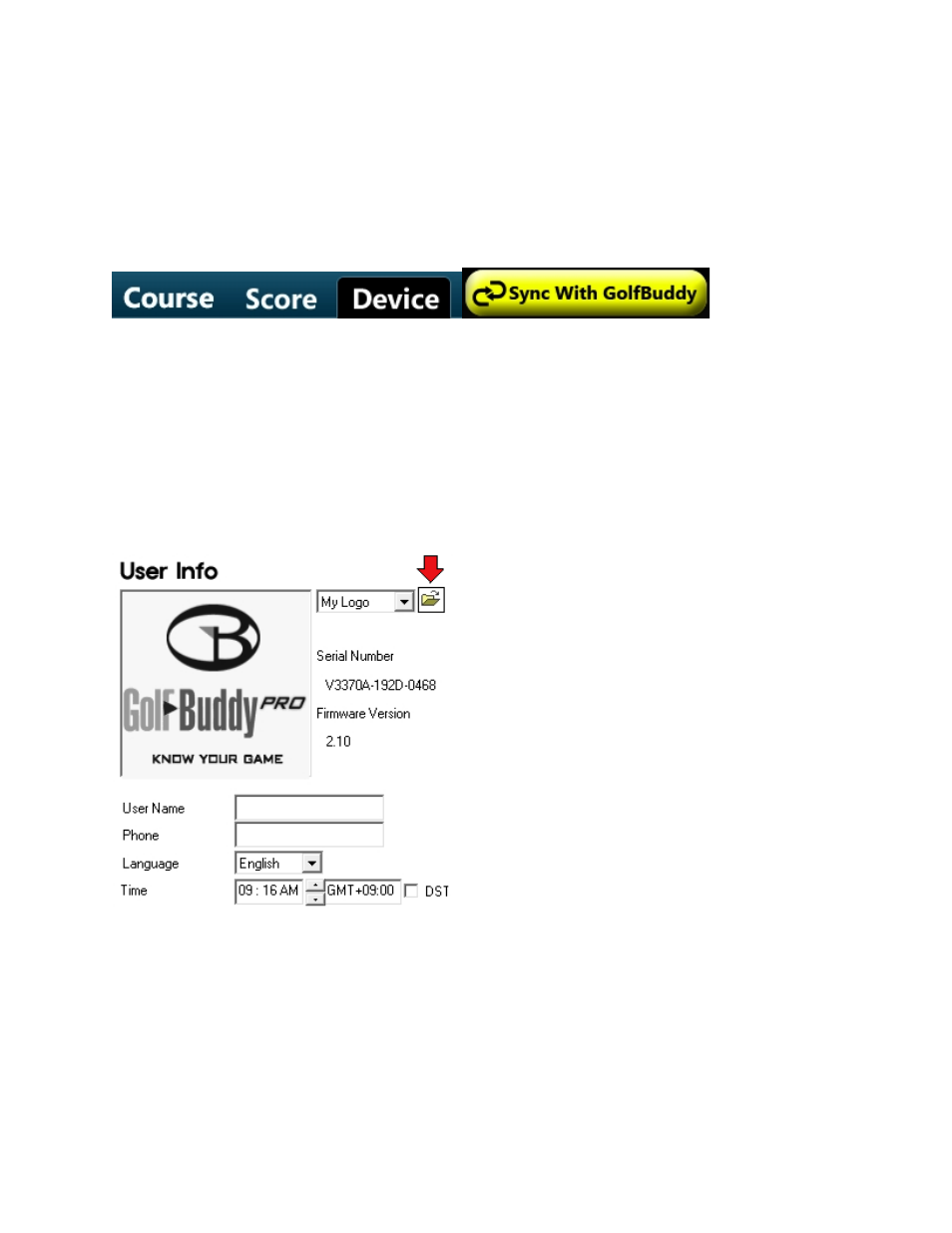
19
Chapter 6 - Device
Device tab is where you customize your GolfBuddy’s welcome screen with images/logos, and your user information
(name/phone number), which will appear each time your GolfBuddy is powered on. It also allows you to perform
software updates as they become available.
6.1.1 Click on the Device tab (fig 6.1) in the GB Manager, then click Sync with GolfBuddy (fig 6.2).
(fig 6.1)
(fig 6.2)
6.1.2 Adding Images to the Welcome Screen - You may add up to three images that will appear each
time your GolfBuddy unit is powered on.
6.1.3 On the User Info window to the left (fig 6.3), click on the folder icon next to the My Logo drop menu.
(fig 6.3)
This manual is related to the following products:
