Golf Buddy GolfBuddy Pro User Manual
Page 11
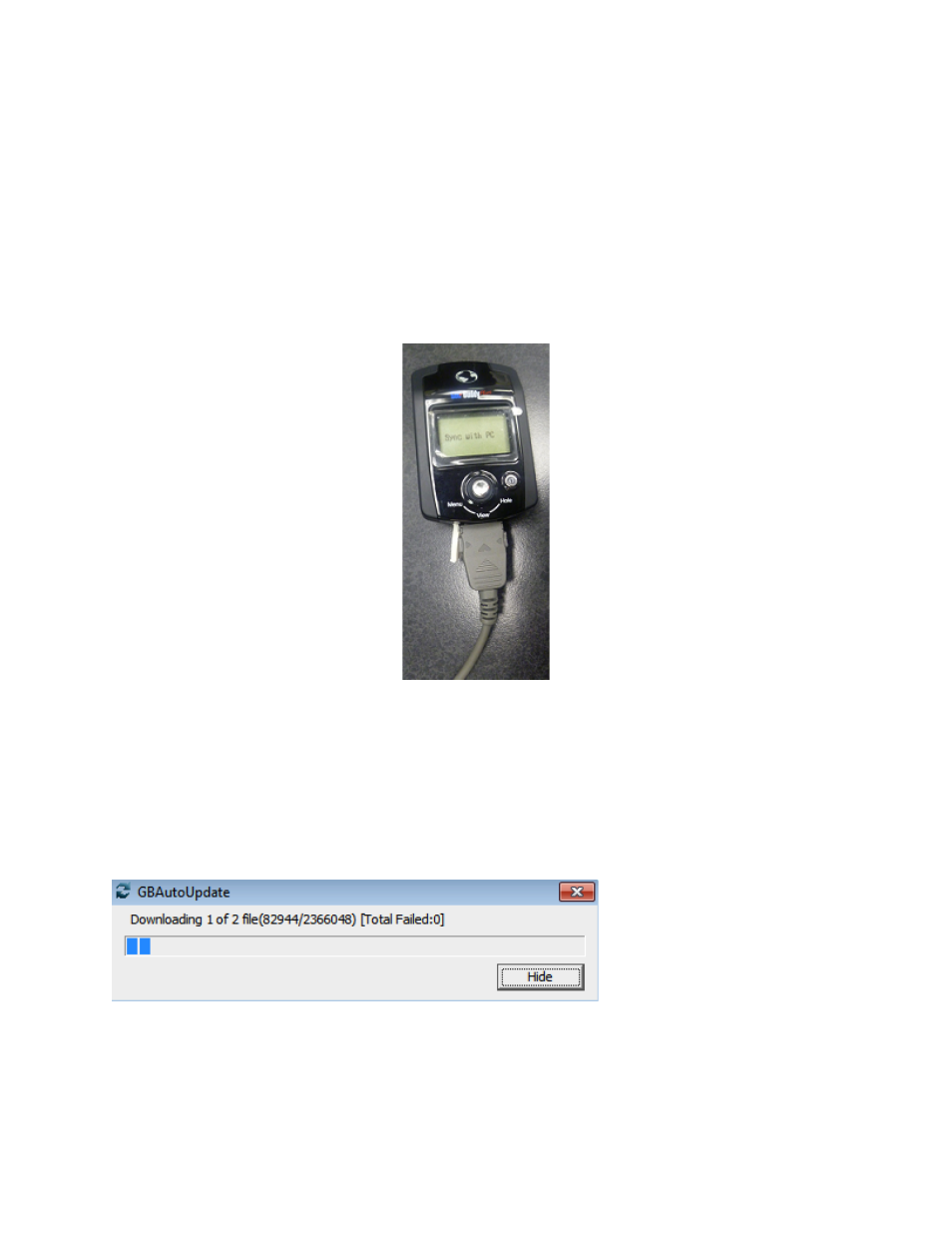
11
GolfBuddy Plus users
If you are using a GolfBuddy Plus, you must perform an additional step before logging in to the GB Manager.
1) Make sure that your unit is powered off.
2) Plug the USB Data Cable into your unit.
3) Push in and hold the toggle button, and while you are still holding in the toggle button, push in the power button
until you see the message Sync With PC on the display (fig 3.3).
*Note: DO NOT disconnect the USB Data Cable from the device at any time, when a progress bar appears on the
GB Manager screen. Doing so will result in the unit freezing up and will require the unit to be sent in and be
serviced by one of our technicians.
(fig 3.3)
3.2 Go to your computer’s desktop and double-click the GB Manager icon (fig 2.2).The GB Manager log in window
will appear once you double-click on the icon (fig 2.3). Type in your new User ID and Password and click the Login
tab.
3.3 Once you have completed the log in process, the GB AutoUpdate window will appear and will begin
downloading (fig 3.4).
(fig 3.4)
