GE 29480C User Manual
Installation, Equipment approval information, Interference information
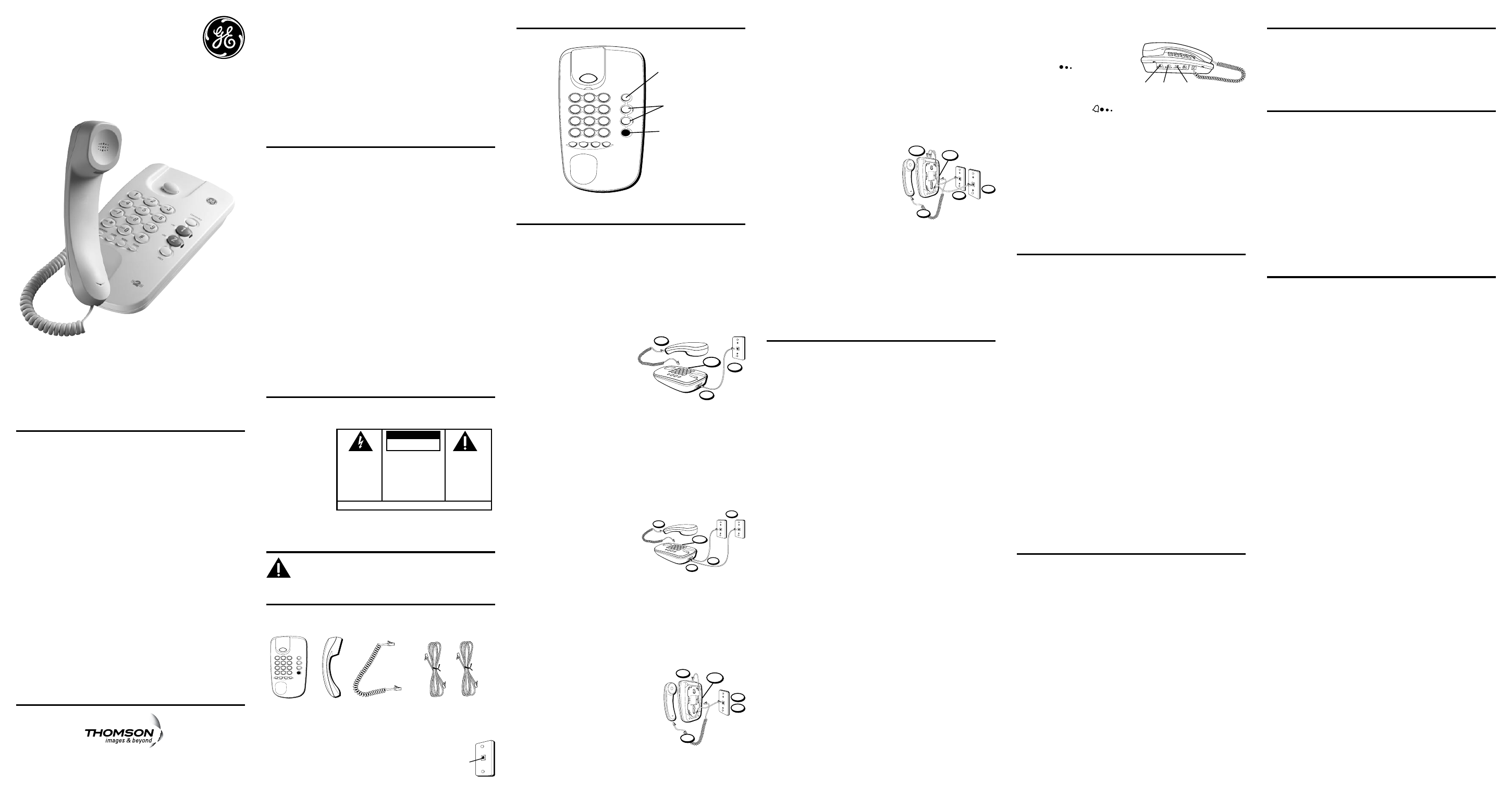
Installation
Important Installation Information
• Never install telephone wiring during a lightning storm.
• Never touch non-insulated telephone wires or terminals, unless the telephone
line has been disconnected at the network interface.
• Use caution when installing or modifying telephone lines.
• Never install telephone jacks in wet locations unless the jack is specifically
designed for wet locations.
Desktop Installation
Your two-line phone should be placed on a level surface such as a tabletop or desk.
Connecting Lines 1+2 to One Dual-Line Phone Jack
1. Connect one end of either straight
telephone line cord to the jack marked
LINE 1+2 on the back of the base.
2. Connect the other end of the straight
white telephone line cord to a dual-line
wall jack.
NOTE: If you connect the telephone line
cord to a single-line (RJ11C) wall phone
jack, you will only be able to use one telephone line (either LINE 1 or LINE 2)
but not both lines simultaneously.
3. Connect one end of the coiled handset cord to the jack on the side of the base
and connect the other end to the jack at the bottom of the handset, then place
the handset in the cradle.
4. Set the RINGER 1 and RINGER 2 volume switches to the desired listening level ( HI,
LO or OFF).
NOTE: When in OFF position that line will not ring. Your telephone has sepa-
rate and distinct ringer sounds for each line this will allow you to determine
(audibly) the line of an incoming call.
5. Set the mode switch to TONE. If you have problems dialing switch to PULSE.
Connecting Lines 1+2 to Two Single-Line Wall Jacks
1. Plug one end of a straight white telephone
line to the jack marked LINE 1+2 on the
back of the base.
2. Plug one end of the other straight white
telephone line to the jack marked LINE 2
on the back of the base.
3. Connect the other end of each straight
white telephone line cord to the two single line wall phone jacks.
4. Connect one end of the coiled handset cord to the jack on the side of the base
and connect the other end to the jack at the bottom of the handset, then place
the handset in the cradle.
5. Set the RINGER 1 and RINGER 2 volume switches to HI, LO, or OFF.
6. Set the dialing mode switch to TONE. If you have problems dialing, switch to
PULSE.
Wall Mount Installation
Your telephone can also be mounted on a wall plate (not included).
Connecting Lines 1+2 to One Dual-Line Phone Jack
1. Connect one end of either straight telephone line
cord to the jack marked LINE 1+2 on the back of
the base.
2. Connect the other end of the straight white
telephone line cord to a dual-line wall jack.
NOTE: If you connect the telephone line cord to a
single-line (RJ11C) wall phone jack, you will only
be able to use one telephone line (either LINE 1 or
LINE 2) but not both lines simultaneously.
3. Slip the mounting holes on the base over the wall plate posts and firmly slide the
unit down into place (wall plate not included).
Equipment Approval Information
Your telephone equipment is approved for connection to the Public Switched Telephone
Network and is in compliance with parts 15 and 68, FCC Rules and Regulations and the
Technical Requirements for Telephone Terminal Equipment published by ACTA.
1 Notification to the Local Telephone Company
On the bottom of this equipment is a label indicating, among other information, the US
number and Ringer Equivalence Number (REN) for the equipment. You must, upon request,
provide this information to your telephone company.
The REN is useful in determining the number of devices you may connect to your telephone
line and still have all of these devices ring when your telephone number is called. In
most (but not all) areas, the sum of the RENs of all devices connected to one line should
not exceed 5. To be certain of the number of devices you may connect to your line as
determined by the REN, you should contact your local telephone company.
A plug and jack used to connect this equipment to the premises wiring and telephone
network must comply with the applicable FCC Part 68 rules and requirements adopted
by the ACTA. A compliant telephone cord and modular plug is provided with this product.
It is designed to be connected to a compatible modular jack that is also compliant. See
installation instructions for details.
Notes
• This equipment may not be used on coin service provided by the telephone company.
• Party lines are subject to state tariffs, and therefore, you may not be able to use your
own telephone equipment if you are on a party line. Check with your local telephone
company.
• Notice must be given to the telephone company upon permanent disconnection of
your telephone from your line.
• If your home has specially wired alarm equipment connected to the telephone line,
ensure the installation of this product does not disable your alarm equipment. If you
have questions about what will disable alarm equipment, consult your telephone
company or a qualified installer.
US Number is located on the cabinet bottom.
REN Number is located on the cabinet bottom.
2 Rights of the Telephone Company
Should your equipment cause trouble on your line which may harm the telephone
network, the telephone company shall, where practicable, notify you that temporary
discontinuance of service may be required. Where prior notice is not practicable and the
circumstances warrant such action, the telephone company may temporarily discontinue
service immediately. In case of such temporary discontinuance, the telephone company
must: (1) promptly notify you of such temporary discontinuance; (2) afford you the
opportunity to correct the situation; and (3) inform you of your right to bring a complaint
to the Commission pursuant to procedures set forth in Subpart E of Part 68, FCC Rules and
Regulations.
The telephone company may make changes in its communications facilities, equipment,
operations or procedures where such action is required in the operation of its business and
not inconsistent with FCC Rules and Regulations. If these changes are expected to affect
the use or performance of your telephone equipment, the telephone company must give
you adequate notice, in writing, to allow you to maintain uninterrupted service.
Interference Information
This device complies with Part 15 of the FCC Rules. Operation is subject to the following
two conditions: (1) This device may not cause harmful interference; and (2) This device
must accept any interference received, including interference that may cause undesired
operation.
This equipment has been tested and found to comply with the limits for a Class B
digital device, pursuant to Part 15 of the FCC Rules. These limits are designed to provide
reasonable protection against harmful interference in a residential installation.
This equipment generates, uses, and can radiate radio frequency energy and, if not
installed and used in accordance with the instructions, may cause harmful interference to
radio communications. However, there is no guarantee that interference will not occur in a
particular installation.
Privacy of Communications may not be ensured when using this product.
If this equipment does cause harmful interference to radio or television reception, which
can be determined by turning the equipment off and on, the user is encouraged to try to
correct the interference by one or more of the following measures:
• Reorient or relocate the receiving antenna (that is, the antenna for radio or television
that is “receiving” the interference).
• Reorient or relocate and increase the separation between the telecommunications
equipment and receiving antenna.
• Connect the telecommunications equipment into an outlet on a circuit different from
that to which the receiving antenna is connected.
If these measures do not eliminate the interference, please consult your dealer or an
experienced radio/television technician for additional suggestions. Also, the Federal
Communications Commission has prepared a helpful booklet, “How To Identify and Resolve
Radio/TV Interference Problems.” This booklet is available from the U.S. Government
Printing Office, Washington, D.C. 20402. Please specify stock number 004-000-00345-4
when ordering copies.
Notice: The changes or modifications not expressly approved by the party responsible for
compliance could void the user's authority to operate the equipment.
Hearing Aid Compatibility (HAC)
This telephone system meets FCC standards for Hearing Aid Compatibility.
Model 29480C
00020984 (Rev. 7 E/S)
08-30
Printed in China
ABC
2
DEF
3
1
JKL
5
MNO
6
GHI
4
TUV
8
WXYZ
9
PQRS
7
OPER
0
#
TONE
*
2
1
LINE
LINE
HOLD
CONFERENCE
Base
Handset
Handset cord
Two 4-wire telephone
line cords
4. Connect one end of the coiled handset cord to the jack on the side of the base
and connect the other end to the jack at the bottom of the handset, then place
the handset in the cradle.
5. Set the RINGER 1 and RINGER 2 volume switches to the desired listening level ( HI,
LO or OFF).
NOTE: When in OFF position that line will not ring. Your telephone has sepa-
rate and distinct ringer sounds for each line this will allow you to determine
(audibly) the line of an incoming call.
6. Set the dialing mode switch to TONE. If you have problems dialing switch to
PULSE.
Connecting Lines 1+2 to Two Single-Line Wall Jacks
1. Plug one end of a straight white telephone line to the jack marked LINE 1+2 on
the back of the base.
2. Plug one end of the other straight white telephone line to the jack marked LINE 2
on the back of the base.
3. Connect the other end of each straight white
telephone line cord to the two single line wall
phone jacks.
4. Slip the mounting holes on the base over the
wall plate posts and firmly slide the unit down
into place (wall plate not included).
5. Connect one end of the coiled handset cord to
the jack on the side of the base and connect
the other end to the jack at the bottom of the handset, then place the handset in
the cradle.
6. Set the RINGER 1 and RINGER 2 volume switches to the desired listening level (HI,
LO, or OFF).
7. Set the dialing mode switch to TONE. If you have problems dialing, switch to
PULSE.
Wrapping the Telephone Line Cord
In desktop or wallmount mode, you may want to wrap the excess telephone line cord
around the mounting bracket on the bottom of the base.
NOTE: For best results, use a short line cord (not included), which can be pur-
chased at most electronics specialty stores or department stores.
Telephone Basics
Making a Call
1. Pick up the handset and press LINE 1 or 2 button. Wait for the dial tone.
2. Dial a telephone number.
3. When finished, place the handset on the base cradle to hang up.
Receiving a Call
1. When the phone rings, press the line number of the flashing indicator.
2. Pick up the handset.
3. When finished, place the handset on the base cradle to hang up.
NOTE: You can use the telephone if you have only one incoming line. However
you cannot access a second line.
Redial
Use REDIAL, to quickly redial the last number that was manually dialed. This is useful
when a line is busy for a long time.
1. Pick up the handset.
2. Wait for dial tone.
3. Press the REDIAL button. The phone automatically redials the last number that
was dialed (up to 32 digits).
Flash
Press the FLASH button to activate custom calling services such as call waiting or call
transfer, which are provided by your local phone company.
TIP: Do not use the hook switch because you might hang up the phone.
Hold
Press the HOLD button and hang up the handset. The LINE indicator lights to indicate
the party is on hold. To continue the conversation, pick up the handset and press the
LINE button that is holding.
Conference
The conference feature enables you to carry on a three-way conversation using
LINES 1 and 2 simultaneously.
1. Place first party on HOLD.
2. Press the alternate LINE.
3. Dial phone number for second party.
4. Press the CONF button to talk to both parties.
5. When finished with conference press LINE 1 or 2 to talk privately and disconnect
the other line.
6. When finished, hang up.
Volume
The volume controls for the handset and line ringers are separate on this phone so
you can adjust one without affecting the
others.
1. To adjust the handset volume, use
the Volume
switch on the left
side of the phone.
2. To adjust RINGER 1 and RINGER 2
volumes, use the switches on the
left side of the base unit . To select
volume for RINGER use
OFF.
NOTE: If in the OFF position, that line will not ring. Your telephone has
separate and distinct ringer sounds for each line allowing you to determine
(audibly) the line of an incoming call.
Temporary Tone Feature
This feature enables pulse (rotary) service phone users to access touchtone services
offered by banks, credit card companies, etc. Temporarily switching to touchtone
mode allows you to enter account numbers if necessary to your call.
1. Dial the telephone number and wait for the line to connect.
2. When your call is answered, press the TONE (*) button on the handset to
temporarily change from pulse dialing to tone dialing.
3. Follow the automated instructions to get the information you need.
4. Hang up the handset and the phone automatically returns to pulse (rotary) dialing
mode.
Memory
Store as many as 10 numbers in memory for easy dialing. Each of the memory
buttons is capable of storing phone numbers that are up to 16 digits.
Storing a Number in Memory
1. Pick up the handset.
2. Select LINE 1 or 2, and wait for a dial tone.
3. Press the STORE button.
4. Enter the telephone number to be stored.
5. Press STORE button again.
6. Press the desired memory location button (0-9 on the keypad).
7. Replace the handset.
8. To store another number repeat steps 1-7.
Inserting a Pause in the Dialing Sequence
Press the REDIAL button to insert a delay in the dialing sequence of a stored
telephone number when a pause is needed to wait for a dial tone (for example after
you dial 9 for an outside line, or to wait for a computer access tone). Each pause
counts as 1 digit in the dialing sequence.
Changing a Stored Number
To change a stored number, you just replace it with a different number using the
procedure for storing a number.
Dialing a Stored Number
1. Pick up the handset.
2. Press the line you want (LINE 1 or LINE 2).
3. Wait for a dial tone.
4. Press MEM DIAL button.
5. Press memory address button 1-9.
NOTE: If you make a mistake while storing a number, hang up and repeat the
storing procedure.
Troubleshooting Tips
No Dial Tone.
• Check hook switch to make sure it pops up.
• Check if a LINE button is depressed.
Phone Dials in Pulse with Tone Service.
•
Make sure TONE/PULSE switch is set to TONE.
Phone won’t dial out with pulse service.
• Make sure TONE/PULSE switch is set to PULSE.
Phone doesn’t ring.
• Check RINGER VOLUME.
• You might have too many phones on one line.
Can’t be heard by other party.
• Make sure phone line is connected properly.
• Make sure other phones are not OFF hook at the same time. If so, this is normal
condition as volume drops when additional phones are used at once.
Memory dialing.
• Make sure you entered numbers correctly. (See “Memory.”)
Indicator lights do not Turn ON or OFF properly.
• Check all of the phones on this line.
• Switch the line cord jacks for LINES 1 and 2.
While dialing with Tone Service, the phone makes clicking sounds and line indicators
(lights) flicker ON and OFF.
• Check the Tone/Pulse switch. If in PULSE position, set to TONE, then hang up and dial
again.
Both line buttons are down and both lines are active (a dial tone can be heard).
• Press LINE 1 or LINE 2 to select the line you want to use. The other line button
releases.
General Product Care
To keep your telephone working and looking good, follow these guidelines:
• Avoid putting the phone near heating appliances and devices that generate electrical
noise (for example, motors or fluorescent lamps).
• DO NOT expose to direct sunlight or moisture.
• Avoid dropping and other rough treatment to the phone.
• Clean with a soft cloth and never use a strong cleaning agent or abrasive powder
because this will damage the finish.
• Retain the original packaging in case you need to ship the phone at a later date.
Service
If trouble is experienced with this equipment, for repair or warranty information, please
contact customer service at 1-800-448-0329. If the equipment is causing harm to
the telephone network, the telephone company may request that you disconnect the
equipment until the problem is resolved.
This product may be serviced only by the manufacturer or its authorized service agents.
Changes or modifications not expressly approved by Thomson Inc. could void the user’s
authority to operate this product. For instructions on how to obtain service, refer to the
warranty included in this guide or call customer service at 1-800-448-0329.
Or refer inquiries to:
Thomson Inc.
Manager, Consumer Relations
P O Box 1976
Indianapolis, IN 46206
Attach your sales receipt to the booklet for future reference or jot down the date this
product was purchased or received as a gift. This information will be valuable if service
should be required during the warranty period.
Purchase Date _________________________________
Name of Store _________________________________
Limited Warranty
What your warranty covers:
• Defects in materials or workmanship.
For how long after your purchase:
• One year, from date of purchase.
(The warranty period for rental units begins with the first rental or 45 days from date
of shipment to the rental firm, whichever comes first.)
What we will do:
• Provide you with a new unit. The exchange unit is under warranty for the remainder of
the original product’s warranty period.
How you get service:
• Properly pack your unit. Include any cables, etc., which were originally provided with
the product. We recommend using the original carton and packing materials.
• ”Proof of purchase in the form of a bill of sale or receipted invoice which is evidence
that the product is within the warranty period, must be presented to obtain warranty
service.” For rental firms, proof of first rental is also required. Also print your name
and address and a description of the defect. Send via standard UPS or its equivalent
to:
Thomson Inc.
11721 B Alameda Ave.
Socorro, Texas 79927
• Pay any charges billed to you by the Exchange Center for service not covered by the
warranty.
• Insure your shipment for loss or damage. Thomson Inc. accepts no liability in case of
damage or loss.
• A new unit will be shipped to you freight prepaid.
What your warranty does not cover:
• Customer instruction. (Your Owner’s Manual provides information regarding operating
instructions and user controls. Any additional information, should be obtained from
your dealer.)
• Installation and setup service adjustments.
• Batteries.
• Damage from misuse or neglect.
• Products which have been modified or incorporated into other products.
• Products purchased or serviced outside the USA.
• Acts of nature, such as but not limited to lightning damage.
Product Registration:
• Please visit www.ge.com/phones to register your unit. It will make it easier to contact
you, should it ever be necessary. Registration is not required for warranty coverage.
Limitation of Warranty:
• THE WARRANTY STATED ABOVE IS THE ONLY WARRANTY APPLICABLE TO THIS
PRODUCT. ALL OTHER WARRANTIES, ExPRESS OR IMPLIED (INCLUDING ALL IMPLIED
WARRANTIES OF MERCHANTABILITY OR FITNESS FOR A PARTICULAR PURPOSE) ARE
HEREBY DISCLAIMED. NO VERBAL OR WRITTEN INFORMATION GIVEN BY THOMSON
INC., ITS AGENTS, OR EMPLOYEES SHALL CREATE A GUARANTY OR IN ANY WAY
INCREASE THE SCOPE OF THIS WARRANTY.
• REPAIR OR REPLACEMENT AS PROVIDED UNDER THIS WARRANTY IS THE
ExCLUSIVE REMEDY OF THE CONSUMER. THOMSON INC. SHALL NOT BE LIABLE
FOR INCIDENTAL OR CONSEqUENTIAL DAMAGES RESULTING FROM THE USE OF
THIS PRODUCT OR ARISING OUT OF ANY BREACH OF ANY ExPRESS OR IMPLIED
WARRANTY ON THIS PRODUCT. THIS DISCLAIMER OF WARRANTIES AND LIMITED
WARRANTY ARE GOVERNED BY THE LAWS OF THE STATE OF INDIANA. ExCEPT
TO THE ExTENT PROHIBITED BY APPLICABLE LAW, ANY IMPLIED WARRANTY OF
MERCHANTABILITY OR FITNESS FOR A PARTICULAR PURPOSE ON THIS PRODUCT IS
LIMITED TO THE APPLICABLE WARRANTY PERIOD SET FORTH ABOVE.
How state law relates to this warranty:
• Some states do not allow the exclusion nor limitation of incidental or consequential
damages, or limitations on how long an implied warranty lasts so the above
limitations or exclusions may not apply to you.
• This warranty gives you specific legal rights, and you also may have other rights that
vary from state to state.
If you purchased your product outside the USA:
• This warranty does not apply. Contact your dealer for warranty information.
3
2
4
5/6
1
volume
switch
ringer1
switch
ringer2
switch
Thomson Inc.
101 West 103rd Street
Indianapolis, IN 46290-1102
© 2008 Thomson Inc.
Trademark(s) ® Registered
Marca(s) Registrada(s)
Model 29480C
10-Number Memory
Two-Line Telephone
User’s Guide
SEE MARKING ON BOTTOM / BACK OF PRODUCT
RISK OF ELECTRIC SHOCK
DO NOT OPEN
WARNING: TO
PREVENT FIRE OR
ELECTRICAL SHOCK
HAZARD, DO NOT
EXPOSE THIS
PRODUCT TO RAIN
OR MOISTURE.
THE LIGHTNING
FLASH AND ARROW
HEAD WITHIN THE
TRIANGLE IS A
WARNING SIGN
ALERTING YOU OF
“DANGEROUS
VOLTAGE” INSIDE
THE PRODUCT.
CAUTION: TO REDUCE THE
RISK OF ELECTRIC SHOCK, DO
NOT REMOVE COVER (OR
BACK). NO USER
SERVICEABLE PARTS INSIDE.
REFER SERVICING TO
QUALIFIED SERVICE
PERSONNEL.
THE EXCLAMATION
POINT WITHIN THE
TRIANGLE IS A
WARNING SIGN
ALERTING YOU OF
IMPORTANT
INSTRUCTIONS
ACCOMPANYING
THE PRODUCT.
CAUTION:
Modular
telephone
line jack
Wall plate
ABC
2
DEF
3
1
JKL
5
MNO
6
GHI
4
TUV
8
WXYZ
9
PQRS
7
OPER
0
#
TONE
*
2
1
LINE
LINE
HOLD
CONFERENCE
CONFERENCE
button
HOLD
button
LINE 1 & 2
buttons
1
2
3
4/5
1
2
3
4
5/6
4
3
5
6/7
1/2
Telephone Jack Requirements
To use this phone, you need an RJ11C type modular telephone
jack, which might look like the one pictured here, installed in your
home. If you don’t have a modular jack, call your local phone
company to find out how to get one installed.
Introduction
CAUTION: When using telephone equipment, there are basic
safety instructions that should always be followed. Refer to the
IMPORTANT SAFETY INSTRUCTIONS provided with this product
and save them for future reference.
Before You Begin
Parts Checklist
Make sure your package includes the following items:
Visit the GE website at: www.GE.com/phones
Base Layout
