Using the keypad main pages, Getting started, Creating a route – Garmin Hiking Equipment User Manual
Page 2
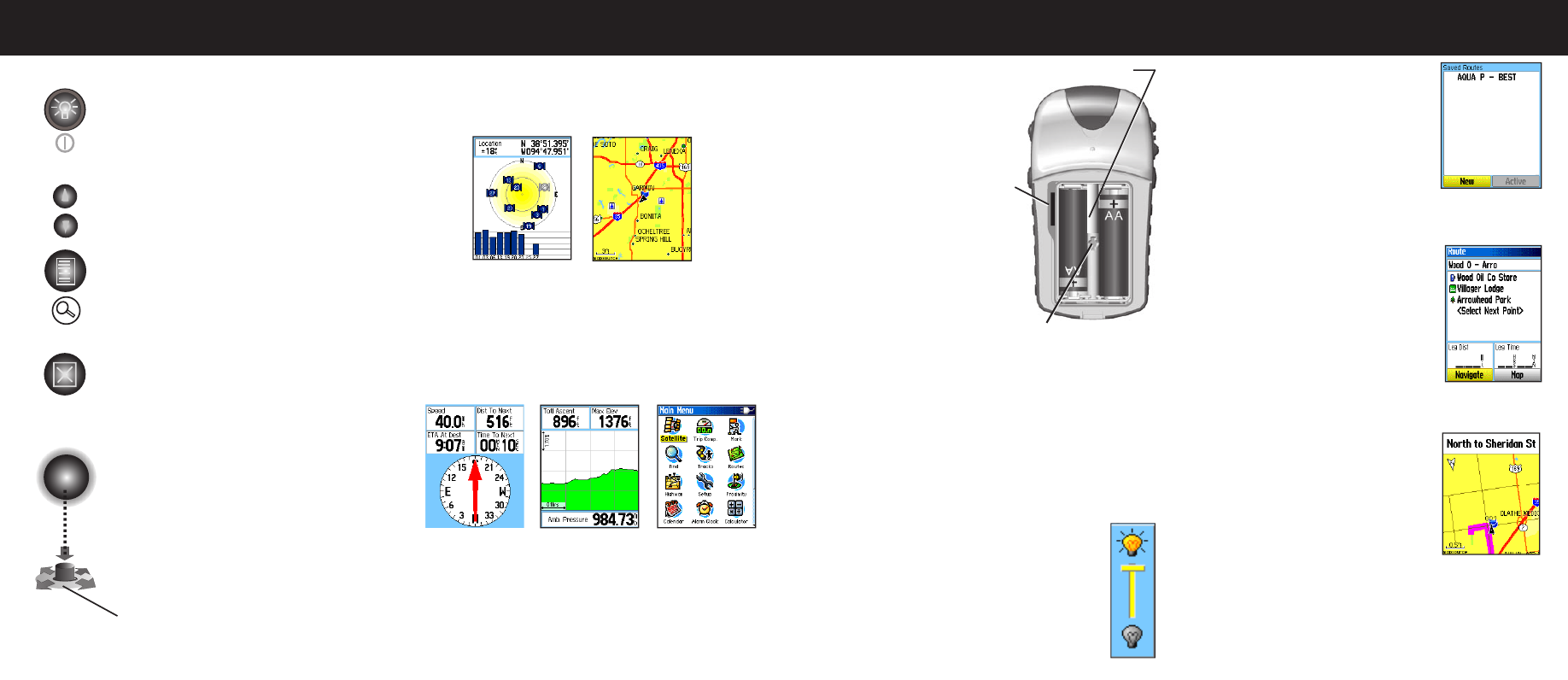
Using the Keypad
Main Pages
The eTrex Vista Cx has four recurring main pages and one that
displays only with each start-up. Press and release the Quit key
to cycle through the page sequence.
Map Page
Satellite Page
Compass Page—guides you to your destination.
Altimeter Page—tracks elevation and pressure.
Main Menu—contains advanced features and settings.
Altimeter Page
Compass Page
Main Menu
Satellite Page—appears only at start-up and shows the GPS
receiver status, satellite locations, satellite signal strength, and the
receiver’s current location.
Map Page—shows a detailed map of the area around your
current location.
(Press down to Enter. Move to the side or up or down to scroll,
move the cursor, or increase or decrease values.)
Route Setup
Routes List
Route on Map
Power/Backlight key—press and hold to turn
the unit on or off. Press and release to adjust the
backlighting, view the date or time, and view
the battery capacity.
In/Out Zoom keys—from the Map Page, press
to zoom in or out. From any other page, press to
scroll up or down a list.
Menu/Find key—press and release to view op-
tions for a page. Press twice to view the Main
Menu. Press and hold to display the Find Menu.
Quit/Compass key—press to cycle through the
main pages. Press and release to cancel data
entry or exit a page. Press and hold to turn the
compass on or off.
Enter/Rocker key—press and release to enter
highlighted options and data or confirm on-
screen messages. Press and hold to mark your
current location as a waypoint. Move up, down,
right, or left to move through lists; highlight
fields, on-screen buttons, or icons; enter data; or
to move the map panning arrow.
Getting Started
To install the batteries:
1. Remove the battery
cover from the back of
the unit by turning the
D-Ring 1/4 turn counter-
clockwise and pulling the
cover away.
2. Insert two AA batteries,
and replace the
battery cover.
3. Turn the D-Ring 1/4
turn clockwise to lock
the cover in place.
To turn on the eTrex
Legend Cx:
1.
Press and hold the
Power key. A tone sounds, and the Introduction Page
appears, followed by the Satellite Page.
The GPS receiver begins searching for satellite signals.
When the receiver has signals from at least three
satellites, the display at the top of the page indicates
position accuracy and location coordinates.
2. Press the
Quit key repeatedly until the Map Page appears.
You are now ready to begin GPS-aided navigation.
To adjust the backlight level:
1. Press and quickly release the
Power key to
open the backlight adjustment slider.
2. Press up on the
Rocker to increase the
brightness, or press down to decrease.
3. Press
Enter or the Quit key to close the
backlight adjustment window.
Battery compartment
PUSH
TO EJECT
Locking
pin slot
microSD
™
or
TransFlash
™
card slot
Creating a Route
To create and use a route:
1.
Access the Routes Page from the Main
Menu. The page has a
New button, an
Active button, and space for a list of
saved routes.
2. Use the
Rocker key to highlight the
New button, and then press Enter to
display the Route Setup Page.
3. With an empty row (dashed) in the
route list highlighted, press
Enter to display the Find
Menu.
4. Use the Find Menu to select a route
waypoint from one of the Find Menu
map item groups. Display the information
page for the selected item, highlight the
on-screen
Use button, and press Enter to
add it to the route list of via points.
5. To add more via points to your route,
repeat the process.
6. When you have completed the route,
highlight the
Navigate button to begin
calculation of the route and navigation
using the Map Page.
7. Follow the instructions at the top of the
Map Page, the magenta route overlay
on the map, and turn-by-turn pop-up
prompts.
8. To stop navigation at any time, press
the
Menu key, select Stop Navigation,
and press
Enter. The route is automatically saved to the
Routes List. To resume navigation, return to the Options
Menu, select
Resume Navigation, and press Enter.
